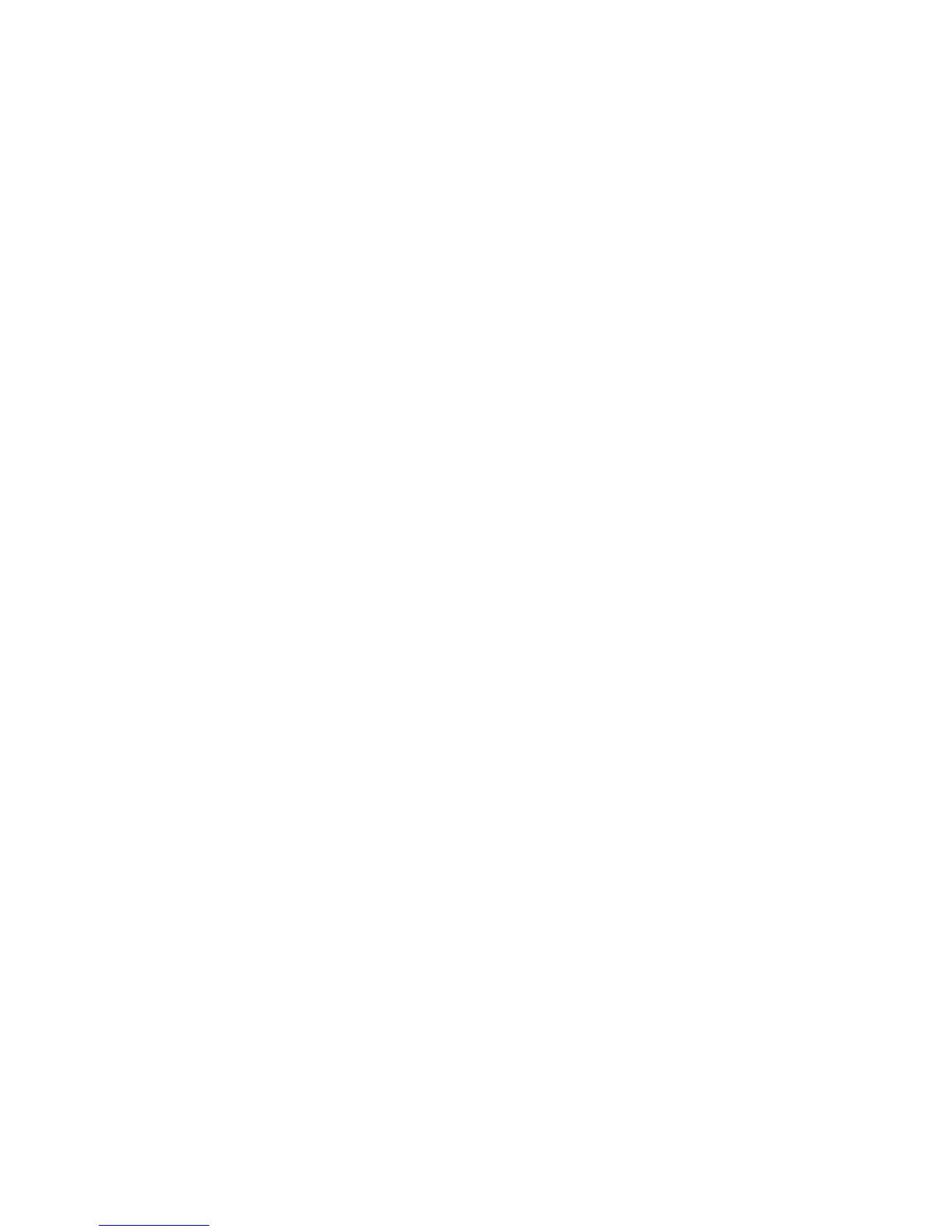• Increase the fax scan resolution, if possible.
Is the toner low?
When 88 <color> toner low appears or when you experience faded print, replace the cartridge(s).
Make sure the fax transmission speed is not set too high
Decrease the incoming fax transmission speed:
1 Open a Web browser.
2 In the address bar, type the IP address of the printer, and then press Enter.
3 Click Configuration.
4 Click Fax Settings.
5 Click Analog Fax Setup.
6 In the Max Speed box, click on one of the following:
2400
4800
9600
14400
33600
7 Click Submit.
Blocking junk faxes
1 Open a Web browser.
2 In the address bar, type the IP address of the printer and, then press Enter.
3 Click Configuration.
4 Click Fax Settings.
5 Click Analog Fax Setup.
6 Click the No Name Fax option.
This option blocks all incoming faxes that have a private caller ID or no fax station name.
7 In the Banned Fax List field, enter the phone numbers or fax station names of specific fax callers you want to
block.
Solving option problems
Option does not operate correctly or quits after it is installed
These are possible solutions. Try one or more of the following:
Reset the printer
Turn the printer off, wait for about 10 seconds, and then turn the printer on.
241
