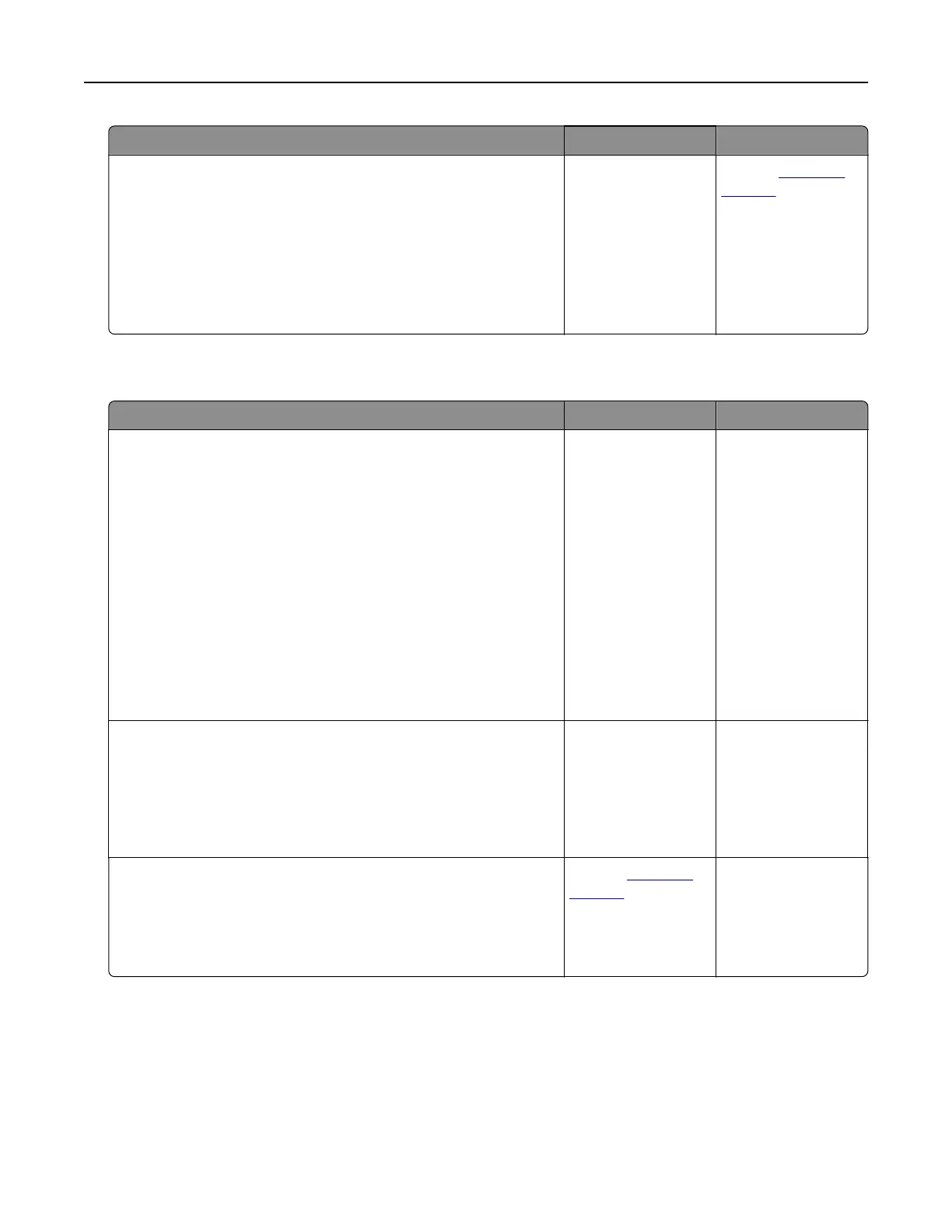Action Yes No
Step 2
a From the home screen, touch Settings > Paper > Tray
Configuration > Paper Size/Type.
b Set the paper size and type to match the paper loaded in the
linked trays.
c Print the document.
Do the trays link correctly?
The problem is
solved.
Contact
customer
support.
Paper frequently jams
Action Yes No
Step 1
a Pull out the tray.
b Check if the paper is loaded correctly.
Notes:
• Make sure that the paper guides are positioned correctly.
• Make sure that the stack height is below the maximum
paper fill indicator.
• Make sure to print on recommended paper size and type.
c Insert the tray.
d Print the document.
Do paper jams still occur frequently?
Go to step 2. The problem is
solved.
Step 2
a From the Paper menu on the control panel, check if the printer
is detecting the correct paper size.
b Resend the print job.
Do paper jams still occur frequently?
Go to step 3. The problem is
solved.
Step 3
a Load paper from a fresh package.
b Print the document.
Do paper jams still occur frequently?
Contact
customer
support.
The problem is
solved.
Troubleshooting 104
