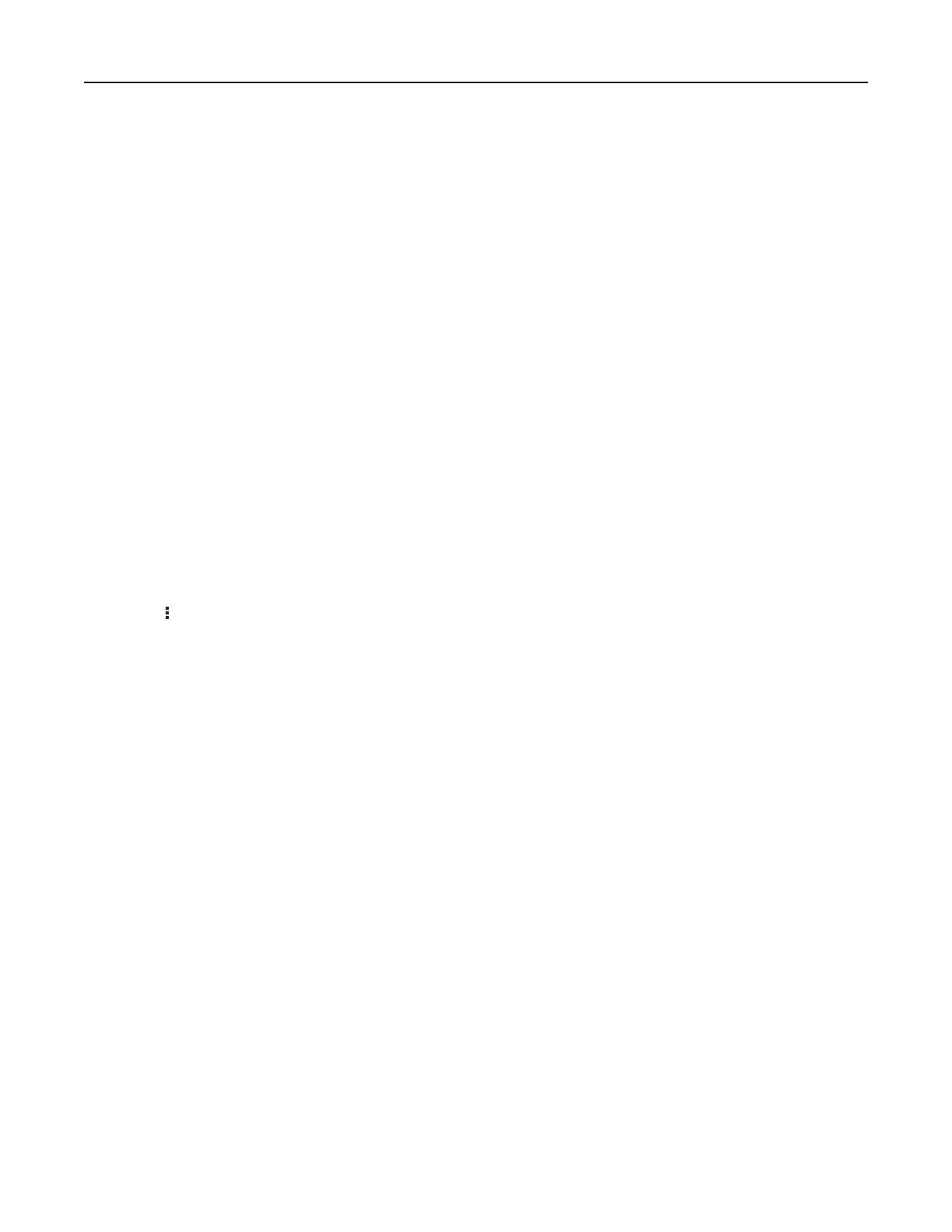Using Google Drive
Scanning a document
Notes:
• Make sure that the printer is connected to your Google account.
• Make sure that you have installed a printer hard disk.
1 Load an original document into the ADF tray or on the scanner glass.
2 From the home screen, touch Google Drive.
3 If prompted, type your user credentials.
4 Select a destination folder.
5 Scan the document, and then follow the instructions on the display.
Printing a document
Note: Make sure that the printer is connected to your Google account.
1 From the home screen, touch Google Drive.
2 If prompted, type your user credentials.
3 Touch beside the document.
4 Print the document.
Note: For information on how to
configure
the printer for the application, see the Google Drive
Administrator’s Guide.
Configuring Eco‑Settings
1 From the home screen, touch Eco‑Settings.
2 Configure the settings.
3 Apply the changes.
Setting up and using the home screen applications 22