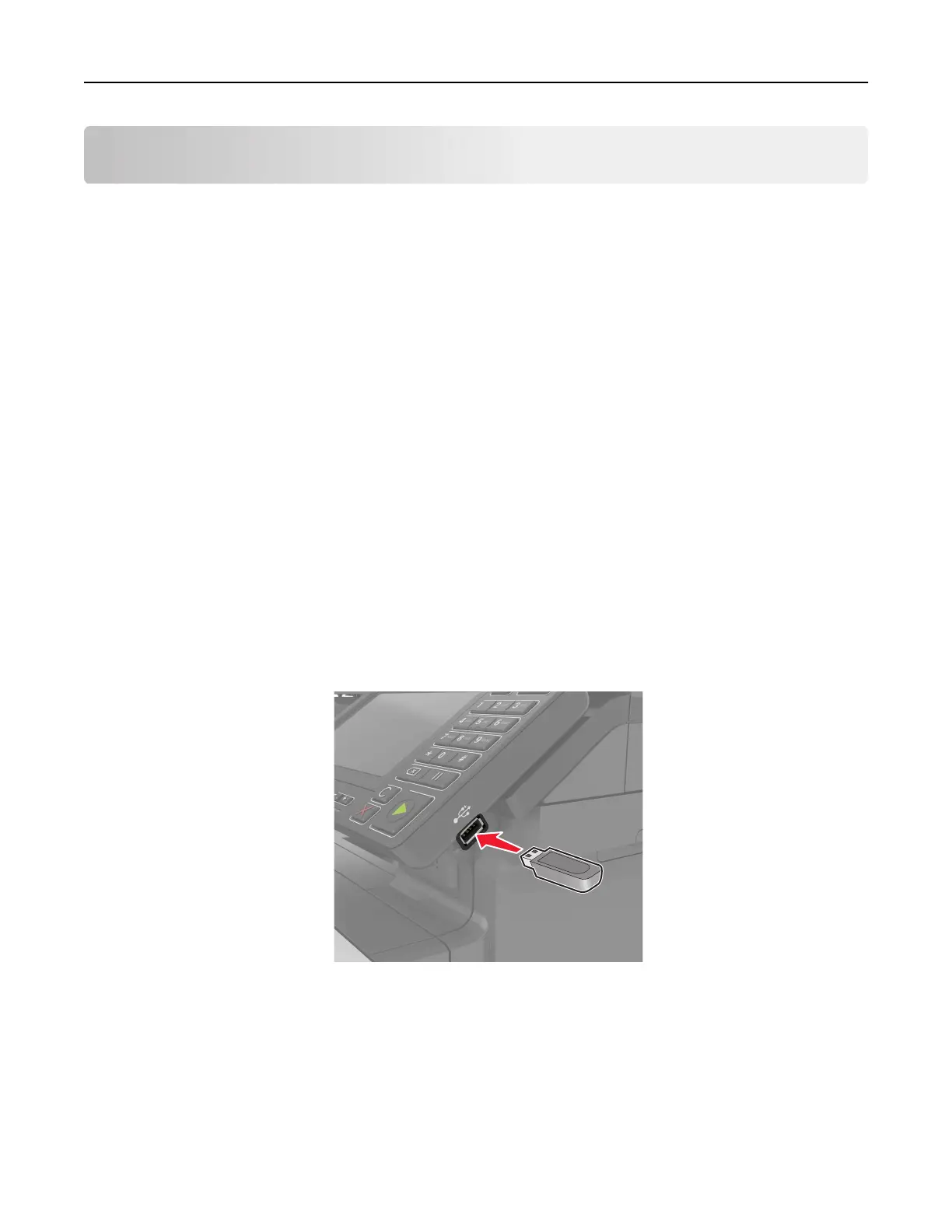Printing
Printing from a computer
Note: For specialty media such as labels, card stock, and envelopes, set the paper size and type in the
printer before sending the print job.
1 With a document open, click File > Print.
2 If necessary, adjust the settings.
3 Send the print job.
Printing forms
1 From the home screen, navigate to:
Forms and Favorites > select form > Print
2 If necessary, configure the print settings.
3 Send the print job.
Printing from a flash drive
1 Insert a flash drive into the USB port.
Notes:
• If you insert the flash drive when an error message appears, then the printer ignores the flash drive.
• If you insert the flash drive while the printer is processing other print jobs, then Busy appears on the
display.
2 From the display, touch the document that you want to print.
If necessary, configure other print settings.
Printing 28
