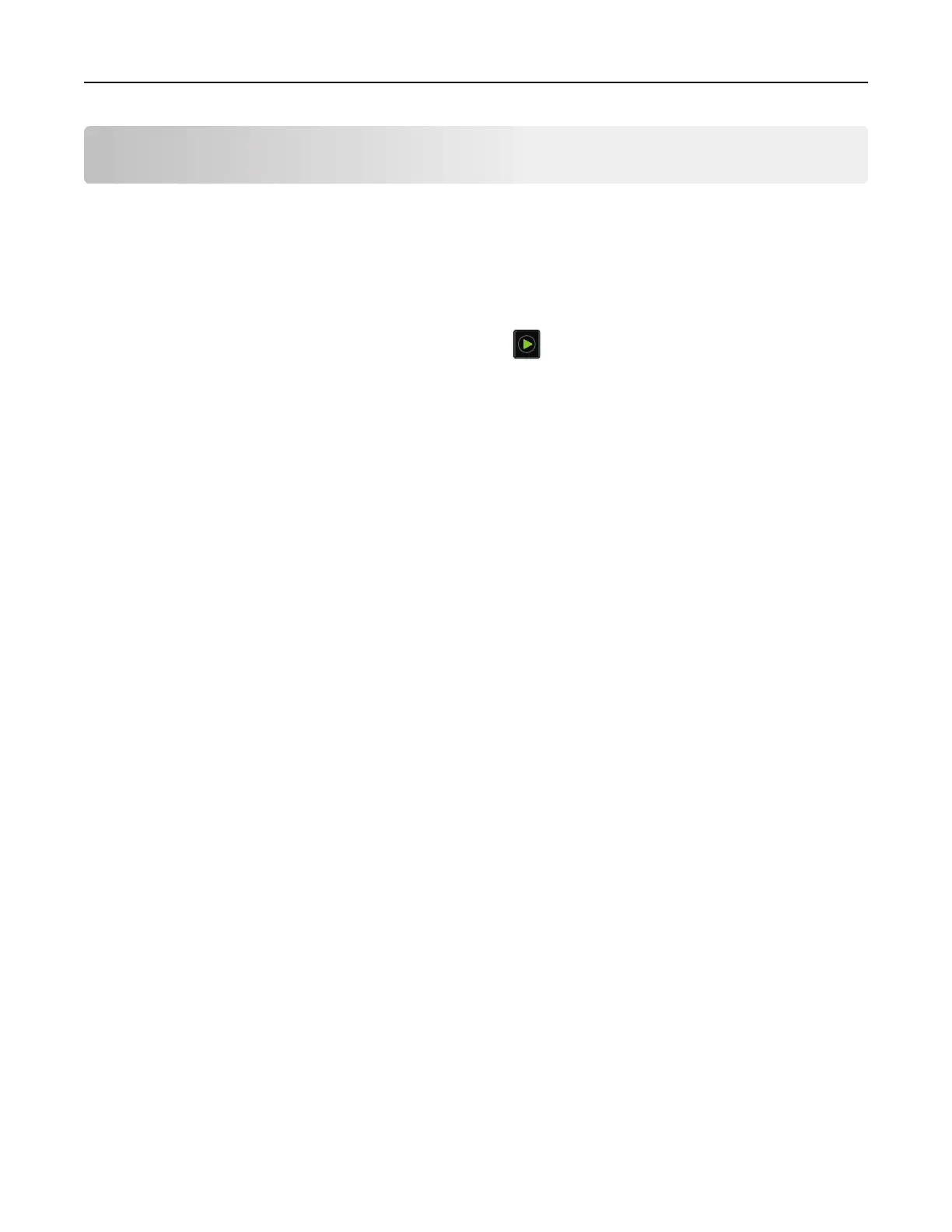Copying
Making copies
1 Load an original document into the ADF tray or on the scanner glass.
Notes:
• To avoid a cropped image, make sure that the size of the original document and output is the same.
• To make a quick copy, from the control panel, press .
2 From the home screen, touch Copy, and then specify the size of the original document.
Note: If the document is a mix of dierent sizes, then select Mixed Letter/Legal.
3 If necessary, specify a tray or feeder and a dierent output size.
4 Send the copy job.
Copying photos
1 Place a photo on the scanner glass.
2 From the home screen, touch Copy > Content > Photo.
3 From the Content Source menu, select the setting that best matches the original photo.
4 Send the copy job.
Copying on letterhead
1 Load an original document into the ADF tray or on the scanner glass.
2 From the home screen, touch Copy, and then specify the size of the original document.
3 Touch Copy to, and then select the tray that contains the specialty media.
If you are loading the specialty media into the multipurpose feeder, then navigate to:
Multipurpose Feeder > select the size of the specialty media > Letterhead
4 Send the copy job.
Copying on both sides of the paper (two‑sided)
1 Load an original document into the ADF tray or on the scanner glass.
2 From the home screen, touch Copy > Paper Setup.
3 Adjust the settings.
4 Send the copy job.
Copying 32
