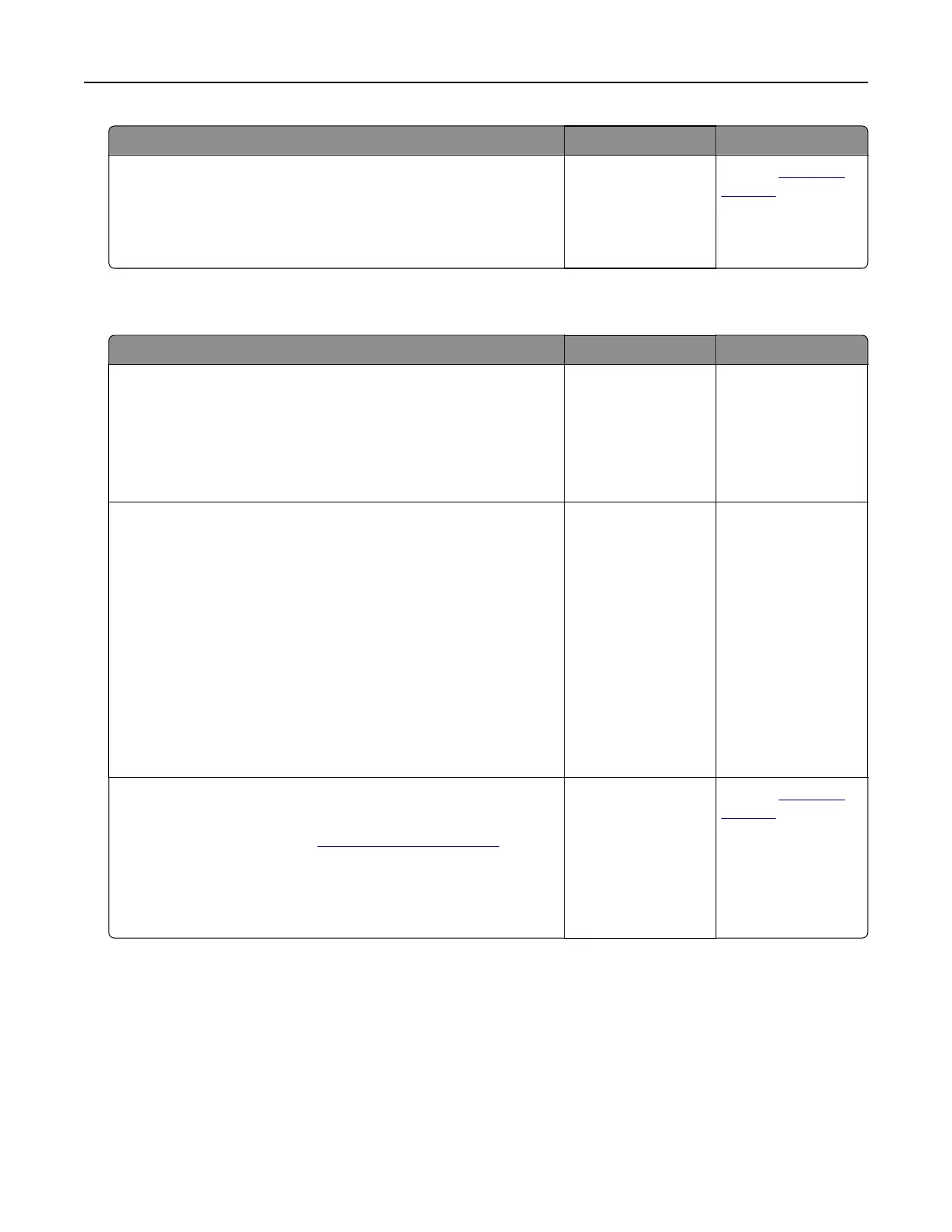Action Yes No
Step 8
Turn o the printer, wait for about 10 seconds, and then turn it back
on.
Is the printer responding?
The problem is
solved.
Contact
customer
support.
Job prints from the wrong tray or on the wrong paper
Action Yes No
Step 1
a Check if you are printing on a supported paper.
b Print the document.
Is the document printed from the correct tray or on the correct
paper?
The problem is
solved.
Go to step 2.
Step 2
a Depending on your operating system, specify the paper size
from the Printing Preferences or Print dialog.
Notes:
• Make sure that the settings match the paper loaded in
the tray.
• You can also change the settings on the printer control
panel.
b Print the document.
Is the document printed from the correct tray or on the correct
paper?
The problem is
solved.
Go to step 3.
Step 3
a Check if the trays are not linked.
For more information, see
“Linking trays” on page 26
b Print the document.
Is the document printed from the correct tray or on the correct
paper?
The problem is
solved.
Contact
customer
support.
Color quality problems
Adjusting toner darkness
1 From the home screen, touch Settings > Print > Quality.
2 Adjust the toner darkness.
Troubleshooting 123
