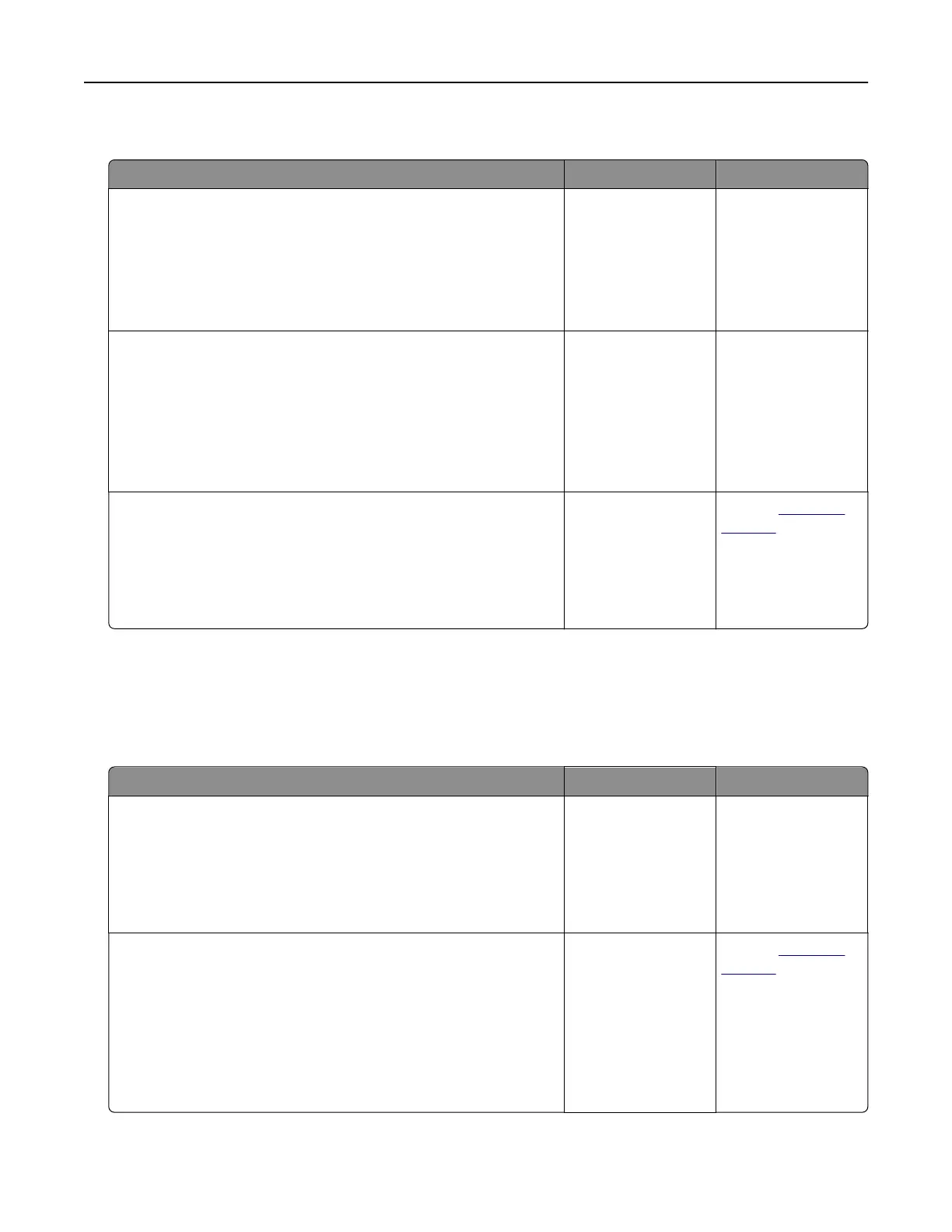Poor fax print quality
Action Yes No
Step 1
Enhance the print quality.
a From the home screen, touch Settings > Print > Quality.
b Adjust the settings.
Is the fax print quality satisfactory?
The problem is
solved.
Go to step 2.
Step 2
Decrease the incoming fax transmission speed.
a From the home screen, touch Settings > Fax > Analog Fax
Setup > Fax Receive Settings > Admin Controls > Max Speed.
b Select a lower transmission speed.
Is the fax print quality satisfactory?
The problem is
solved.
Go to step 3.
Step 3
Replace the toner cartridge.
For more information, see the instruction sheet that came with the
supply.
Is the fax print quality satisfactory?
The problem is
solved.
Contact
customer
support.
Scanning problems
Cannot scan from a computer
Action Yes No
Step 1
a Turn o the printer, wait for about 10 seconds, and then turn it
back on.
b Resend the scan job.
Can you send the scan job?
The problem is
solved.
Go to step 2.
Step 2
a Make sure that the cables between the printer and the print
server are secure.
For more information, see the setup documentation that came
with the printer.
b Resend the scan job.
Can you send the scan job?
The problem is
solved.
Contact
customer
support.
Troubleshooting 129