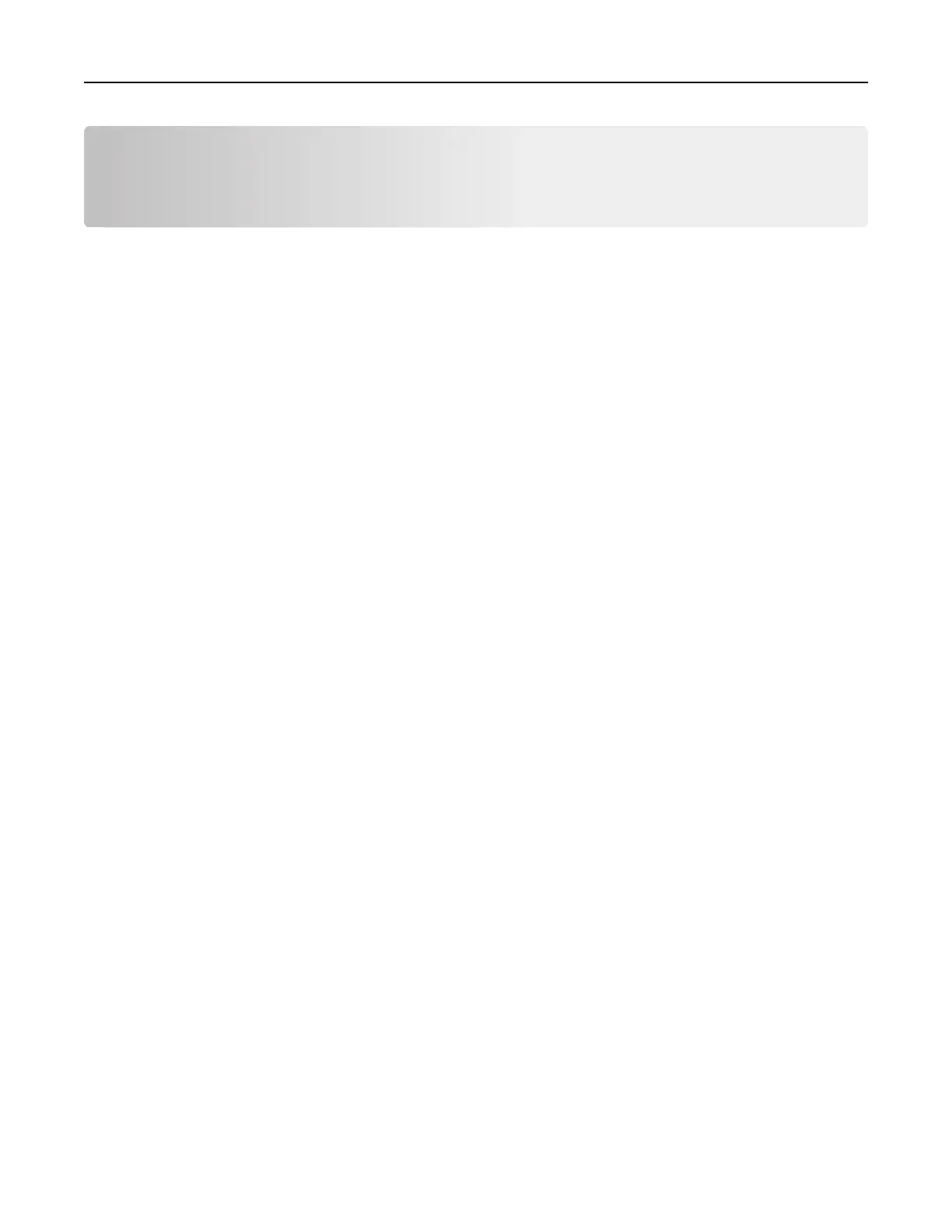Setting up and using the home screen
applications
Customizing the home screen
1 Open a Web browser, and then type the printer IP address in the address field.
Notes:
• View the printer IP address on the printer home screen. The IP address appears as four sets of
numbers separated by periods, such as 123.123.123.123.
• If you are using a proxy server, then temporarily disable it to load the Web page correctly.
2 Click Settings > Device > Visible Home Screen Icons.
3 Select the icons that you want to appear on the home screen.
4 Apply the changes.
Using Display Customization
1 From the home screen, touch Change Background.
2 Select a background to use.
3 Apply the changes.
Setting up Forms and Favorites
1 Open a Web browser, and then type the printer IP address in the address field.
Notes:
• View the printer IP address on the printer home screen. The IP address appears as four sets of
numbers separated by periods, such as 123.123.123.123.
• If you are using a proxy server, then temporarily disable it to load the Web page correctly.
2 Click Apps > Forms and Favorites > Configure.
3 Click Add, and then customize the settings.
Notes:
• To make sure that the location settings of the bookmark are correct, type the IP address of the host
computer where the bookmark is located.
• Make sure that the printer has access rights to the folder where the bookmark is located.
4 Apply the changes.
Setting up and using the home screen applications 19
