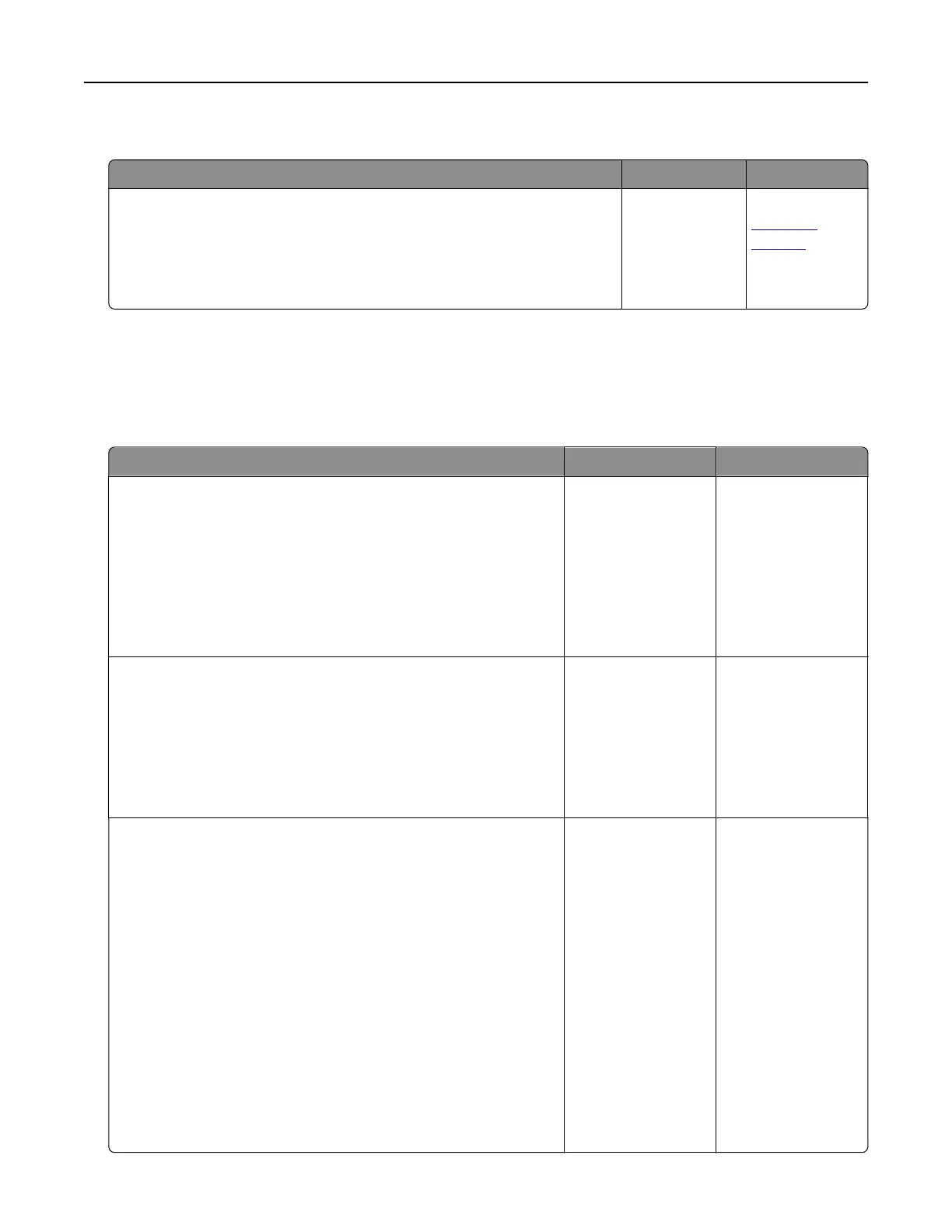Jammed pages are not reprinted
Action Yes No
1 From the home screen, touch Settings >
Notifications
> Jam Content
Recovery.
2 From the Jam Recovery menu, select On or Auto.
3 Apply the changes.
Are the jammed pages reprinted?
The problem is
solved.
Contact
customer
support.
Printing problems
Confidential
and other held documents do not print
Action Yes No
Step 1
a From the control panel, check if the documents appear in the
Held Jobs list.
Note: If the documents are not listed, then print the
documents using the Print and Hold options.
b Print the documents.
Are the documents printed?
The problem is
solved.
Go to step 2.
Step 2
The print job may contain a formatting error or invalid data.
• Delete the print job, and then send it again.
• For PDF files, generate a new file, and then print the
documents.
Are the documents printed?
The problem is
solved.
Go to step 3.
Step 3
If you are printing from the Internet, then the printer may be reading
the multiple job titles as duplicates.
For Windows users
a Open the Printing Preferences dialog.
b From the Print and Hold section, select Keep duplicate
documents.
c Enter a PIN.
d Resend the print job.
For Macintosh users
a Save and name each job dierently.
b Send the job individually.
Are the documents printed?
The problem is
solved.
Go to step 4.
Troubleshooting 105
