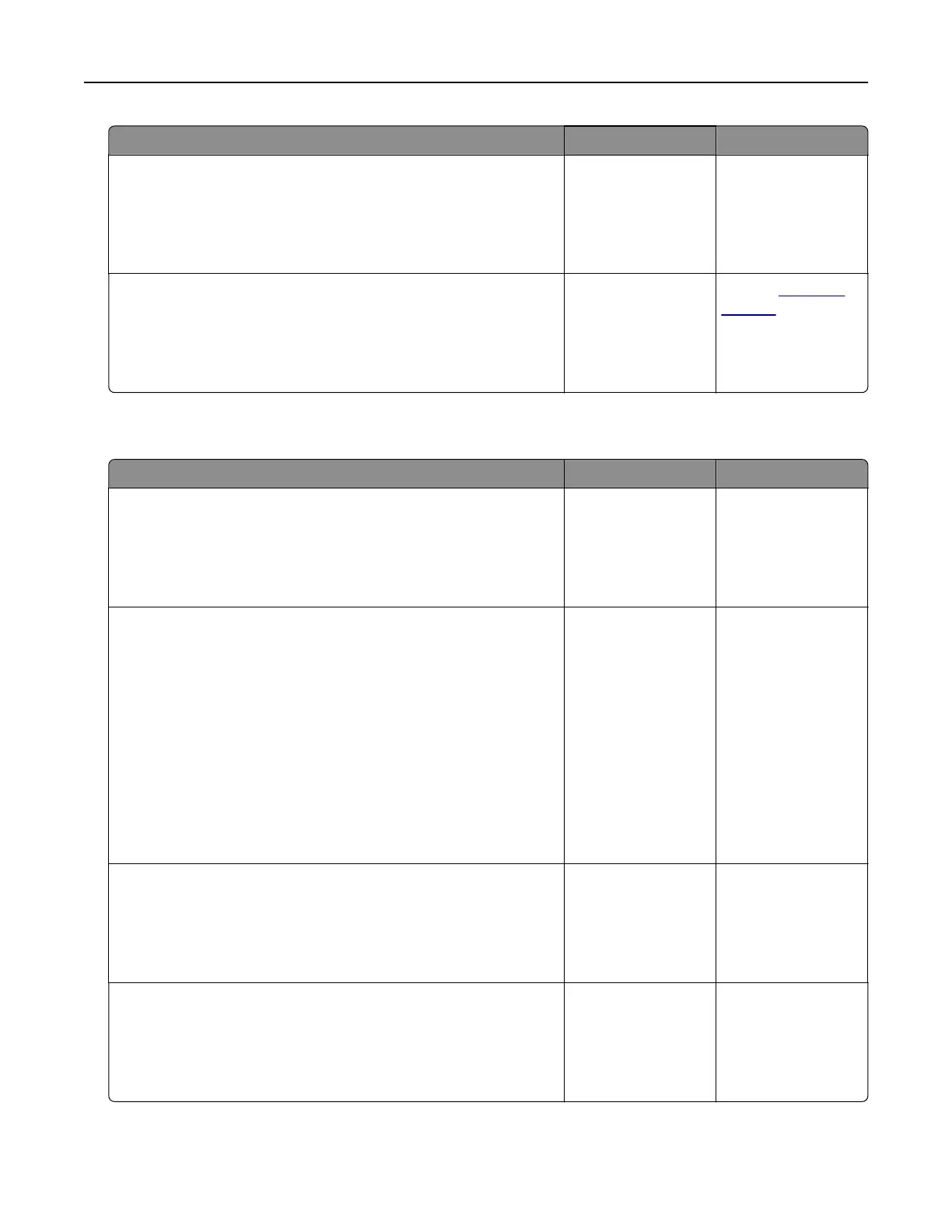Action Yes No
Step 4
a Delete some held jobs to free up printer memory.
b Resend the print job.
Are the documents printed?
The problem is
solved.
Go to step 5.
Step 5
a Add printer memory.
b Resend the print job.
Are the documents printed?
The problem is
solved.
Contact
customer
support.
Slow printing
Action Yes No
Step 1
a Make sure that the printer is not in Eco‑Mode and Quiet Mode.
b Resend the print job.
Is the printer still printing slow?
Go to step 2. The problem is
solved.
Step 2
a Depending on your operating system, specify the paper type
from the Printing Preferences or Print dialog.
Notes:
• Make sure that the setting matches the paper loaded in
the tray.
• You can also change the setting on the printer control
panel.
b Resend the print job.
Is the printer still printing slow?
Go to step 3. The problem is
solved.
Step 3
a Reduce the number of pages to print.
b Resend the print job.
Is the printer still printing slow?
Go to step 4. The problem is
solved.
Step 4
a Remove held jobs.
b Resend the print job.
Is the printer still printing slow?
Go to step 5. The problem is
solved.
Troubleshooting 106
