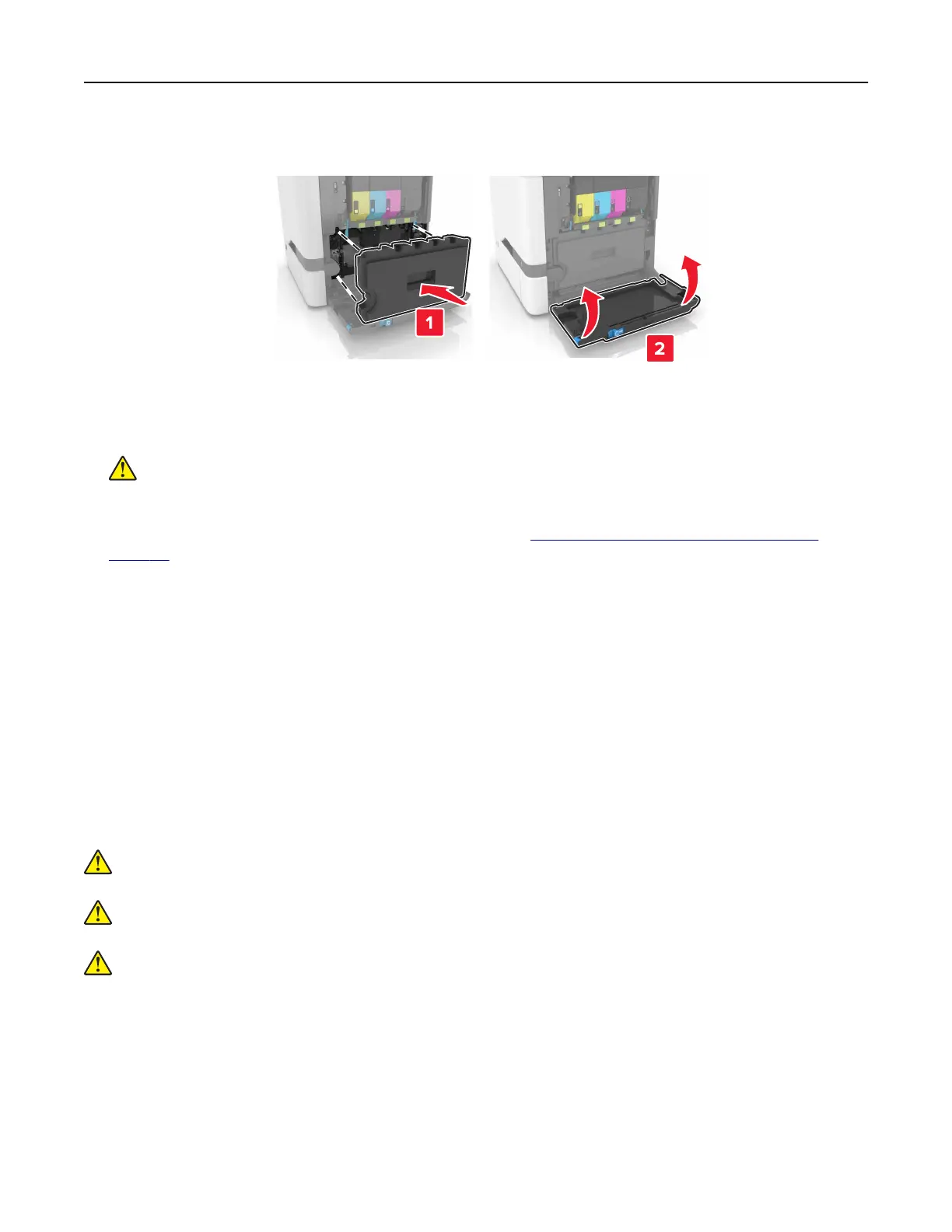11 Insert the waste toner bottle.
12 Close door B.
13 Connect the power cord to the electrical outlet, and then turn on the printer.
CAUTION—POTENTIAL INJURY: To avoid the risk of
fire
or electrical shock, connect the power cord
to an appropriately rated and properly grounded electrical outlet that is near the product and easily
accessible.
14 Reset the maintenance counter. For more information, see “Resetting the maintenance counter” on
page 85.
Resetting the maintenance counter
1 From the home screen, touch Settings > Device > Maintenance >
Configuration
Menu > Supply Usage
And Counters.
2 Select Fuser Reset or ITM Reset.
Moving the printer
Moving the printer to another location
CAUTION—POTENTIAL INJURY: The printer weight is greater than 18 kg (40 lb) and requires two or
more trained personnel to lift it safely.
CAUTION—POTENTIAL INJURY: To avoid the risk of
fire
or electrical shock, use only the power cord
provided with this product or the manufacturer's authorized replacement.
CAUTION—POTENTIAL INJURY: When moving the printer, follow these guidelines to avoid personal
injury or printer damage:
• Make sure that all doors and trays are closed.
• Turn o the printer, and then unplug the power cord from the electrical outlet.
• Disconnect all cords and cables from the printer.
• If the printer has a caster base, then carefully roll it to the new location. Use caution when passing over
thresholds and breaks in flooring.
• If the printer does not have a caster base but is configured with optional trays, then lift the printer o the
trays. Do not try to lift the printer and the trays at the same time.
Maintaining the printer 85