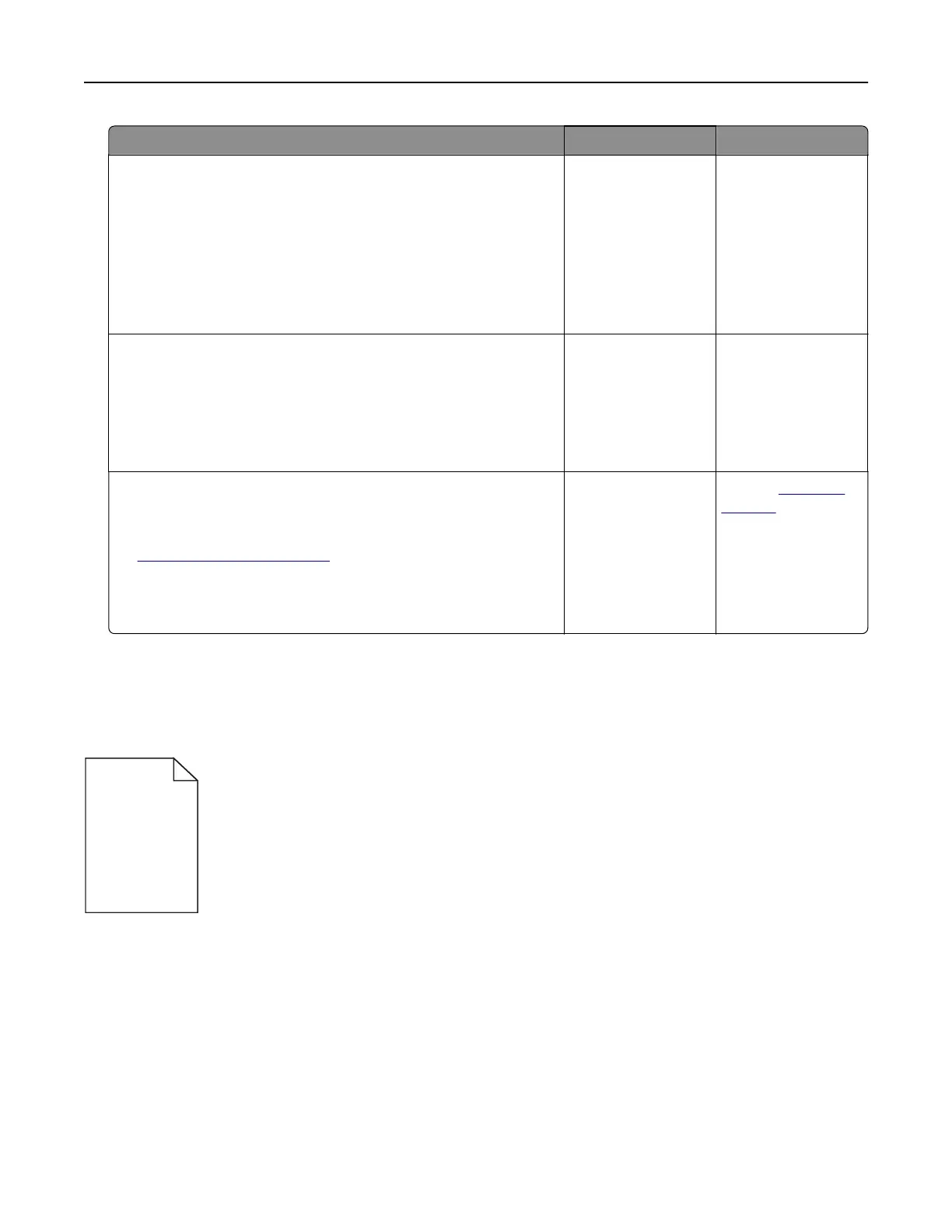Action Yes No
Step 3
a Check if the ports are working and if the cables are securely
connected to the computer and the printer.
For more information, see the setup documentation that came
with the printer.
b Resend the print job.
Is the document printed?
The problem is
solved.
Go to step 4.
Step 4
a Turn o the printer, wait for about 10 seconds, and then turn it
back on.
b Resend the print job.
Is the document printed?
The problem is
solved.
Go to step 5.
Step 5
a Remove, and then reinstall the printer software.
Note: The printer software is available at
http://support.lexmark.com.
b Resend the print job.
Is the document printed?
The problem is
solved.
Contact
customer
support.
Print quality is poor
Blank or white pages
Troubleshooting 108
