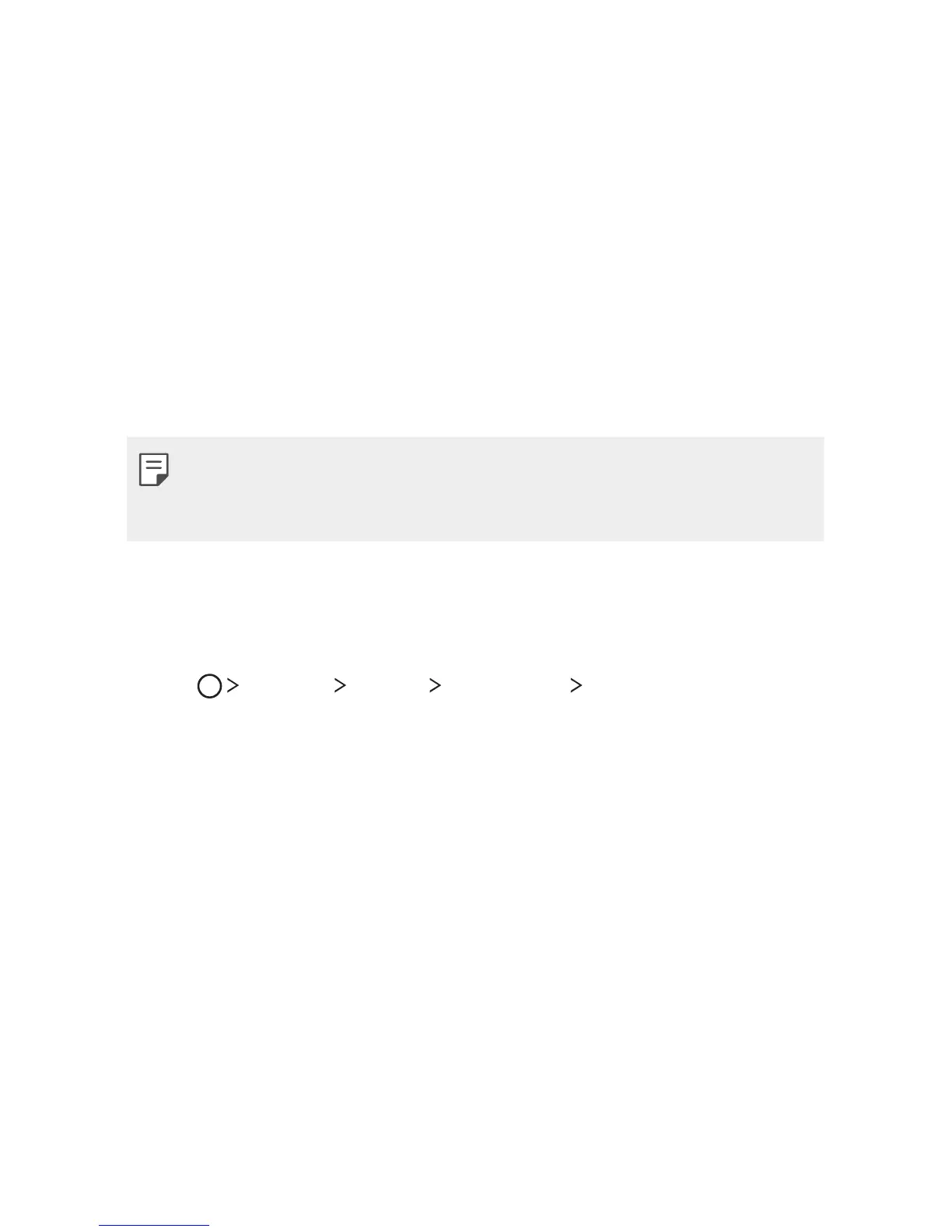Basic Functions 31
Screen lock
Screen lock overview
Your device’s screen turns off and locks itself if you press the Power/Lock
Key. This also happens after the device is left idle for a specified period of
time.
*GZPVQSFTTUIF1PXFS-PDL,FZXIFOBTDSFFOMPDLJTOPUTFUUIF)PNF
screen appears immediately.
To ensure security and prevent unwanted access to your device, set a
screen lock.
Ţ 4DSFFOMPDLQSFWFOUTVOOFDFTTBSZUPVDIJOQVUPOUIFEFWJDFTDSFFOBOE
reduces battery consumption. We recommend that you activate the
screen lock while not using the device.
Configuring screen lock settings
There are several options available for configuring the screen lock settings.
1
Tap Settings Display Lock screen Select screen lock and
then select the method you prefer.
2
$VTUPNJ[FMPDLTFUUJOHT
Ţ None: Deactivate the screen lock function.
Ţ Swipe4MJEFPOUIFTDSFFOUPVOMPDLUIFTDSFFO
Ţ Knock Code: Tap the spaces of the screen in accordance with a
pattern to unlock the screen.
Ţ Pattern: Draw a pattern to unlock the screen.
Ţ PIN: Enter a numeric password to unlock the screen.
Ţ Password: Enter an alphanumeric password to unlock the screen.
