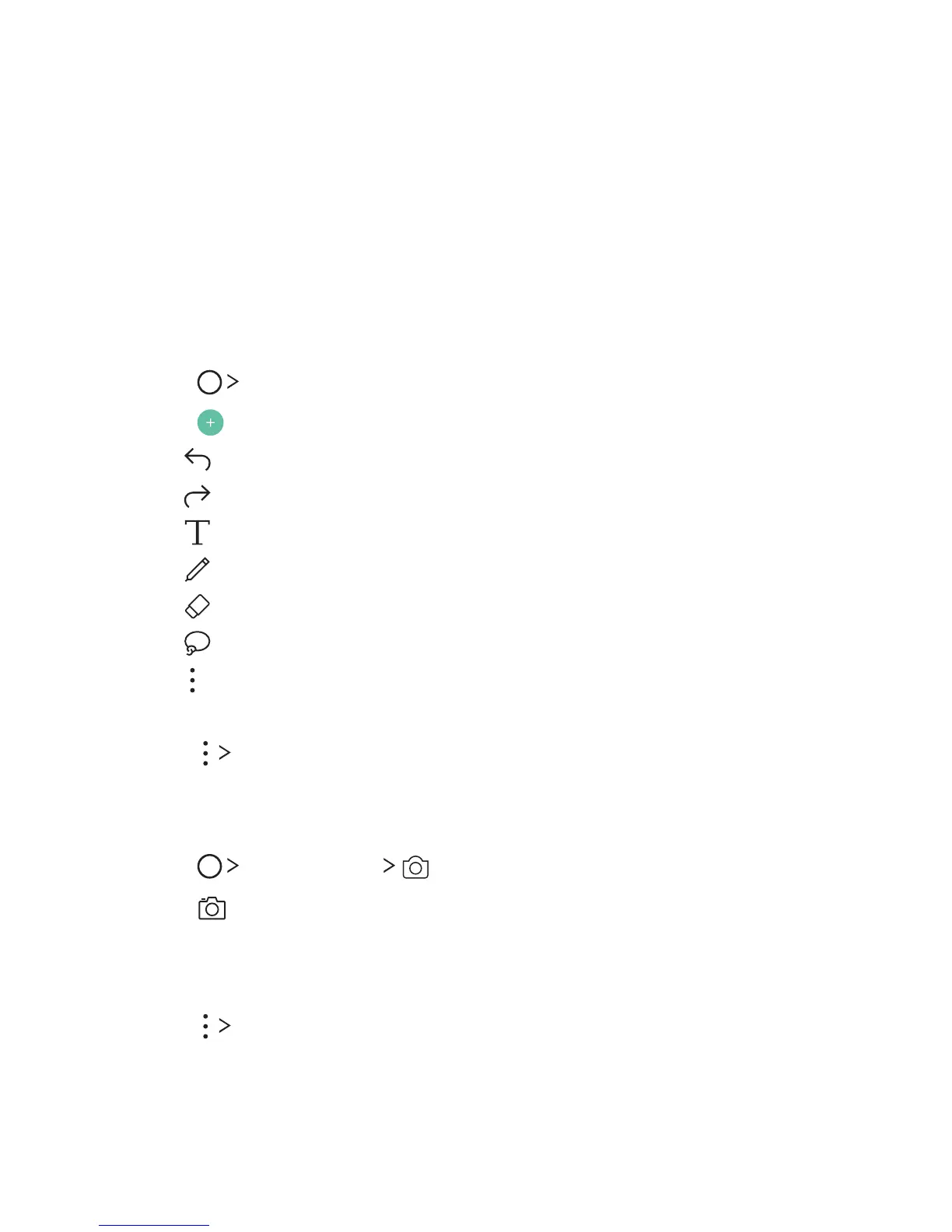$VTUPNEFTJHOFE'FBUVSFT 7
QuickMemo+
QuickMemo+ overview
You can make creative notes by using a variety options on this advanced
feature of notepad, such as image management and screenshots, which
are not supported by the conventional notepad.
Creating a note
1
Tap QuickMemo+.
2
Tap to create a note.
Ţ
: Undo the last action.
Ţ
: Redo the last action you undid.
Ţ
: Enter a note by using the keypad.
Ţ
: Write notes by hand.
Ţ
: Erase handwritten notes.
Ţ
: Zoom in or out, rotate or erase the parts of a handwritten note.
Ţ
: Access additional options, including sharing and locking notes,
changing the note pad style and inserting content.
3
Tap Done to save the note.
Writing notes on a photo
1
Tap QuickMemo+ .
2
Tap to take a photo, then tap OK.
Ţ The photo is automatically attached into the notepad.
3
Freely write notes on the photo.
4
Tap Done to save the note.