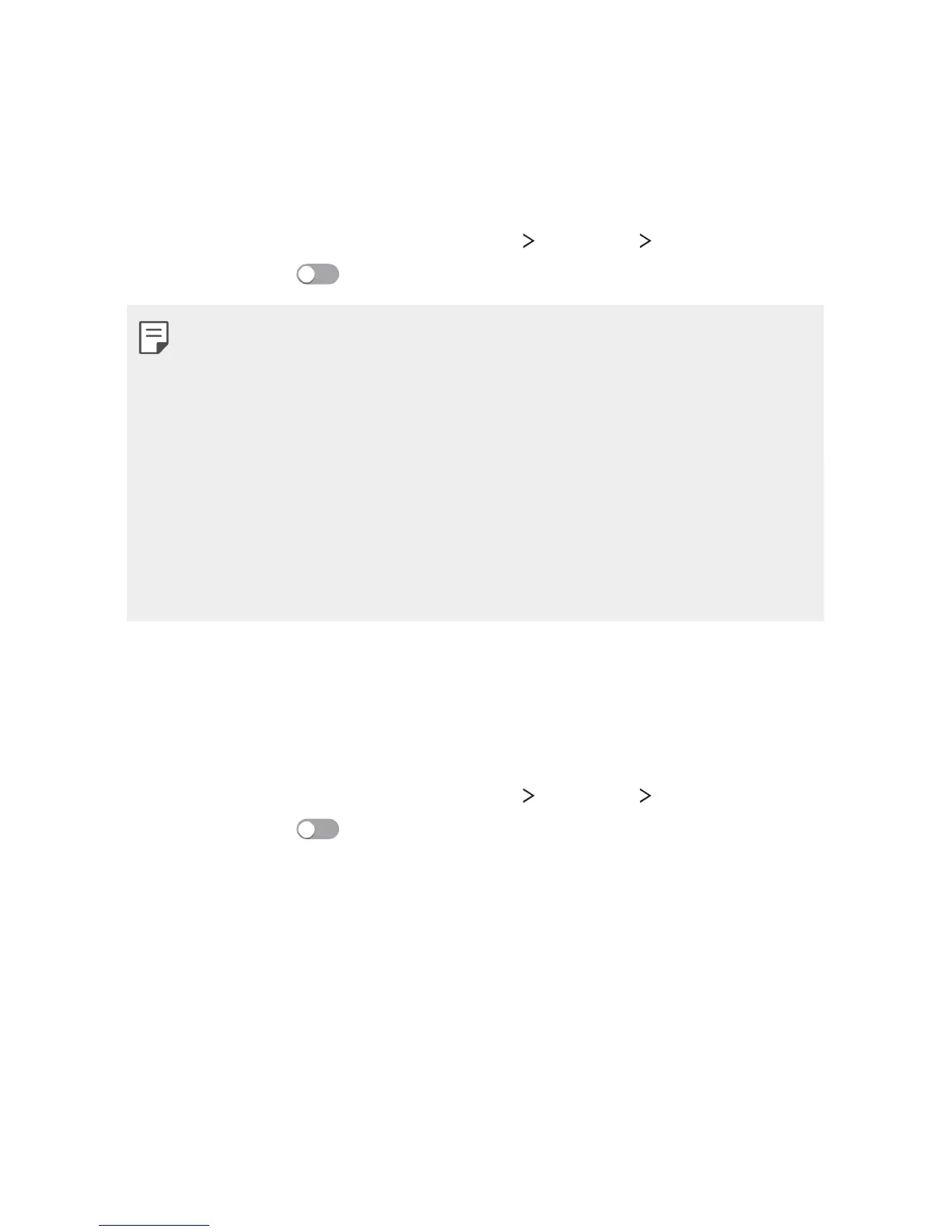1IPOF4FUUJOHT 76
USB tethering
:PVDBODPOOFDUUIFEFWJDFUPBOPUIFSEFWJDFWJB64#BOETIBSFNPCJMF
data.
1
$POOFDUZPVSEFWJDFBOEPUIFSEFWJDFTWJB64#DBCMF
2
On the settings screen, tap Networks Tethering USB tethering
and then drag
to activate it.
Ţ This option uses mobile data and may incur data usage fees, depending
POZPVSQSJDJOHQMBO$POTVMUXJUIZPVSTFSWJDFQSPWJEFSGPSNPSF
information.
Ţ 8IFODPOOFDUJOHUPBDPNQVUFSEPXOMPBEUIF64#ESJWFSGSPN
www.lg.com
and install it on the computer.
Ţ You cannot send or receive files between your device and a computer
XIJMF64#UFUIFSJOHJTUVSOFEPO5VSOPGG64#UFUIFSJOHUPTFOEPS
receive files.
Ţ Operating systems that support tethering are Window XP or higher, or
Linux.
Wi-Fi hotspot
You can set the device as a wireless router so that other devices can
connect to the internet by using your device’s mobile data.
1
On the settings screen, tap Networks Tethering Wi-Fi hotspot
and then drag
to activate it.
2
Tap Set up Wi-Fi hotspotBOEFOUFSUIF8J'JOBNF44*%BOE
password.
3
5VSOPO8J'JPOUIFPUIFSEFWJDFBOETFMFDUUIFOBNFPGUIFEFWJDF
OFUXPSLPOUIF8J'JMJTU
4
Enter the network password.
