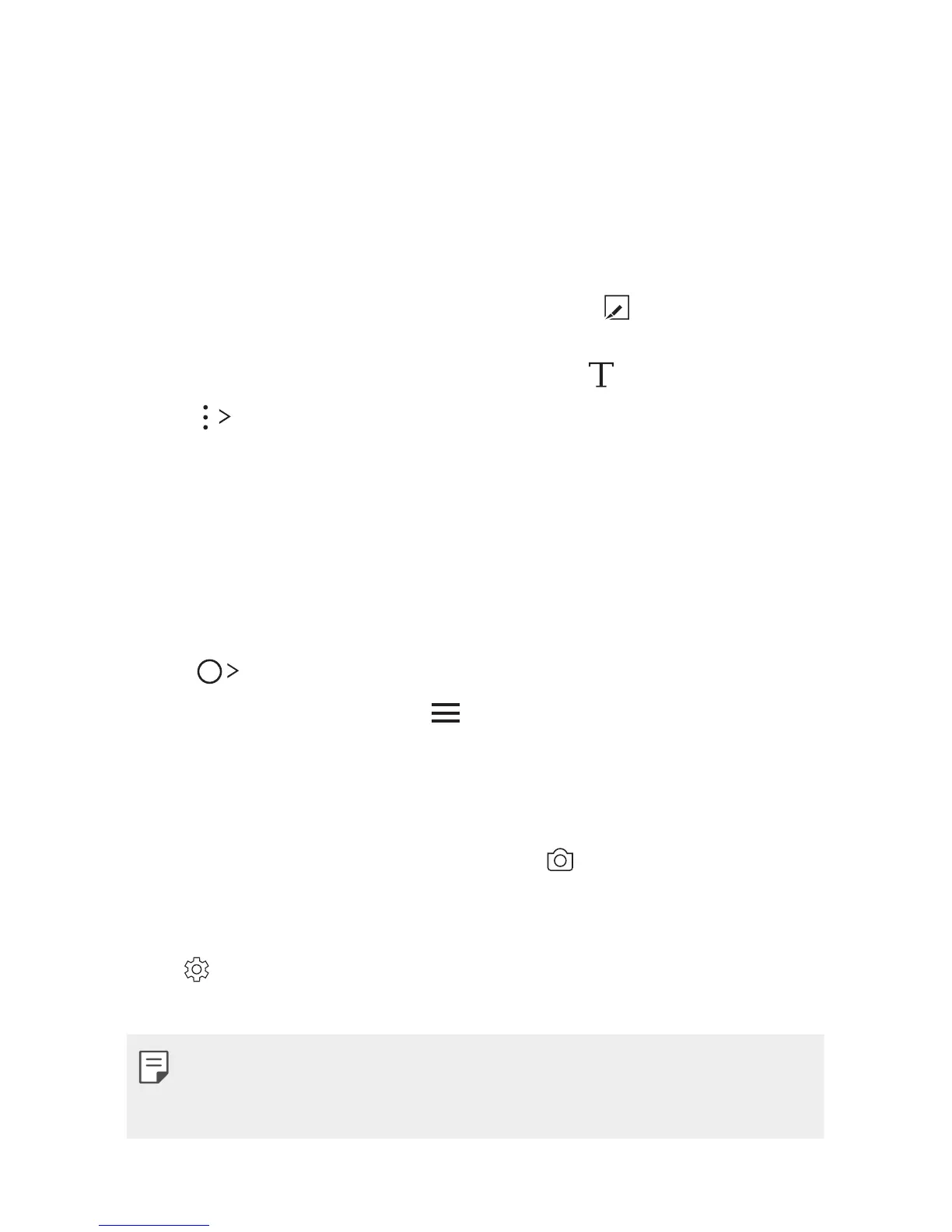$VTUPNEFTJHOFE'FBUVSFT 8
Writing notes on a screenshot
1
While viewing the screen you want to capture, drag the status bar
downwards and then tap Capture+.
Ţ The screenshot appears as the notepad background theme. Memo
tools appear at the top of the screen.
2
Take notes on the captured screen.
Ţ To crop and save a portion of the screen, tap
and specify a
portion with the crop tool.
Ţ To attach a screenshot to the notepad, tap
.
3
Tap Done and save the notes to the location you want.
Ţ 4BWFEOPUFTDBOCFWJFXFEJOFJUIFSQuickMemo+ or Gallery.
Ţ To save notes in the same location all the time, select the Use as
default app checkbox and select an app.
Managing folders
You can view notes grouped by the type of the notes.
1
Tap QuickMemo+.
2
At the top of the screen, tap and select a menu item:
Ţ All memos: View all notes saved in QuickMemo+.
Ţ My memos: View notes created by QuickMemo+.
Ţ Capture+: View notes created by Capture+.
Ţ Photo memos: View notes created by
.
Ţ Trash: View deleted notes.
Ţ New category: Add categories.
Ţ
: Rearrange, add or delete categories. To change the name of a
category, tap the category.
Ţ 4PNFGPMEFSTEPOPUBQQFBSXIFOMBVODIJOH2VJDL.FNPGPSUIFGJSTU
time. Disabled folders are enabled and appear when they contain at
least one related note.