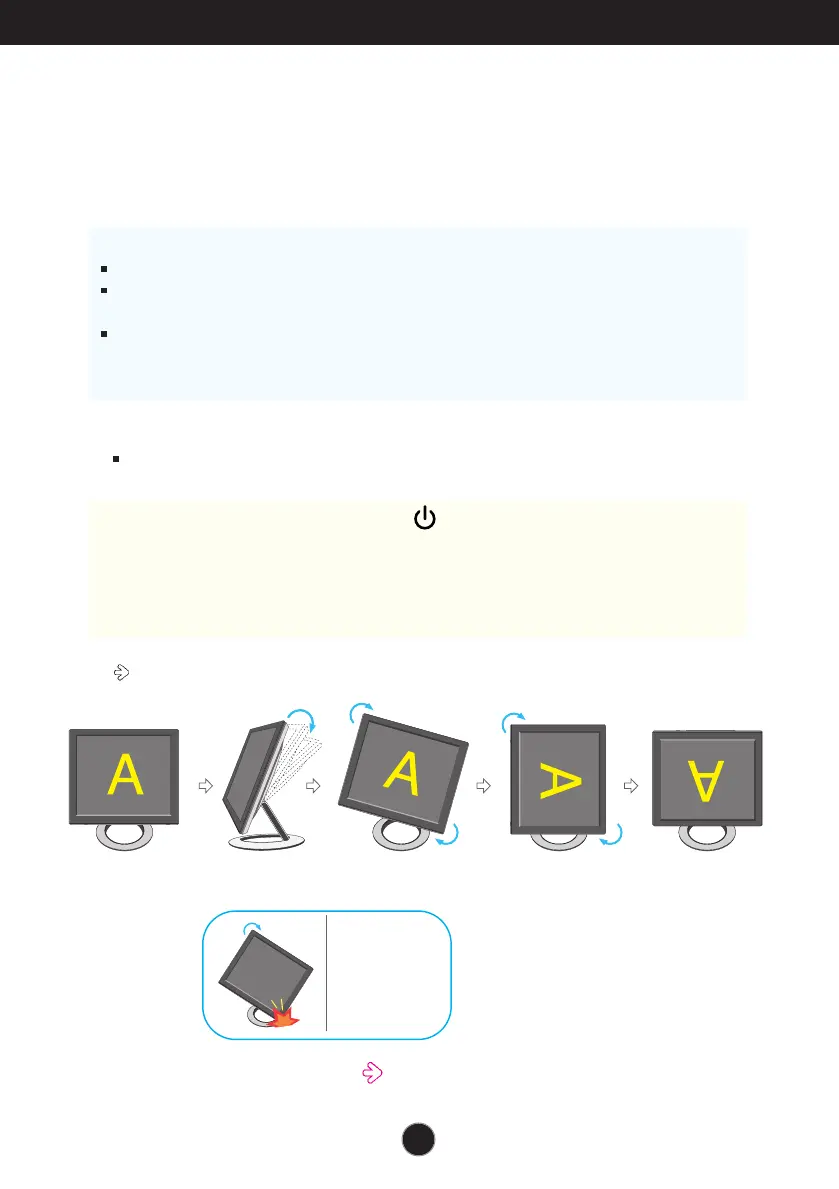A6
Using the Auto Pivot, Auto Mirror function
Notice
Forte Manager software requires Microsoft Explorer 6.0 or later.
When the Auto Pivot or Auto Mirror function is engaged, the direction of the OSD
(On Screen Display) menu will not be changed if rotated by 180°. (See the below figure.)
The response time (speed) for the Auto Pivot and Auto Mirror function can vary
depending on the video card and the PC performance, and these functions are not
supported in the DOS mode.
This model supports Auto Pivot (automatic rotation) and Auto Mirror
(automatic up/down reversal) functions.
To use this function, install the provided Forte Manager software first and then,
perform Automatic setting.(Manual is the default setting when you purchase the product.)
- Refer to the installation guide included in the CD for more details on the installation method.
- For the automatic setting, select Forte Manager -> Option -> Pivot -> Enable AutoPivot.
Auto Pivot
Screen rotation : You can rotate the monitor screen part clockwise by 180
°
.
<When rotated by 90°>
<When rotated by 180°>
Tilt the screen
part while rotating
it so that the monitor
does not touch
the floor.
※※
Caution : Be careful not to touch the button section when rotating
the screen.
Be careful that your hands are not pressed down when rotating
the screen.
<Pushing the screen
part backwards>
<Rotating clockwise>
Refer to the next page about Auto Mirror function.
This rear view represents a general model, your display may differ from the view as shown.
