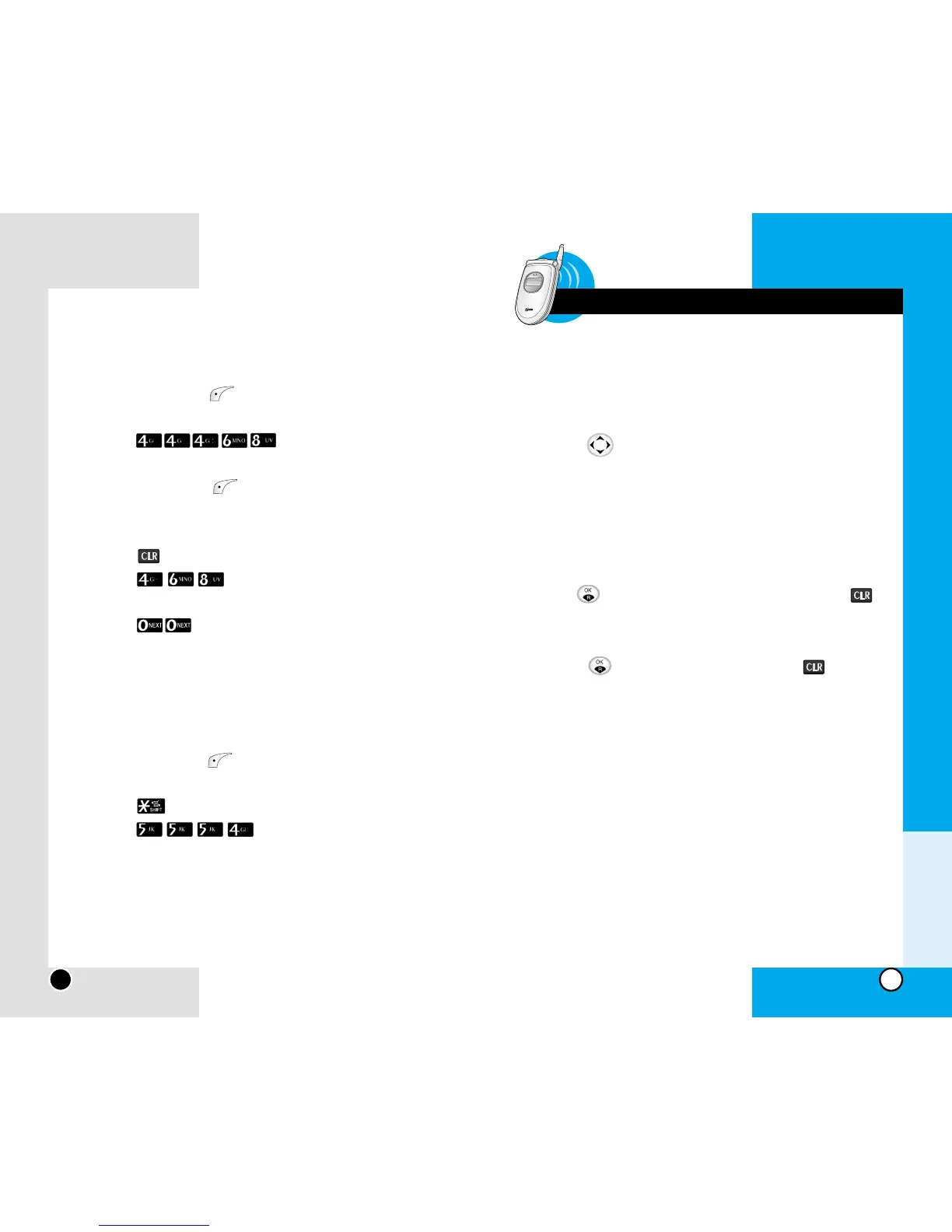LG-RD7130
31
LG-RD7130
30
General Guidelines to MENU Access and
Settings
1. Press Soft Key 1 Menu. Ten menu items will appear
on the display screen.
2. Press to go through the list of menu features.
3. Press the appropriate number key corresponding to
the menu item that you want to select.The sub-menu
list will then appear on the screen.
4. Press the appropriate number key corresponding to
the sub-menu you want to access.
5. Use to select your preferred setting. Press
to go back one step while accessing the menu or
selecting a setting.
6. Press to save the settings or press to can-
cel without saving.
Chapter 3 Menu Features
For example, follow these steps:
1. Press: Soft Key 1 to change letter case to Abc
(multi-tap) mode.
2. Press: .
3. Display: Imt
4. Press: Soft Key 1 to change letter case to T9
mode and then the word Imt will be added to the T9
database.
5. Press: to erase the existing word.
6. Press: .
7. Display: Got
8. Press: .
9. Display: Imt
Examples Using ABC (Multi-tap) Text input
Typing In ABC (Multi-tap) Mode.
For example, to type “LG” follow these steps:
1. Press: Soft Key 1 to change letter case to ABC
mode.
2. Press: to change to ABC Caps Lock mode.
3. Press: .
4. Display: LG
Phone Book Features
You can store up to 1000 entries in your phone book with easy
access to your most frequently dialed phone numbers.
Chapter 3
Menu Features
