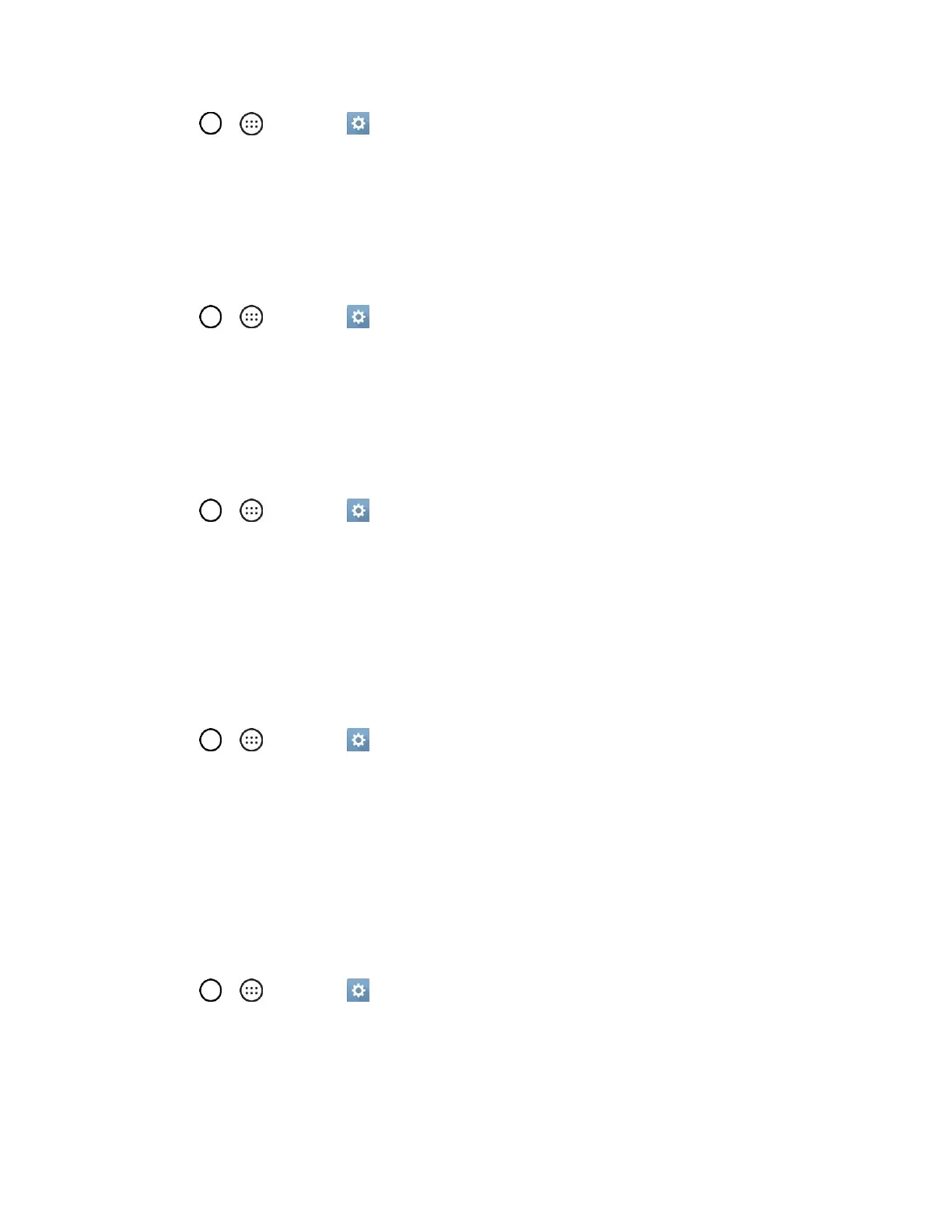Settings 114
1. Tap > > Settings > Display tab.
2. Tap Lock screen > Smart Lock.
Note: If you use this function, set a screen lock first.
Screen Swipe Effect
Choose the desired screen swipe effect when you swipe the screen.
1. Tap > > Settings > Display tab.
2. Tap Lock screen > Screen swipe effect.
3. Tap the desired effect and OK.
Wallpaper
Select the wallpaper to display on your lock screen.
1. Tap > > Settings > Display tab.
2. Tap Lock screen > Wallpaper.
3. Select Gallery or Wallpaper gallery.
4. Select the desired wallpaper and tap OK, Done, or SET WALLPAPER.
Shortcuts
Allows you to choose the shortcuts available on the lock screen.
1. Tap > > Settings > Display tab.
2. Tap Lock screen > Shortcuts.
3. Tap a shortcut and select the desired app. You can also select Delete shortcut so that no icon is
displayed.
4. Tap SAVE.
Weather Animation
Show weather animation effect on the lock screen based on auto-updated weather data.
1. Tap > > Settings > Display tab.
2. Tap Lock screen.
3. Tap the Weather animation checkbox to show weather animation. (A checkmark will appear.)
