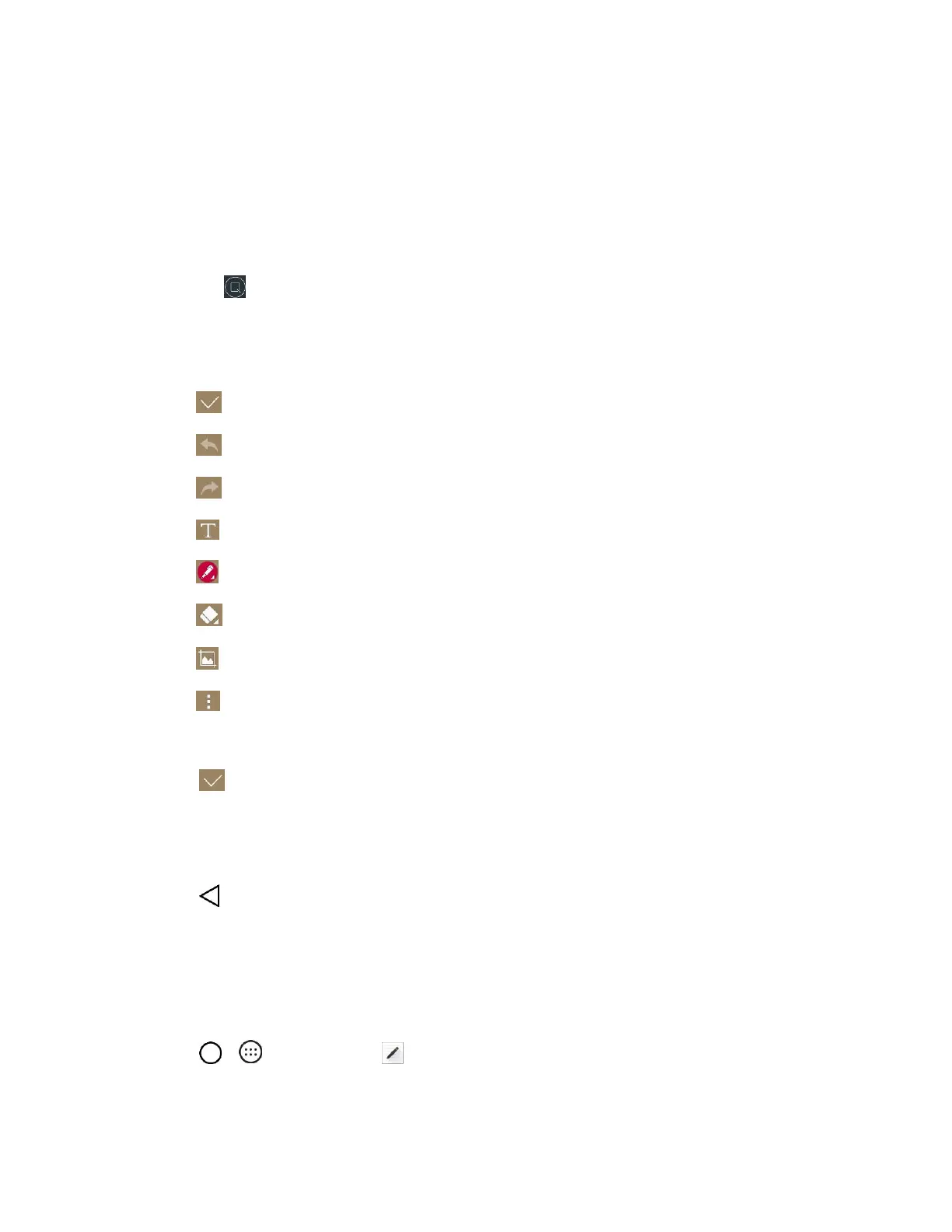Useful Apps and Features 79
8. Tap SAVE to save the configurations.
Capture+
The Capture+ feature allows you to create memos and capture screenshots. You can use Capture+ to
easily and efficiently create memos during a call with a saved picture or from most phone screens.
1. While viewing the screen you want to capture and create a memo on, slide the Status bar down
and tap .
2. Create a memo using the following options:
: Tap to save the current memo.
: Tap to undo the most recent action.
: Tap to redo the most recently undone action.
: Tap to add text to the memo.
: Tap to add freehand notations to the memo.
: Tap to use the eraser on the drawing you've added to the memo.
: Tap to crop the memo.
: Tap to select the desired options.
Note: Please use a fingertip while using the Capture+ feature. Do not use your fingernail.
3. Tap to save the current memo.
4. Tap QuickMemo+ or Gallery to select where to save the note.
Discard the current note:
■ Tap until you exit Capture+.
View the Saved Memo
Your note can be saved in the QuickMemo+ application or in the Gallery application.
To view the note saved in QuickMemo+:
■ Tap > > QuickMemo+ and select the memo.
To view the note saved in the Gallery:
