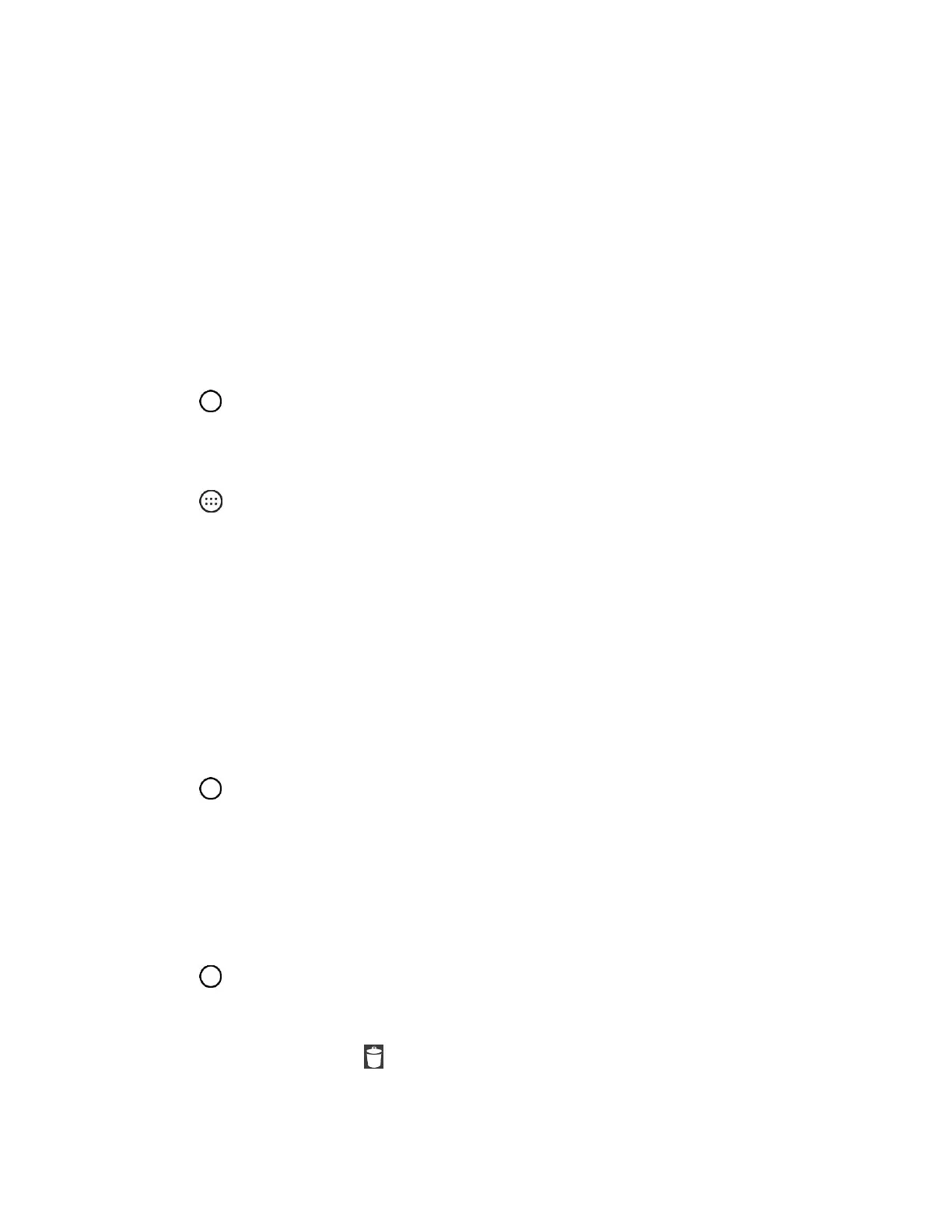Your Phone Interface 33
● Add widgets
● Create contact shortcuts
● Change the background (wallpaper)
● Customize application Icons
Create Shortcuts
Shortcuts are different from the Home screen Widgets. Shortcuts can access a specific contact, activate a
feature, action, or launch an application.
To add a shortcut from the Applications screen:
1. Tap to access the Home screen.
2. Select a location (canvas) for your new shortcut by scrolling across your available canvases until
you reach the desired one. (See Extended Home Screens.)
3. Tap to reveal all your current applications. By default, the applications are listed in a grid view.
4. Scroll through the list and locate your desired application.
5. Touch and hold the on-screen icon. This creates an immediate shortcut of the selected icon and
closes the Applications screen. The new shortcut then appears to hover over the Home screen.
Note: The same shortcut can be added to any of the available canvases (Home or Extended). The
application you add to the canvas will still appear within the Applications screen.
6. While holding the on-screen icon, position it on the current canvas. Once complete, release the
screen to lock the shortcut into its new position.
To add a shortcut via the Home screen:
1. Tap to access the Home screen.
2. Touch and hold on an empty area of the screen.
3. Tap either Apps or Widgets.
4. Touch and hold a selection from the list and drag it to your Home screen.
To delete a shortcut:
1. Tap to access the Home screen.
2. Touch and hold the desired shortcut. This unlocks it from its location on the current screen.
3. Drag the icon over Remove and release it.
