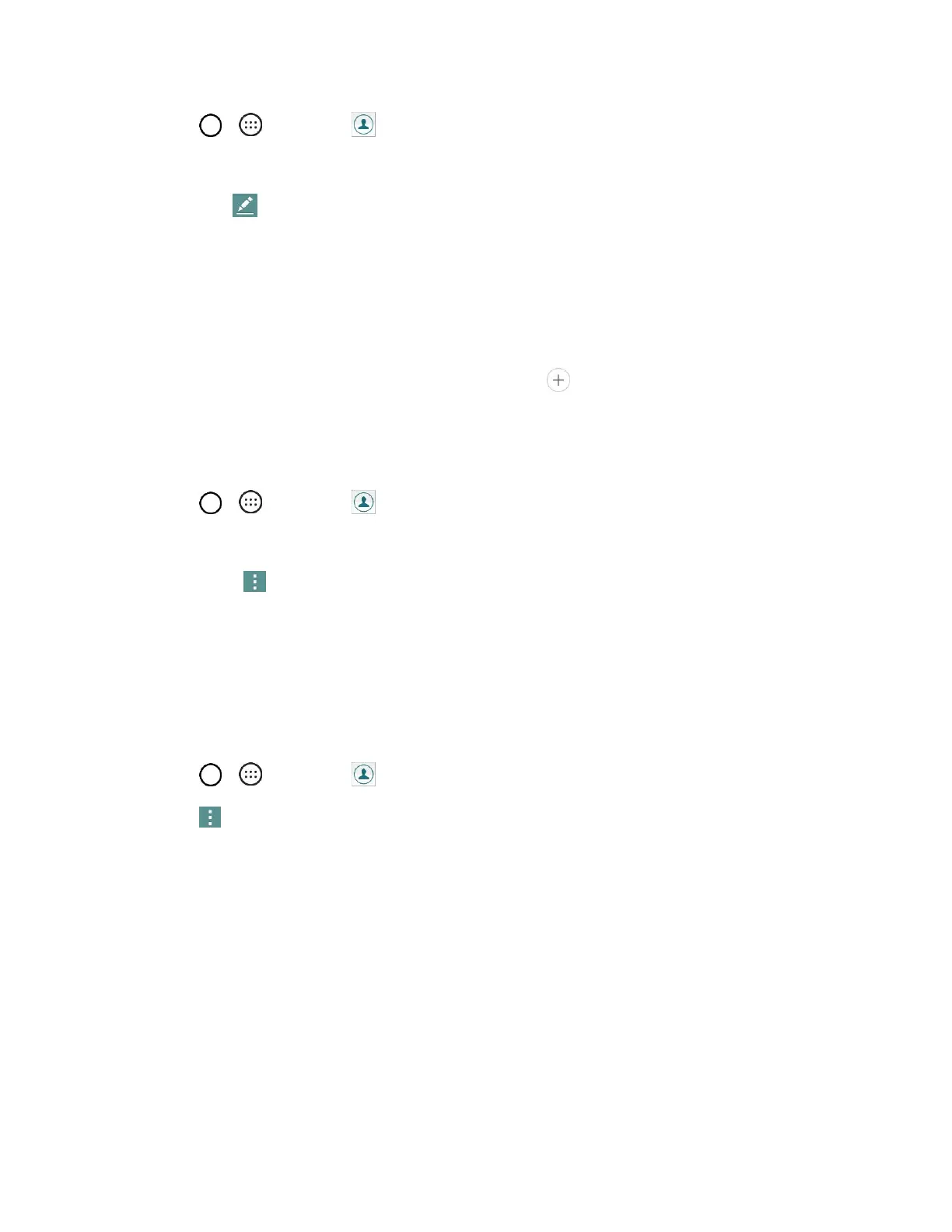Phone App 48
1. Tap > > Contacts .
2. Tap the contact to view its details.
3. Tap Edit .
4. Tap any field you want to change or add.
5. Add or edit the information, and then tap SAVE.
Note: To select a type (label) for a phone number, email address, or postal address (such as Home, Work,
etc.), tap the type to the right of the field.
Note: To add more phone numbers, email addresses, etc., tap below the entry field.
Delete a Contact
You can delete a contact from the contacts details page.
1. Tap > > Contacts .
2. Tap a contact to view its details.
3. Tap Menu > Delete.
4. Tap YES.
Tip: You can also touch and hold the contact from the contact list and then tap Delete contact > YES.
Sharing Contacts
You can share contacts with others by sending as vCard files.
1. Tap > > Contacts .
2. Tap > Share.
3. Tap the contacts you want to share, then tap SHARE.
4. Choose the method for sending.
