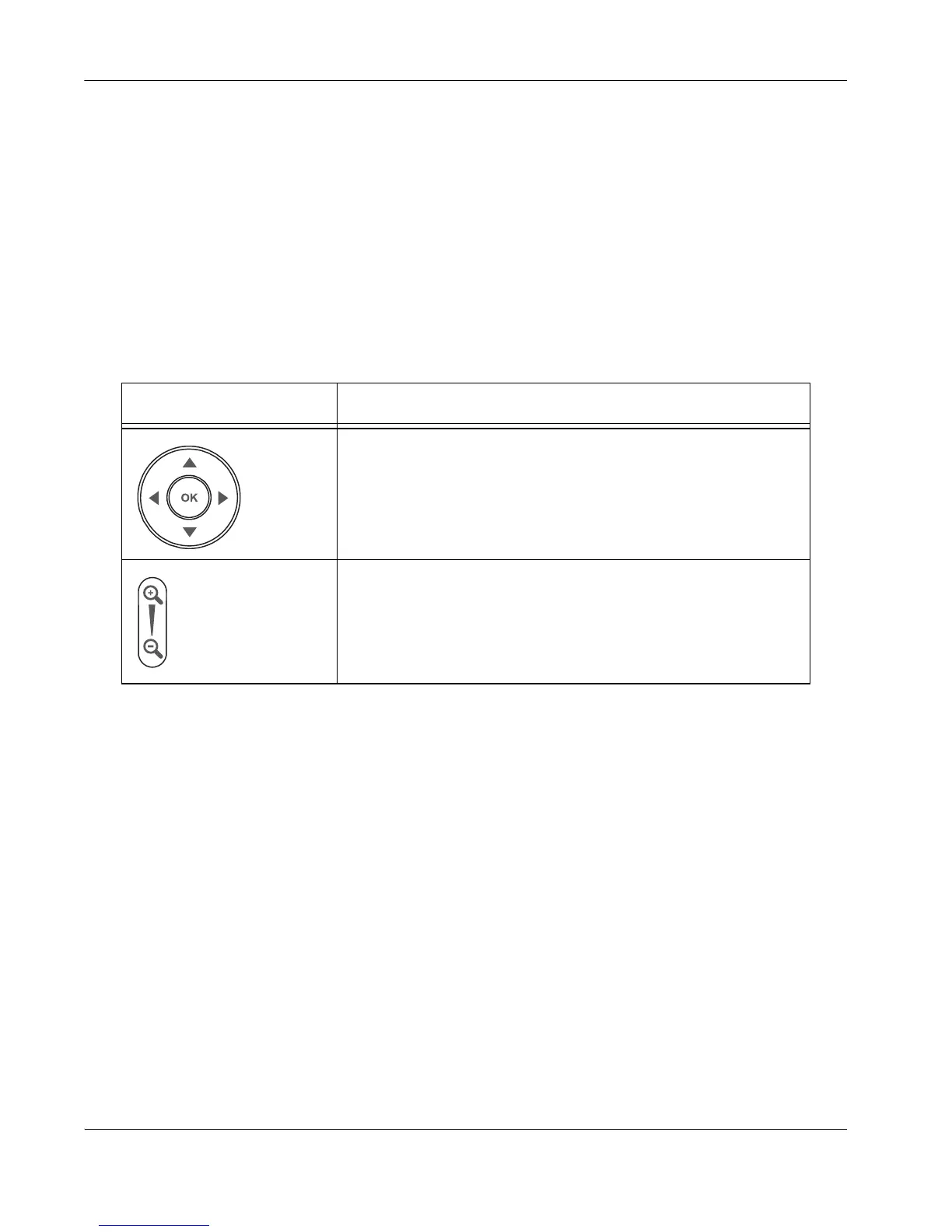12 LifeSize Video Communications Systems User Guide
Controlling Cameras
Become familiar with how to control a camera connected to your system before placing a
video call. To prevent far end users from controlling your near end camera during a call,
contact your administrator.
Controlling a Near End Camera
To adjust the near end camera when the system is idle, select the camera by pressing the
near camera button on the remote control. Use the following buttons on the remote control
to adjust the camera angle:
If you are using two cameras with a LifeSize Room system, only one camera can be active
and capturing video images at any time, even if both are connected to the system. To specify
the active camera, refer to “Selecting Input” on page 23. On the Primary Input and
Secondary Input selection screens, the inactive camera appears as a camera icon in a
grey selection box. The active camera appears as a selection box with its video image.
The blue LED of the active camera is brightly lit when the system is in use. The blue LED of
the inactive camera is dimly lit. If you disconnect the active camera, the inactive camera
automatically becomes the active camera. Reconnecting the disconnected camera does not
change the active camera selection.
Remote Control Button Function
Left and right arrows pan the camera.
Up and down arrows tilt the camera.
Zoom in and zoom out keys zoom the camera.