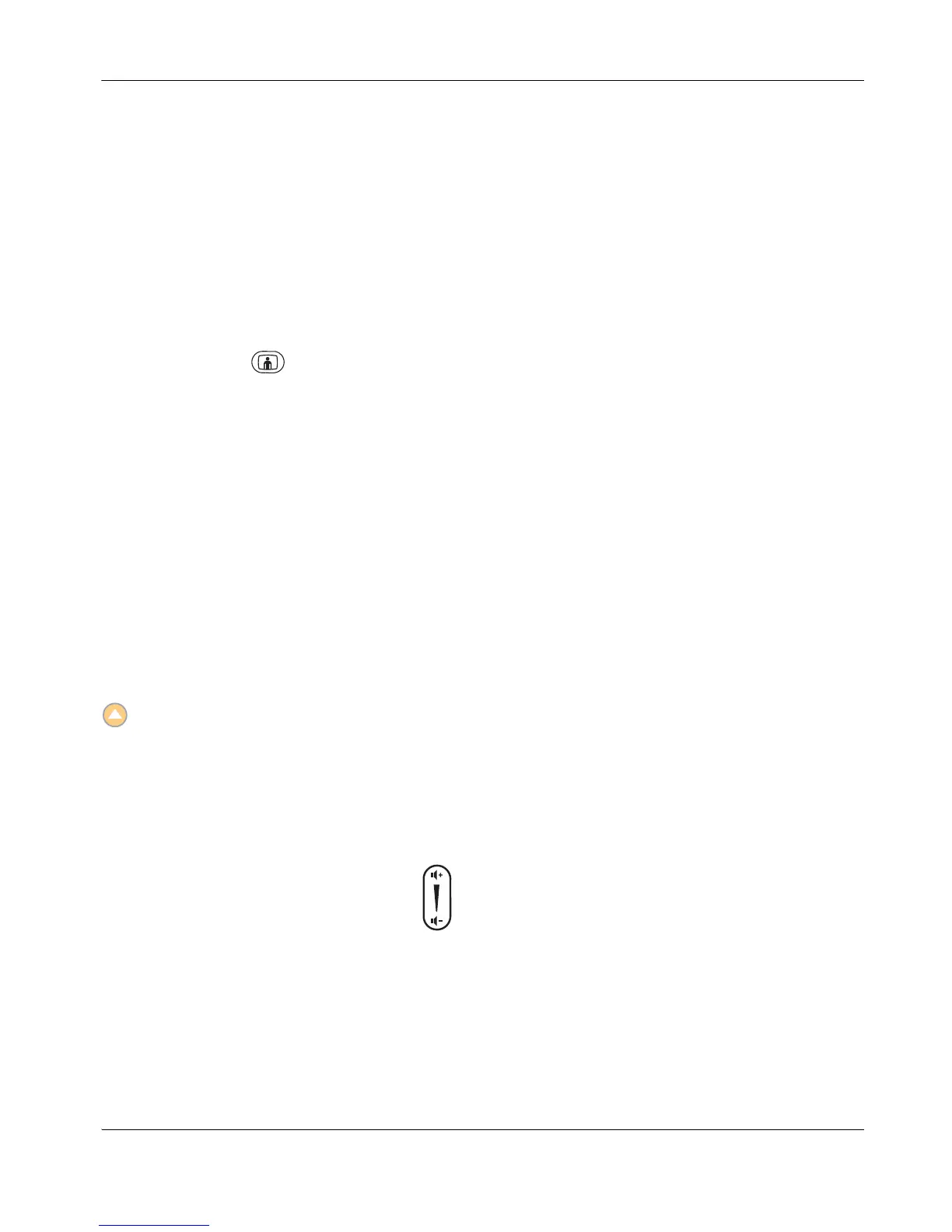LifeSize Video Communications Systems User Guide 21
Managing PIP
Your display shows the far-end and near-end video conferencing sites in addition to the
menus and video images from connected video sources.
Picture-In-Picture (PIP) is a smaller window placed in one of the corners of the call screen.
This second image is placed on top of the main image and always displays the primary
(near) input by default. You can change the default setting so that PIP never appears or
always appears by adjusting the User Preferences : Appearance : Picture in Picture
preference. To change the primary input, refer to “Selecting Input” on page 23.
Pressing the call button during a call enables you to access different screen views of
the far end and near end video images. The number of the selected screen view (x) and the
total number of screen views that are available (y) appear in the center of the screen above
the status bar as x/y. Continue to press the call button to show all available screen views.
You can change screen views with single and dual monitor configurations and while sending
or receiving presentations. Refer to “Initiating a Presentation” on page 24 for more
information about presentations.
Note: You must be controlling the near camera to use the call button to select a new
screen view of the far end and near end video images.
Hiding User Interface Elements
By default, the system information, status bar, and navigation bar fade from the screen after
a call has been connected for 10 seconds. This interval resets after any interaction with the
system. To hide or show these user interface elements at any time during a call, press the
button.
You can adjust the duration of the fade out interval by adjusting the Fade Out Timeout
preference in User Preferences : Appearance.
Managing Audio
You can adjust the volume of audio in a call and mute microphones.
Adjusting Volume
To adjust the volume in a call, use the button on the remote control or on the phone.
You can also adjust the volume of other inputs and the treble and bass for line out by
adjusting preferences in User Preferences : Audio.