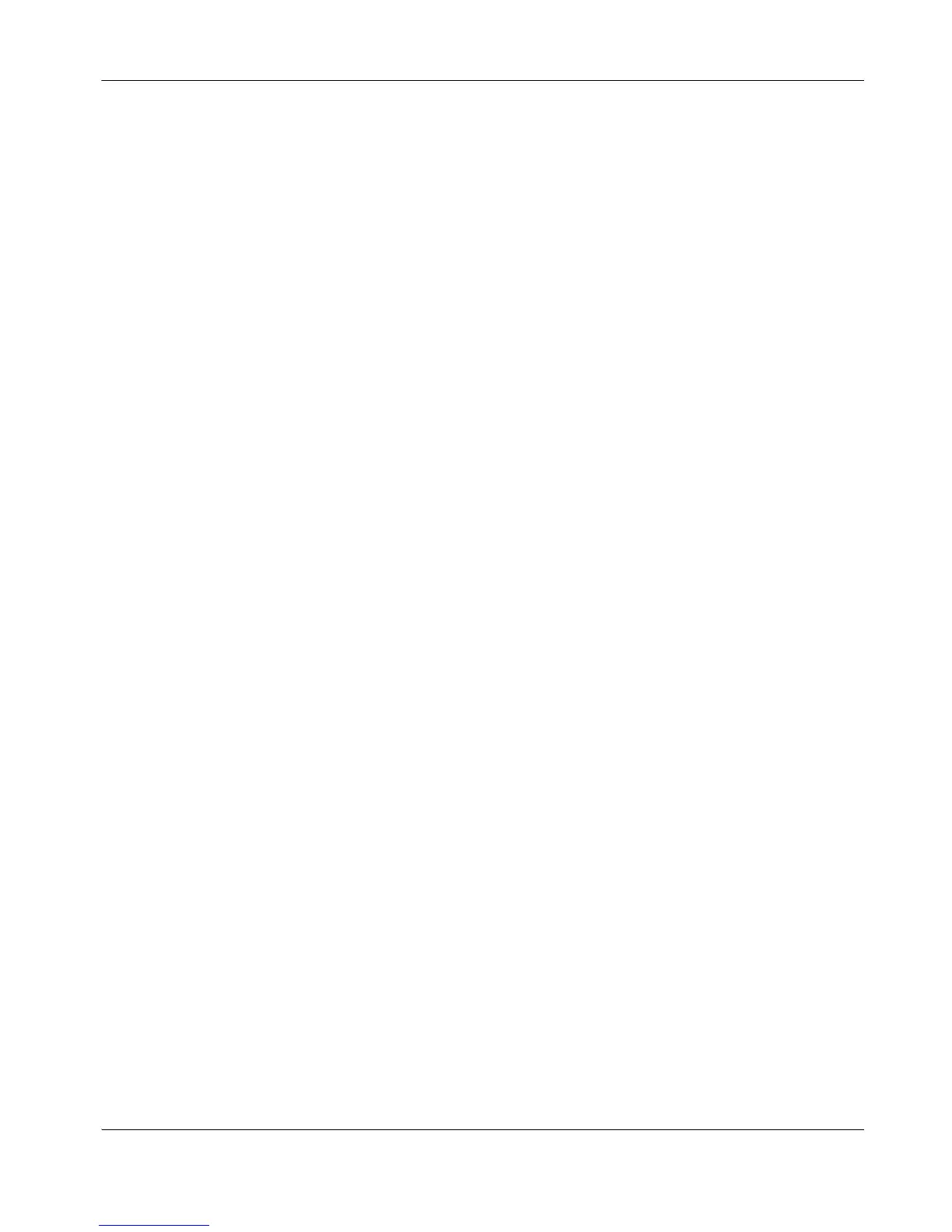LifeSize Video Communications Systems User Guide 7
Navigating the User Interface
When your LifeSize system is idle, a screen saver appears on the display, or the screen is
black. An incoming call or pressing any button on the remote control automatically invokes
the system.
Note: Administrators can configure LifeSize systems for use in telepresence rooms in
which a conference administrator controls calls from a control panel or where users
interact with the system using a connected phone. If telepresence is enabled on
your LifeSize system, only an administrator can access the user interface when the
system is idle. During a call, you can perform only the following tasks in the user
interface:
• Change the behavior of the numeric keys on the remote control from Touch
Tones to Presets. Refer to “Using Camera Presets During a Call” on page 22.
• View call statistics. Refer to “Viewing Call Statistics” on page 25.
• Choose video input with the near and far keys on the remote control. Refer to
“Controlling a Near End Camera” on page 11 and “Controlling a Far End
Camera” on page 21.
The Main Screen
The user interface includes functions available to all users as well as preferences and
functions restricted to administrators with a password.
The main screen has three sections:
• The top of the screen displays system information (such as the system name and phone
number). This information is hidden during a call. Video images from the active camera
connected to the system appear in a small window below the system information.
• The center of the screen contains the REDIAL list and the Voice Call and Video Call
buttons. From the REDIAL list you can place a call by selecting a number from a list of
recently dialed numbers. Use the Voice Call and Video Call buttons to dial a number
manually.
• The bottom of the screen contains the system status bar and the navigation bar. The
system status bar indicates system and network status, including the number of voice
and video calls, the time and date, or the duration of a call when a call is in progress.