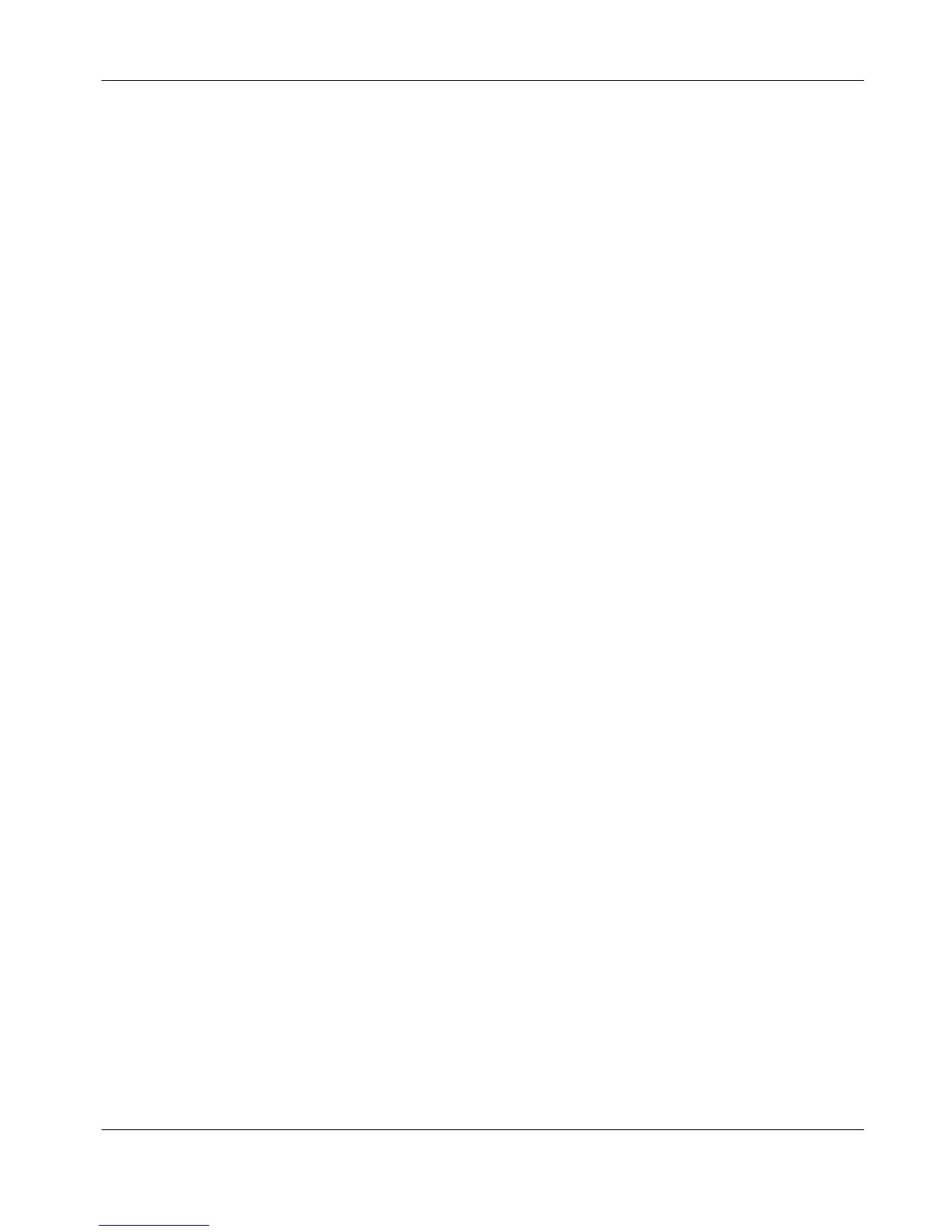LifeSize Video Communications Systems User Guide 33
Adjusting Room Lighting
You can assist the system to maintain the best possible image quality by altering the
environmental lighting and background colors of your environment. The optimal lighting for
standard conference rooms using LifeSize systems is 300 to 500 LUX. Consult your
administrator or LifeSize Channel Partner for details about the specific lighting requirements
for your environment.
If your LifeSize system detects insufficient lighting for an attached camera, a low or very low
light indicator appears in the status bar of the main screen. Refer to “The Main Screen” on
page 6 for a description of the low and very low light indicators. If light levels are too low you
may consider adding artificial lighting. Indirect light from shaded sources or reflected light
from pale walls often produces excellent results.
Avoid the following:
• direct sunlight on the subject matter, the background, or the camera lens which creates
harsh contrasts
• direct illumination of the subject matter and camera lens
• colored lighting
• harsh side lighting or strong light from above
You can also improve dim scenes by adjusting the camera brightness. Refer to “Adjusting
Camera Brightness” on page 33.
Camera Issues
The infrared (IR) sensor for the remote control is located in front of the camera. The range of
the remote control signal is 10 meters. If your system is not responding, first ensure the
camera is positioned correctly and that you are using the remote control within 10 meters of
the camera.
If you are unable to pan, tilt, or zoom the camera, ensure the remote control contains three
AAA batteries that are in good working condition. Also verify that no objects are obstructing
the sensor on the front of the camera.
If no video displays from the camera, ensure the camera is connected to the LifeSize system
with a camera cable to the appropriate camera input or contact your administrator. Also
ensure that the primary input is set to the high definition camera as described in “Selecting
Input” on page 23.
Verify that the blue LED on the front of the camera is lit, indicating that power is active, and
reboot the system if necessary to verify that the camera turns on. To reboot the system, refer
to “Power and Connectivity Issues” on page 36.