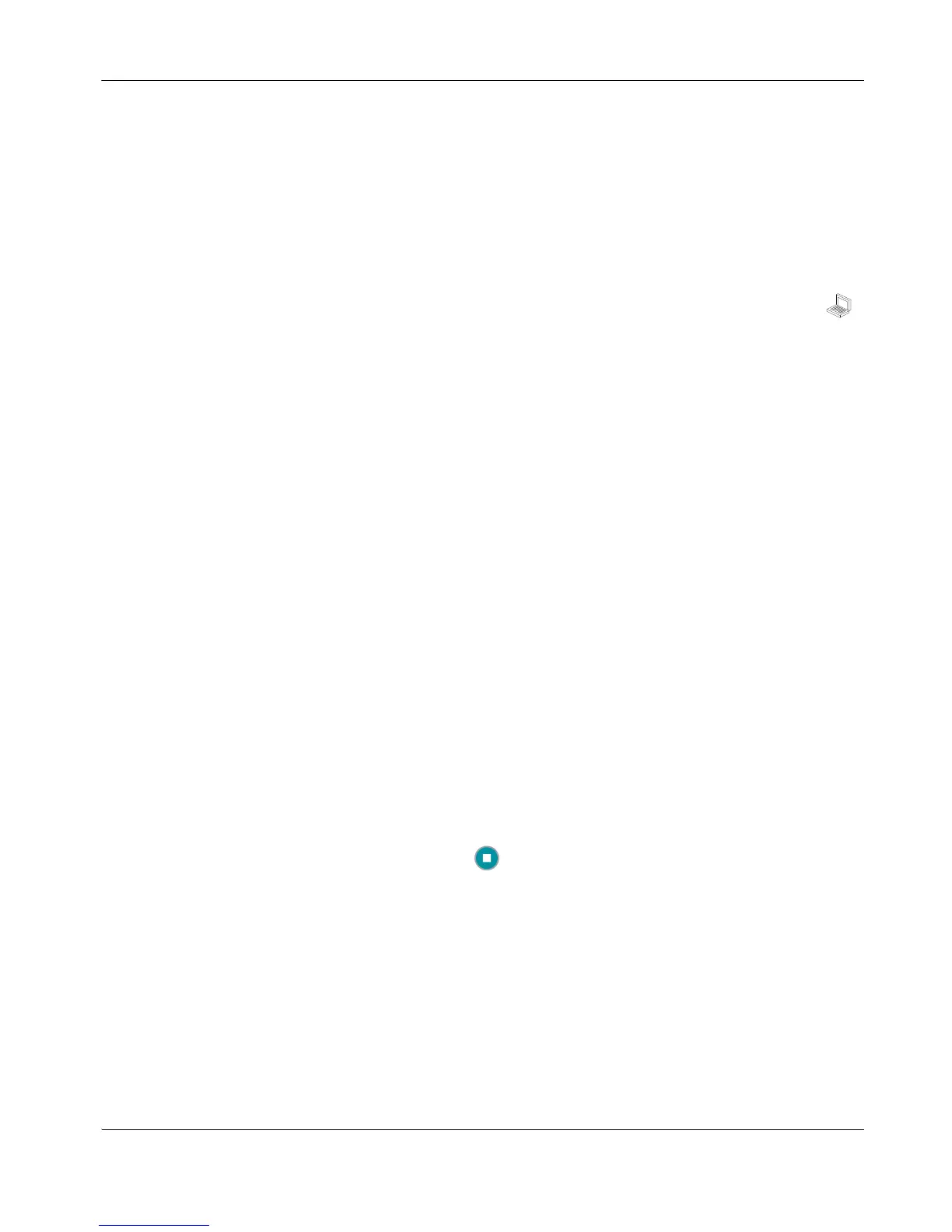LifeSize Video Communications Systems User Guide 25
Dual Display Configurations with LifeSize Room
If you are using LifeSize Room with two displays, you may need to change the setting for the
Secondary Display Layout preference in User Preferences : Appearance to reflect the
type of input that you wish to appear in the secondary display. Select the type of input that
will appear in the secondary display as follows:
• The default setting VGA Input shows only VGA input in the secondary display when
VGA input is present. VGA input comes from a device connected to the VGA input
on the LifeSize codec. Typically, the connected device is a laptop or a personal
computer.
• Choose Presentations + VGA Input to display presentations (local and remote) during a
call that is sending or receiving a presentation. When not in a call, VGA input appears in
the display.
• Choose Calls + Presentations + VGA Input to display:
- video images from video calls
- presentations (local and remote) in a call that is sending or receiving a presentation
- VGA input when not in a call
• Choose Simulcast Calls + VGA Input to show the same output on Display 2 as shown on
Display 1 during calls.
Initiating a Presentation
LifeSize systems include H.239 support for sharing presentations or data on a PC while
simultaneously displaying the main video input. This enables you to view a live presenter
and the content at the same time. LifeSize recommends using a dual display configuration
with LifeSize Room. You can specify the type of input that appears in the second display by
adjusting the Secondary Display Layout preference in User Preferences : Appearance.
For more information, refer to “Managing the Display” on page 23.
An administrator can disable or enable presentations on your LifeSize system. By default,
presentations are enabled. During a call, the Start presentation function appears in the
navigation bar of the user interface when presentations are enabled. If you do not see this
function, presentations may be disabled or the systems in the call do not support
presentations.
Note: For systems that support 4-way calling, only the system that is hosting the
conference call can initiate a presentation in a 4-way call. In calls with fewer sites
connected, any site can initiate a presentation.