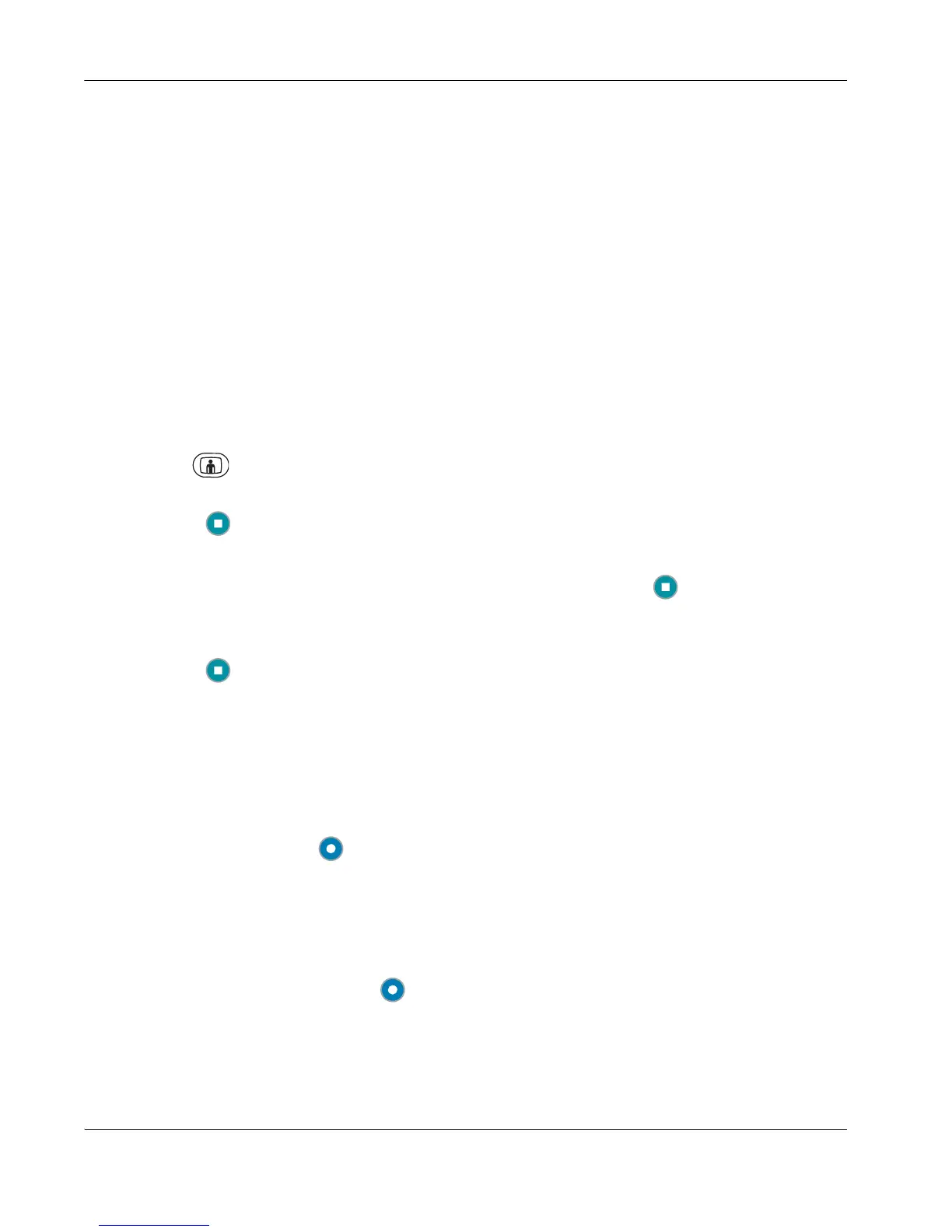26 LifeSize Video Communications Systems User Guide
To initiate a call with a presentation, follow these steps:
1. If you wish to change the primary and secondary inputs you can do so either prior to the
call or during the call. To change inputs during a call, proceed to step 2. To designate
inputs prior to the call, refer to “Selecting Input” on page 23.
2. Place a call. Refer to “Placing a Call” on page 13.
3. If you did not change the primary and secondary inputs in step 1 and do not wish to use
the current selections, change them now. Ensure you are controlling the near camera,
press near to select the Primary Input, and press near again to select the Secondary
Input. Press near a third time to remove the input selection from the screen.
To select a far end camera to control during a call, press the far button to select the last
controlled far camera. If more than one video participant is connected to the call, press
the Call button to select the next far camera you wish to control. Press the far
button again to select this participant’s far end camera.
4. Press the button to start the presentation.
Note: If presentations are disabled on your system or the systems in a call do not
support H.239, no second media channel is established, and the Start presentation
function does not appear in the navigation bar. In this case, you can show the
presentation by selecting PC (or the desired input) as the primary input.
5. Press the
button again to stop the presentation.
Note: You can change inputs at any time during a call. The far end can also start a
presentation, which halts the current presentation at the near end.
Viewing Call Statistics
To view statistical information about a call, follow these steps:
1. During a call, press the button.
2. Audio and video statistics for the current call display on the screen.
Information such as bandwidth, packet rate, jitter, packet loss, and resolution are
included in the call statistics.
3. To hide the statistics, press the button again. Statistics automatically refresh every 5
seconds and hide after 5 minutes.