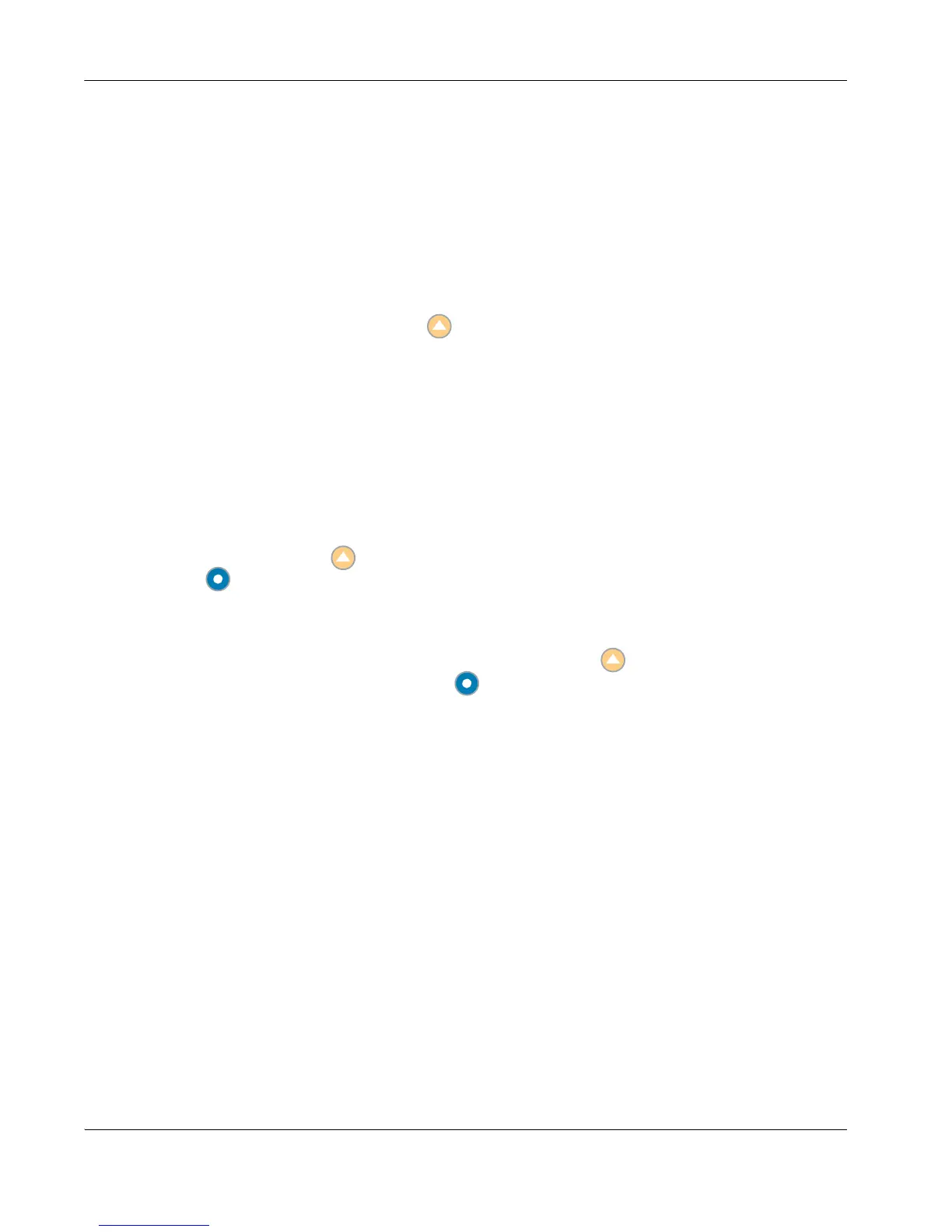30 LifeSize Video Communications Systems User Guide
Managing the Directory
You can manage the local and meetings directories by adding, removing, or editing entries.
Adding an Entry to the Local or Meetings Directory
You can create up to 1000 entries in the local directory and 100 entries in the meetings
directory. To add an entry to the local or meetings directories, follow these steps:
1. Access the directory by pressing the button from the main screen.
2. Using the arrow keys, select either the Local or Meetings directory.
3. Select the Add New Entry button and press OK.
4. Do one of the following:
a. To add an entry to the local directory, use the arrow keys to select fields in the New
Directory Entry screen. Press OK to enter a value in a selected field. Enter a
system name, video and voice numbers, and IP address or ISDN numbers. If
necessary, press the button to change the method of text entry for text fields or
press to access the keyboard. After entering a value, hide the keyboard (if you
used it to it enter the value) and press OK to exit the field.
b. To add an entry to the meetings directory, select Meeting Name and press OK.
Enter a name for the meeting. If necessary, press the button to change the text
entry method for text fields or press to access the keyboard. After entering a
value, hide the keyboard (if you used it to it enter the value) and press OK to exit the
field.
Select the directory (Local, Corporate, or Both) from which you wish to choose
entries to add to the meeting.
In the Available Entries column, select an entry to add to the Participants column
and press OK.
If the entry has more than one number, a submenu that contains each number
appears. Select the number on the submenu that you wish to dial for the meeting
and press OK. Select an entry from the Available Entries column for each
participant that you wish to add to the meeting entry.
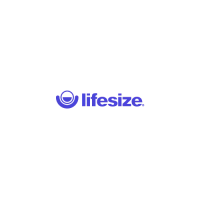