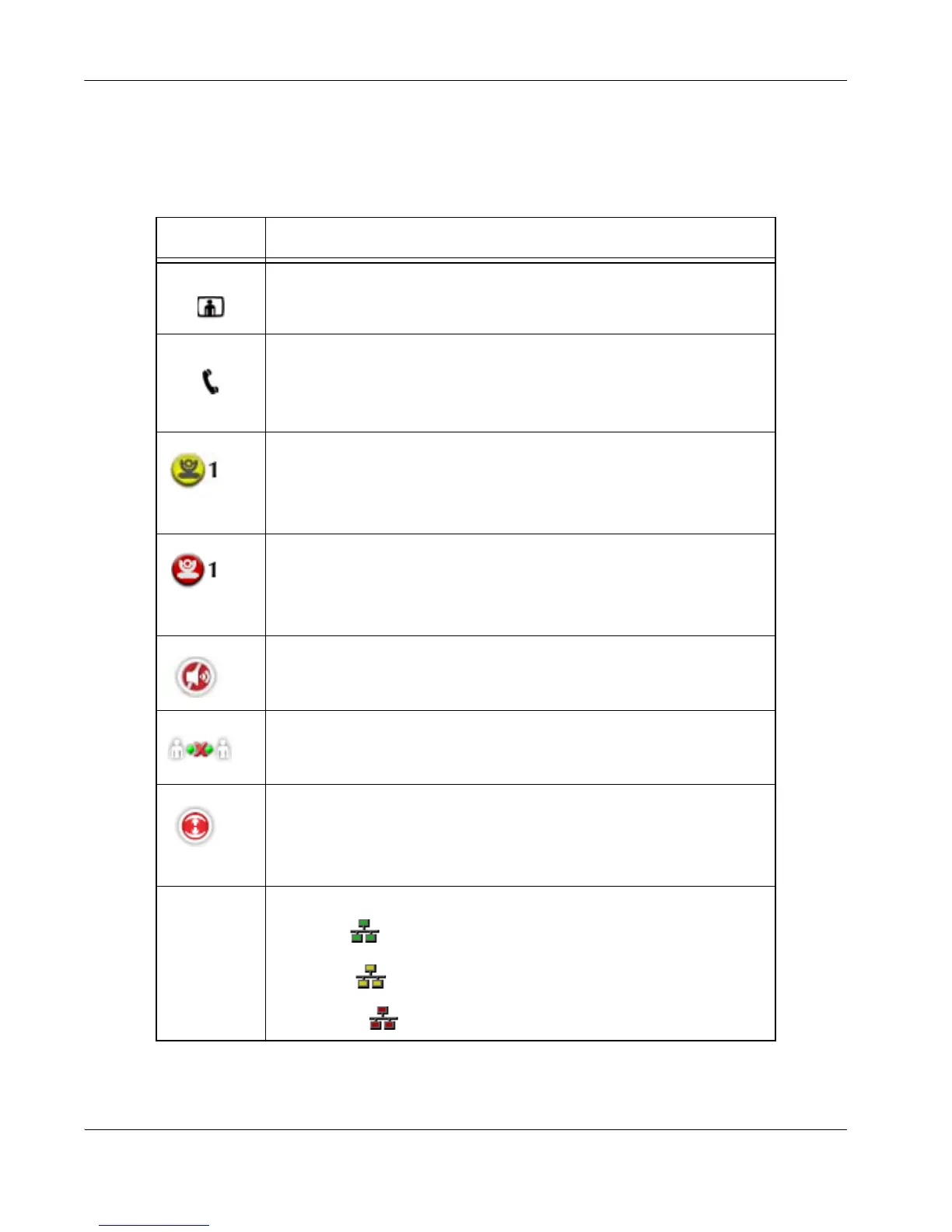8 LifeSize Video Communications Systems User Guide
When the system is booting, status also appears at the top of the REDIAL list to indicate
the current state of the system. The following table identifies the icons that can appear in
the system status bar.
Icon Condition
Video Indicates the number of video calls in progress. Each orange circle that
appears to the right of the video icon represents a video call in progress.
Voice Indicates the number of voice calls in progress. Each orange circle that
appears to the right of the voice icon represents a voice call in progress.
Indicates low light conditions for the camera specified. In this example,
the number 1 that appears next to the yellow icon indicates that the
condition exists for the camera connected to the camera 1 port on the
LifeSize codec. Refer to “Adjusting Room Lighting” on page 32 and
“Adjusting Camera Brightness” on page 33 for more information.
Indicates very low light conditions for the camera specified. In this
example, the number 1 that appears next to the red icon indicates that the
condition exists for the camera connected to the camera 1 port on the
LifeSize codec. Refer to “Adjusting Room Lighting” on page 32 and
“Adjusting Camera Brightness” on page 33 for more information.
Indicates that the audio subsystem is initializing. If this icon reappears
after the system has booted, a problem has occurred and rebooting the
system is necessary.
Indicates that the communication subsystem is initializing. If this icon
reappears after the system has booted, a problem has occurred. Reboot
the system.
Indicates that the user interface is initializing. When the user interface is
initializing, functionality on the main screen is disabled and no entries
appear in the REDIAL list. This icon also appears when a new device is
connected to the system after the system boots and disappears when the
device is ready.
Network
Status
Identifies the network status, as follows:
connected (green indicator)
in progress (yellow indicator)
disconnected (red indicator)