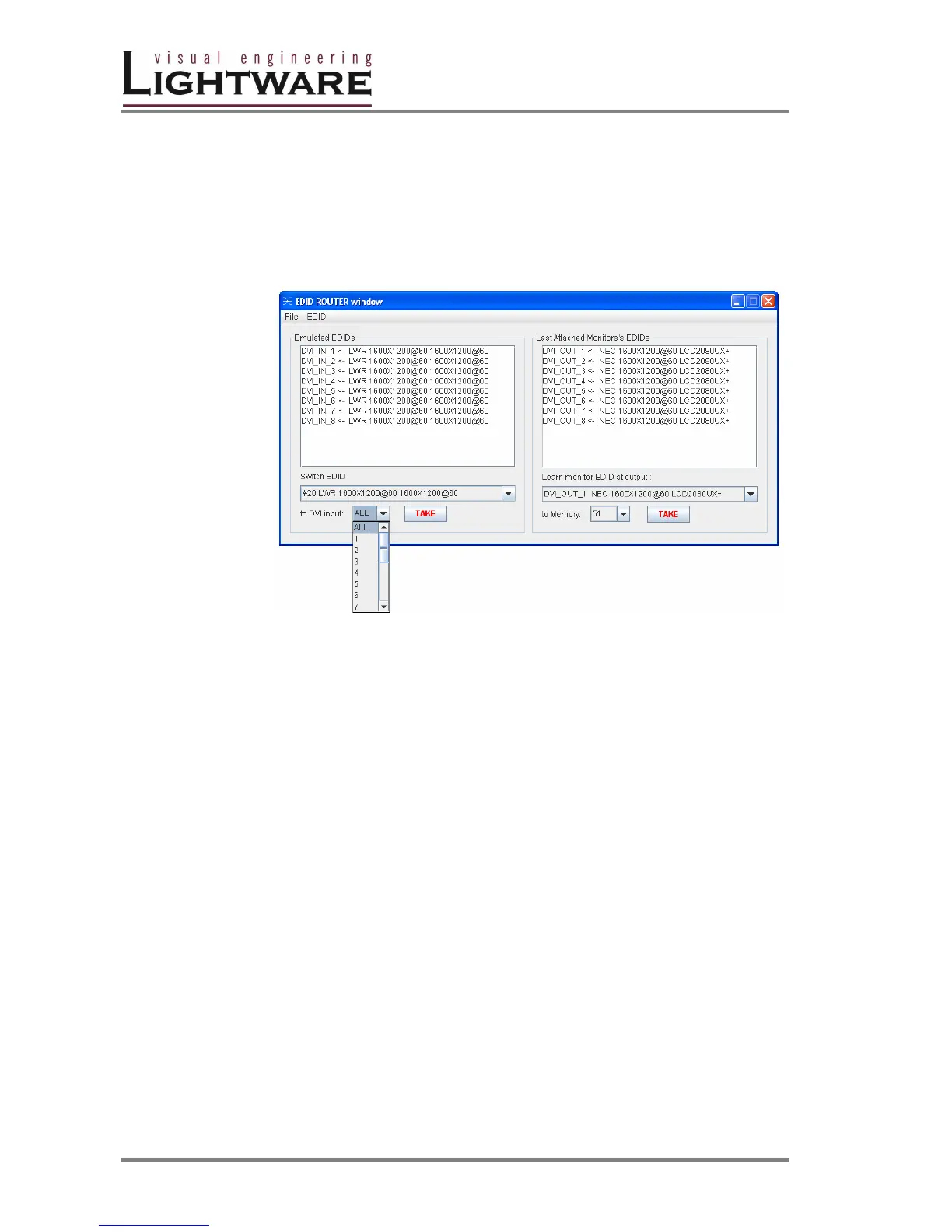Version 1.0 Page 36 / 43
2. Select the output ( or ALL outputs) where the desired EDID will be emulated
3. Press TAKE button. Now the EDID has been changed on selected input(s).
After selecting a new EDID from the switch EDID list, selecting a output (or
the ALL item) and pressing the TAKE button the MATRIX SWITCHER will
modify that (or all) input(s) EDID. This procedure causes a status change
and hence it is reported back to the CONTROL SOFTWARE within 2
seconds.
Info If a monitor’s EDID was selected to emulate ( DVI_OUT_1 to ..8) the emulated
EDID will be changed all times on thet input(s), when a new monitor was
connected. If the monitor was disconnected from output, the latest EDID remains, it
will not be deleted from input. This feature helps especially rental technicians or
system integrators to keep the source continuously transmitting the signal, and
adopt the system for new incoming display devices.
Info Power ON/OFF cycle will not effect the emulated EDID or other settings.
Info EDID switch procedure causes a status change and hence it is reported back to
the CONTROL SOFTWARE within 2 seconds.
