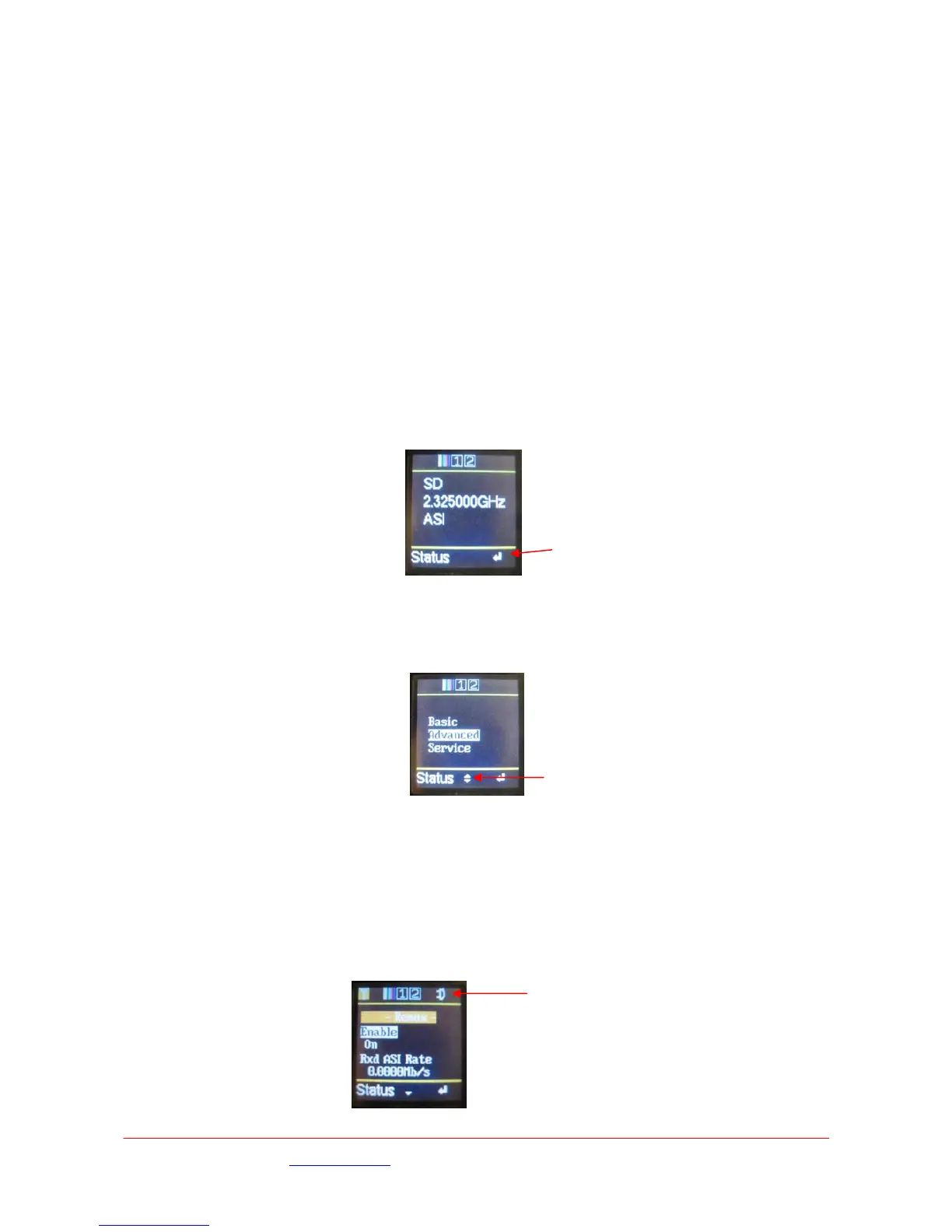Images are for illustration only and may differ from components supplied
Link Research Ltd www.linkres.co.uk Support UK/Europe + (44) 1923 474099 USA +(1)9786715700
Page 5 of 31 CL140045 Issue C Link L1500 Series System Manual
The left / right and up / down buttons are used to select the required menu, or sub-menu the
Enter selects highlighted option which can then be modified with the up / down buttons.
Enter will then select the option or Cancel (‘X’) will exit back to the level above without selecting or
changing the settings..
Two Function keys are also available and can provide ‘short cuts’ into various functions without
navigating through the menu structure.
The ‘Status’ display can be used to display the battery voltage and current consumption of the
L1500 unit.
A single ’soft’ Power switch is also provided to control the L1500 unit. This switch must be pressed
for ~3secs to switch the L1500 on or off. This is to avoid accidental switching of the unit due to
knocking the power switch.
When power is applied to the L1500 it will revert to the condition when the power was removed.
E.g. If the L1500 was off when the power was removed; the power switch will need to be pressed to
turn the unit on. If the L1500 was on when the power was removed the unit will automatically power
on.
3.1.1
L1500 Display
Status Display
The ‘normal’ status display gives confirmation of the main operating configuration of the L1500 unit.
The transmit frequency, RF , modulation mode or ASI operation.
Pressing the Enter button will enter the top level menu where either of the three sub menus can be
selected.
Example of a sub menu showing the use of highlighted options to show the currently selected item.
The arrows on the lower line of the display indication whether further items are available by scrolling
up or down from the current position.
Icons are used to display the status of video input, bars, audio and remux on the top line of the status
display.
Icons showing :-
RF On, Bars On, Audio1 On, Audio2 On, Remux On
Arrow indicating further options available by scrolling
up / down through the menu
‘Function’ key definition
