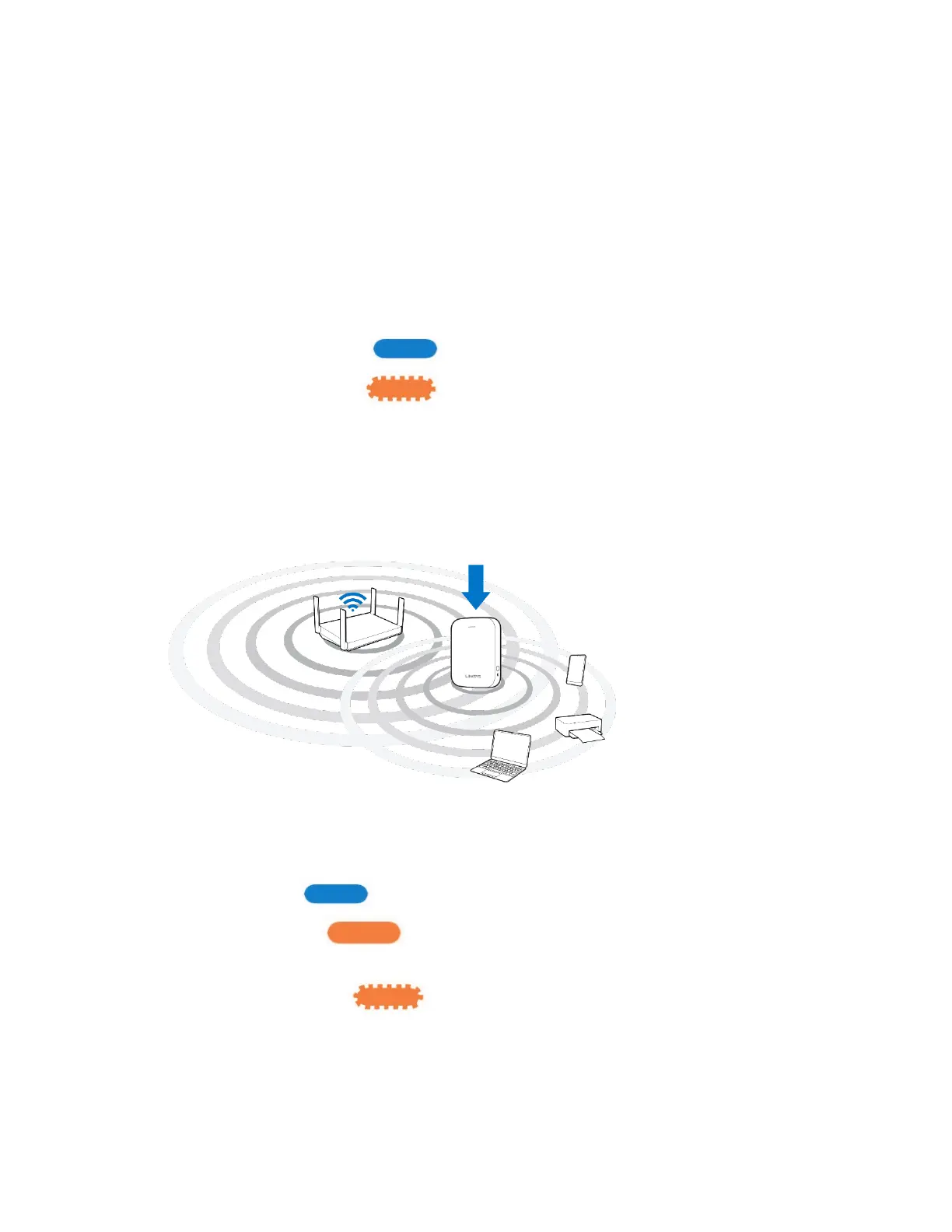7
4.
Extend a second network.
You may skip this step if you have a single-band router or if you don't want to extend a
second network.
a.
Press the WPS button on your router again. Within the next two minutes complete
step 4b.
b.
Press the WPS button on your range extender again.
The light on the front of your range extender will start to blink blue. Watch the light
to verify whether the connection was successful.
If it turns solid blue , the connection was successful.
If it blinks orange , the connection failed. You may try again by
repeating step 4.
5.
Move your range extender to an ideal spot.
Unplug your range extender and plug it back in midway between your router and the area
without Wi-Fi. Using your mobile device or laptop, be sure you have at least two bars
(around 50%) of your router’s Wi-Fi signal at that location. If you don’t have two bars,
move the range extender closer to the router.
6.
Check the range extender’s light for connection quality.
It can take up to a minute for the ranger extender to start up after moving it. During this
period, you will see the blinking blue light again.
o
Solid blue Ready to use.
o
Solid orange Weak connection to the router. Find an outlet closer to
your router.
o
Blinking orange Not connected to the router. Find an outlet closer to
your router.
7.
Connect your Wi-Fi devices to the extended network you just created.
If you have setup your range extender with a router that features seamless roaming, your