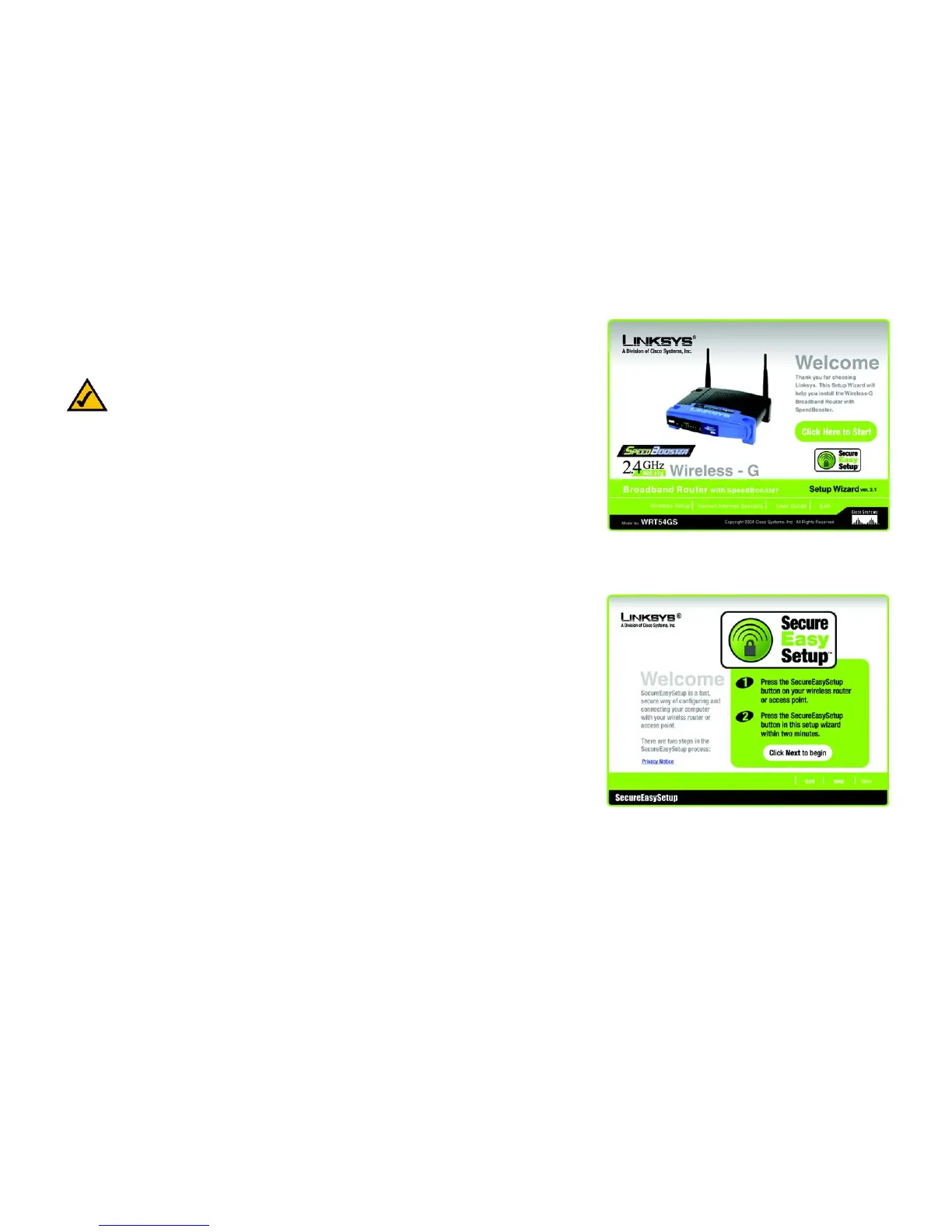30
Chapter 5: Setting up the Wireless-G Broadband Router
Using SecureEasySetup to Configure Your Notebook
Wireless-G Broadband Router with SpeedBooster
Using SecureEasySetup to Configure Your Notebook
This section explains how to use SecureEasySetup if you have a computer displaying the SecureEasySetup logo.
1. After you have clicked Wireless Setup on the Welcome screen, the first screen that appears will describe the
two steps you will take to configure your notebook. Click the Next button to continue.
To exit the Wireless Setup Wizard, click the Exit button. If you need more information, click the Help button.
Figure 5-35: SecureEasySetup Welcome Screen
NOTE: SecureEasySetup uses WPA-Personal encryption. If your current wireless devices do not
support WPA-Personal security, then you cannot use SecureEasySetup on your network. You will
need to manually configure your network security using the encryption supported by your
existing devices.
Figure 5-34: Setup Wizard’s Welcome - Start
Wizard Screen
