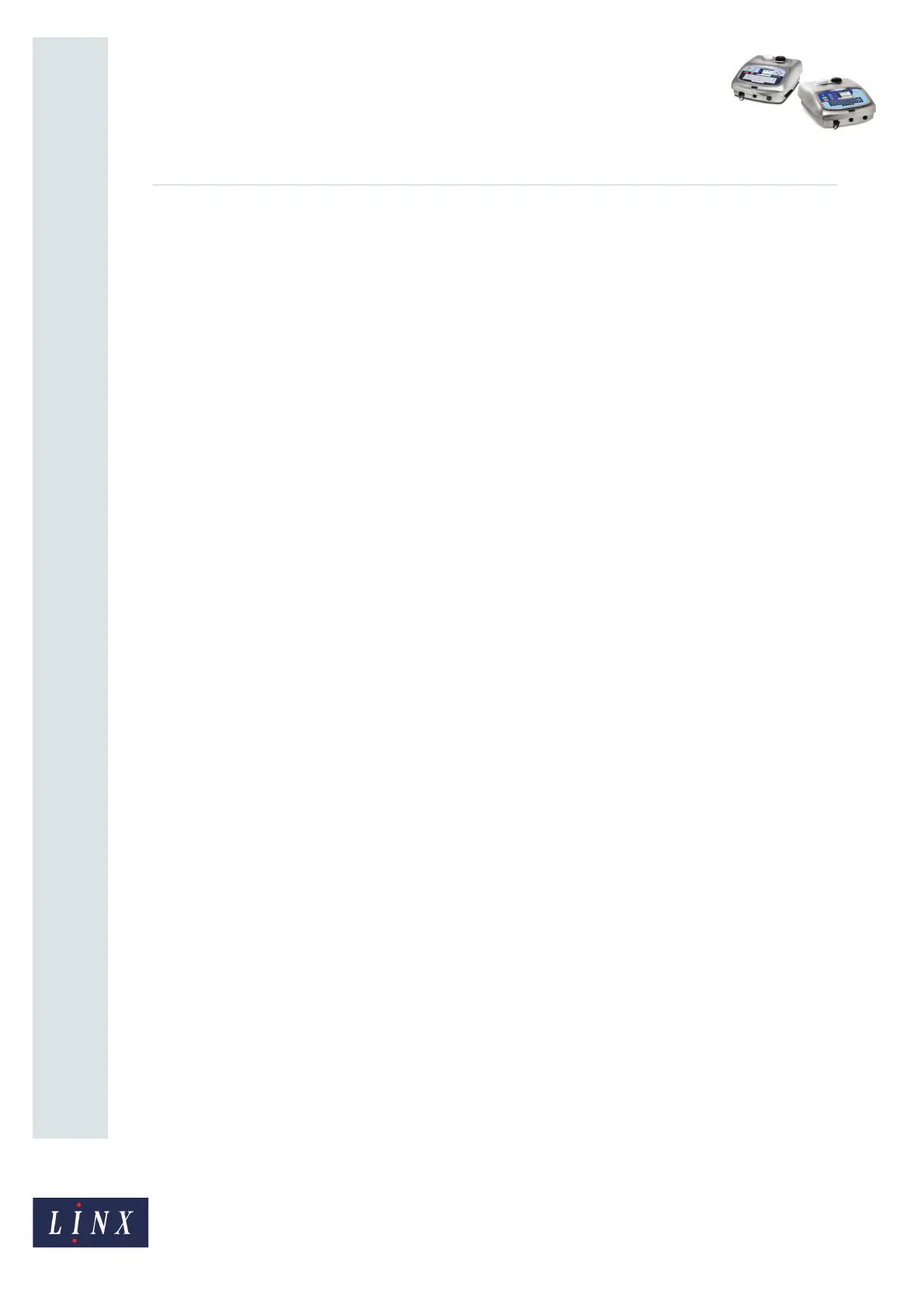Page 5 of 12 FA69348–2 English
Jun 2013
12
How To Configure the Message Editor
and Logo Editor
Linx 5900 & 7900
Figure 3 (b) shows a 2×8 Stitched message type. The order of the drops is different, as
shown. The stitched message type is faster than the linear type because each pair of drops is
separated, so that no time delay is needed. For example, there is a space between drop 1 and
drop 3 in the first line because the printer puts drop 2 into the second line.
The stitched message types are available for Quality, Speed, or Wide message types, and
can print two, three, or four lines of text. Because the lines of text are separated and the line
of ink drops is not continuous, you cannot use these message types for logos or graphics.
Flexible, Quality, Speed, and Wide message types
The ‘Flexible’ message type allows you to lock the aspect ratio for the message. If you lock
the aspect ratio, the printer makes small adjustments to the Print Width if you adjust the
Print Height. These small adjustments maintain the aspect ratio. The option to lock the
aspect ratio is not available unless you use a ‘Flexible’ message type. Refer to How to Change
the Print Settings for more information.
The ‘Quality’ message type allows you to print the message at high quality. To print a
‘Quality’ message type, the printer includes additional drops that are not printed for each
character. This mode increases the time taken to print each character. The maximum line
speed when you use a ‘Quality’ message type is lower than for other message types.
The ‘Speed’ message type allows you to print the message at high speed. To print a ‘Speed’
message type the printer decreases the number of additional drops that are not printed for
each character. This mode decreases the time taken to print each character. The maximum
line speed when you use a ‘Speed’ message type is faster than for other message types.
When you use this message type, each character has the same width.
NOTE: If you use a ‘Speed’ message type with a low line speed, characters can print at low
quality.
The ‘Wide’ message type uses wide characters to print the message.
When you select the message type, the printer calculates the Recommended Print Width
setting for that message type.
2.1.2 Maximum Line Speed
The printer needs a minimum time to generate the characters and print each character on
the product. The time that is needed depends on the message type. The printer displays the
maximum line speed for the message type that you selected and you cannot change the
value.
If the line speed is greater than the maximum line speed, the printer prints characters that
are wider than the Recommended Print Width.
NOTE: When you print at or near the maximum line speed, stitched message types provide
better print quality than linear message types.
2.1.3 Recommended Print Width
To get the best print quality a 1:1 aspect ratio for the position of the printed drops is
needed—the vertical pitch (drop spacing) must equal the horizontal pitch. This drop pitch
is the ‘Ideal Raster Pitch’. The Ideal Raster Pitch depends on the type of printhead and the
message type.
