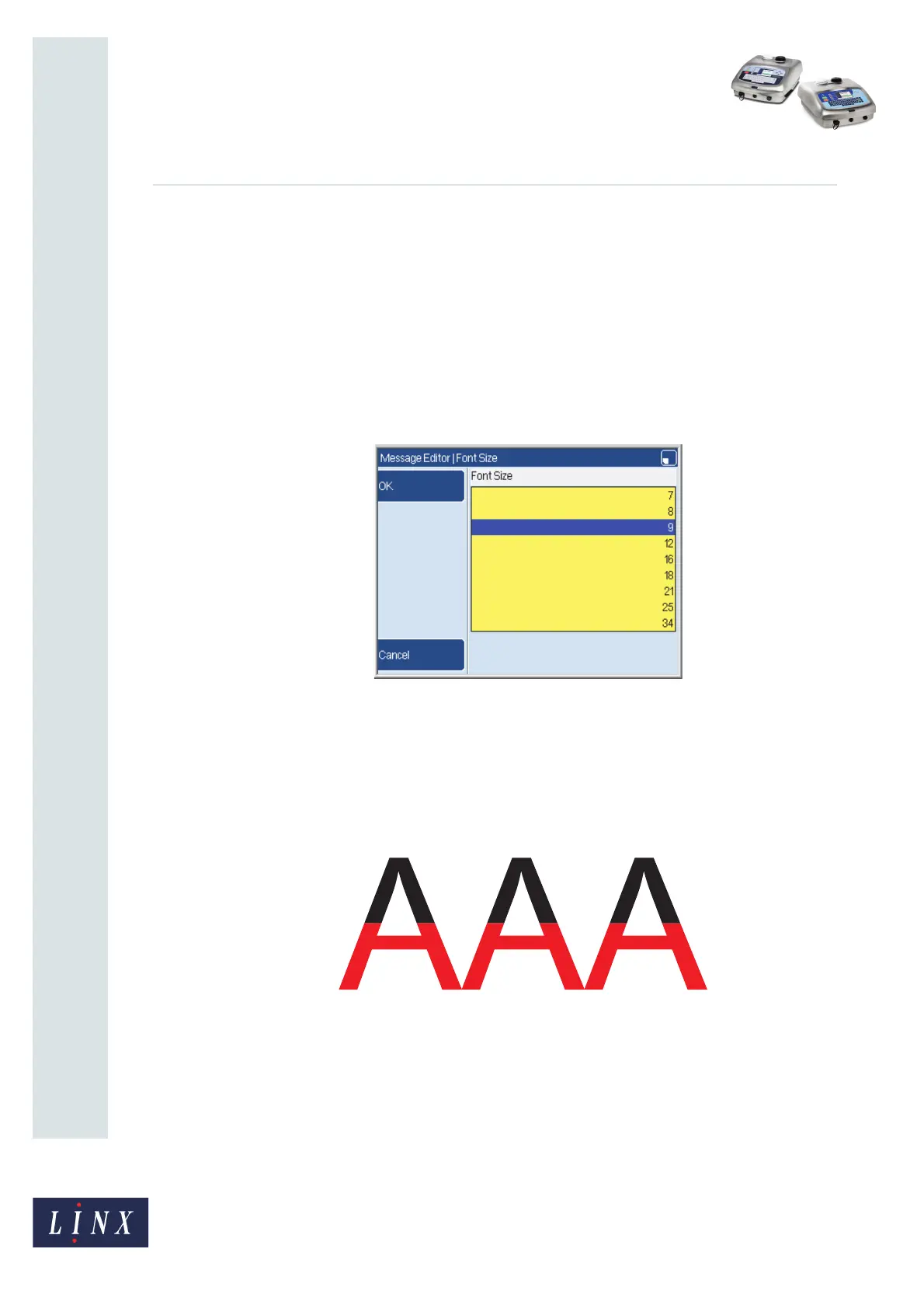Page 8 of 12 FA69348–2 English
Jun 2013
12
How To Configure the Message Editor
and Logo Editor
Linx 5900 & 7900
Standard and High Speed fonts
Standard fonts can provide high quality characters, but print at lower speeds. Standard
fonts also provide proportional spacing between characters, so that the text is easier to read.
High speed fonts have fixed width and fixed character spacing, and print at high speed.
NOTE: Only high speed fonts are available on the 5900 printer.
2.1.6 Font Size
This option sets the default font size for new messages. Select the Font Size option to
display the Font Size page.
Figure 7. Font Size page
NOTE: Not all font sizes shown in Figure 7 are available on the 5900 printer.
Highlight the font size you require then press the OK key.
NOTE: If you set a font size that is more than the height allowed by the message type, parts
of the message will not print. The parts of the message that will not print are shown
in red on the Print Monitor page, as shown in Figure 8.
Figure 8. Non-printing part of message
69208
