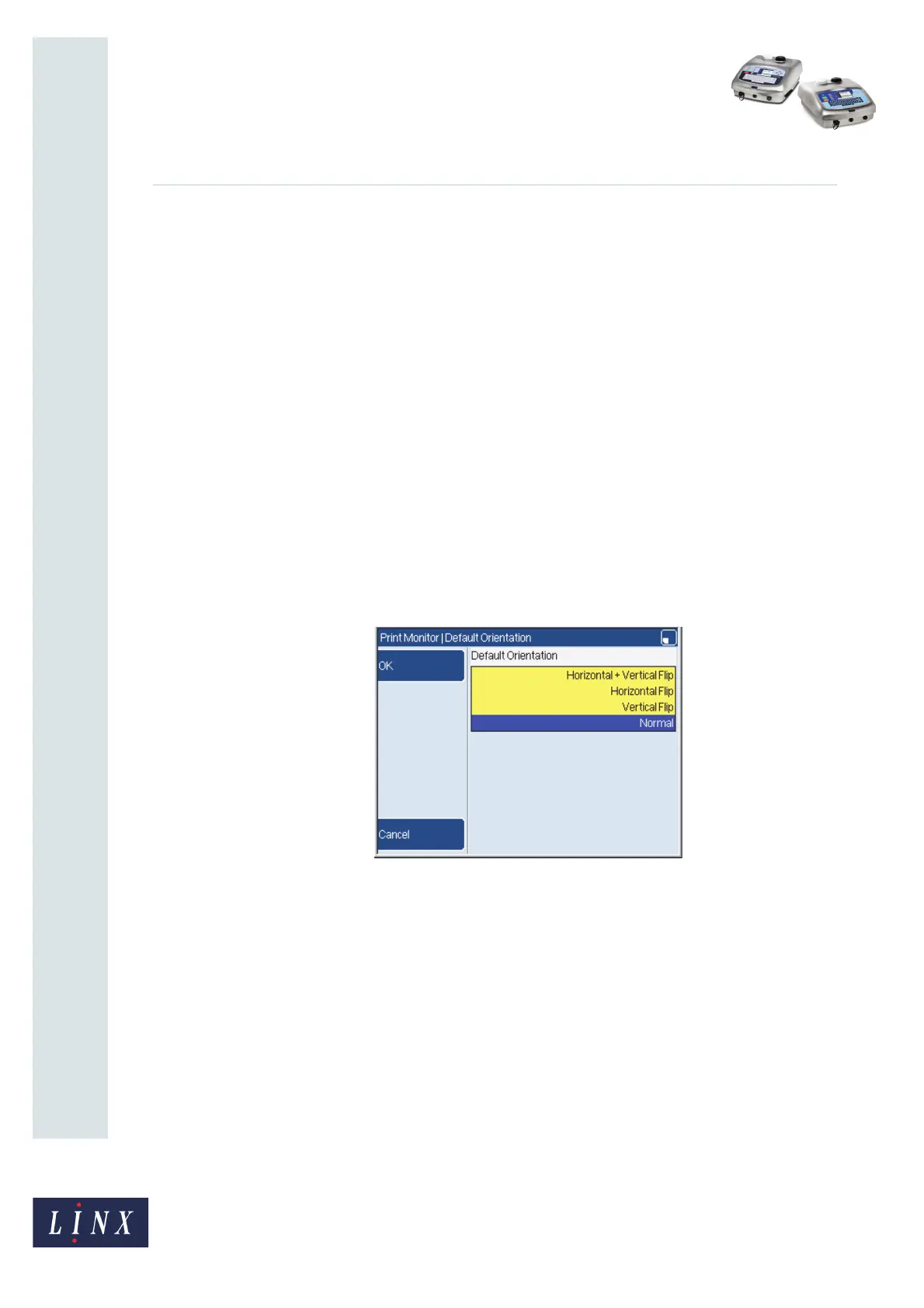Page 9 of 12 FA69348–2 English
Jun 2013
12
How To Configure the Message Editor
and Logo Editor
Linx 5900 & 7900
2.1.7 Allow Save in Message
When you create a message you can insert a date & time format, a shift code sequence, a
logo, or a text sequence (7900 only) in the message. The printer must save this additional
information. The Allow Save in Message option allows you to set where the printer saves
the additional information:
• If you set the Allow Save in Message option to Yes, the printer allows you to save the
additional information in the store or in the message.
• If you set the Allow Save in Message option to No, the printer always saves the
additional information in the store. There is no option to save the additional
information in the message.
NOTE: You can use additional information saved in the store in more than one message,
but if this information changes it changes in all the messages that use the
information.
2.1.8 Default Orientation
The printer allows you to print a message field in a different direction with a horizontal or
vertical or horizontal and vertical flip. You can set the default orientation of fields within a
message. Select the Default Orientation option to display the Default Orientation page.
Figure 9. Default Orientation page
69544
