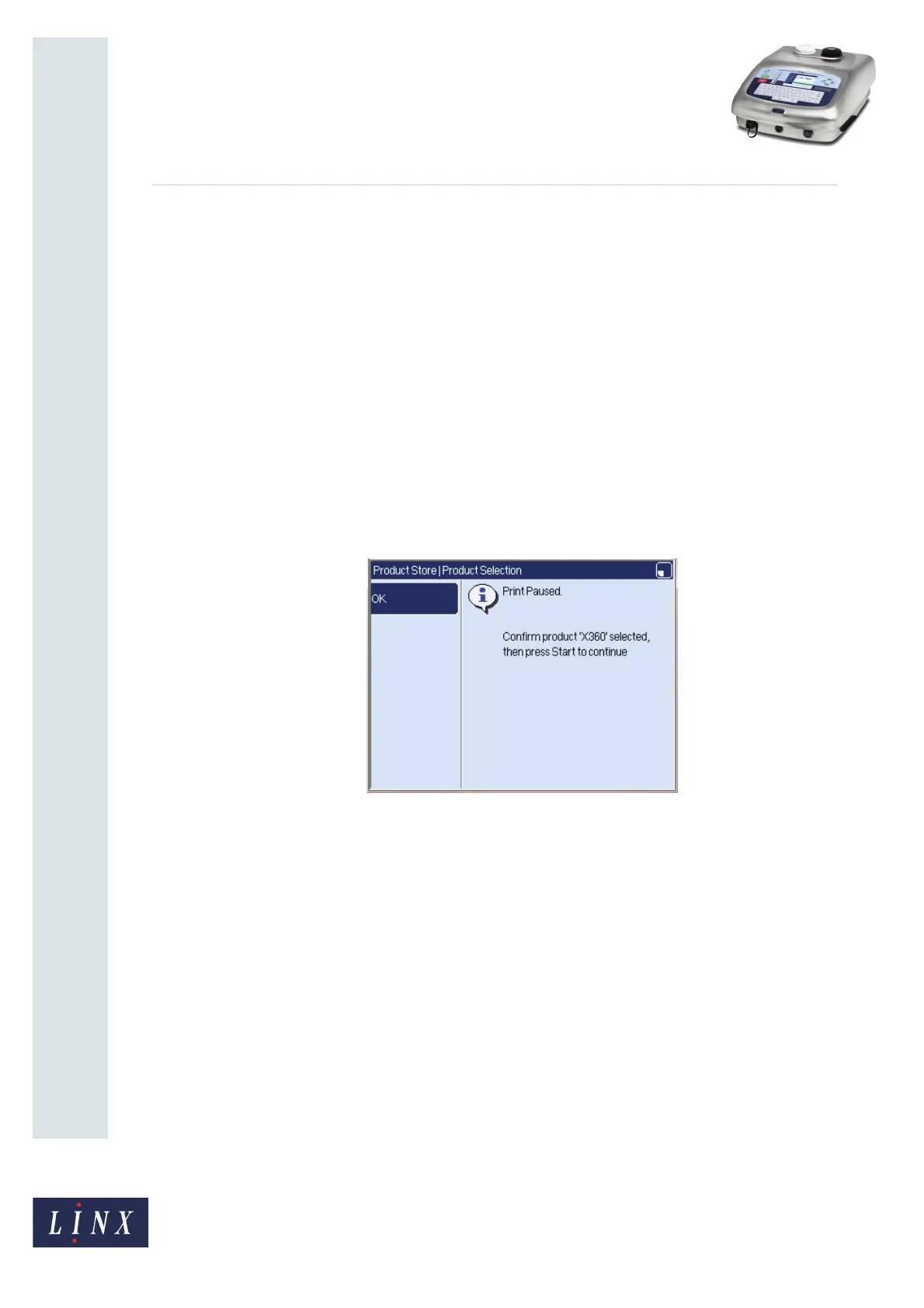Page 9 of 29 TP1B013–1 English
Sep 2014
29
How To Use QuickSwitch Plus
Product Selection
Linx 7900
If the Warn and Ignore option is selected, the printer reports the ‘3.36 Invalid
Product Key’ system warning, but continues to print the currently selected
message. You can use this option if there are problems with the barcodes, or if a
product contains other barcodes that need to be ignored.
If the Warn and Pause Print option is selected, the printer reports the ‘3.36 Invalid
Product Key’ system warning and pauses the print (if the printer is in the ‘Printing’
state). This prevents incorrect data being printed.
9 The Pause and Prompt on Product Selection option can force the printer to pause
the print when a new product is selected (for example, if manual inspection of
products is required for quality control). If required, it also allows you to update
any prompted fields in a message (usually, when a message that contains prompted
fields is selected remotely, the field entries default to their last known value).
If the option is set to Yes, and the printer is in the ‘Printing’ state, the print is paused
when new input data is loaded. The new product message is selected and a
confirmation page is displayed (as shown in Figure 9). The confirmation page is
displayed until you dismiss it.
Figure 9. Product Selection confirmation page
Press OK to confirm that you want to continue the print job with the new data. You
must then use the Start key to manually resume the print from the Print Monitor
page. If there are any prompted fields in the selected product message, you are first
prompted to enter the required information after the confirmation page is
dismissed.
The Pause and Prompt on Product Selection option defaults to Yes. If the option is
set to No, the printer pauses the print, selects the new product message, ignores
any prompted fields, and then automatically starts to print the new product
message.
79130
