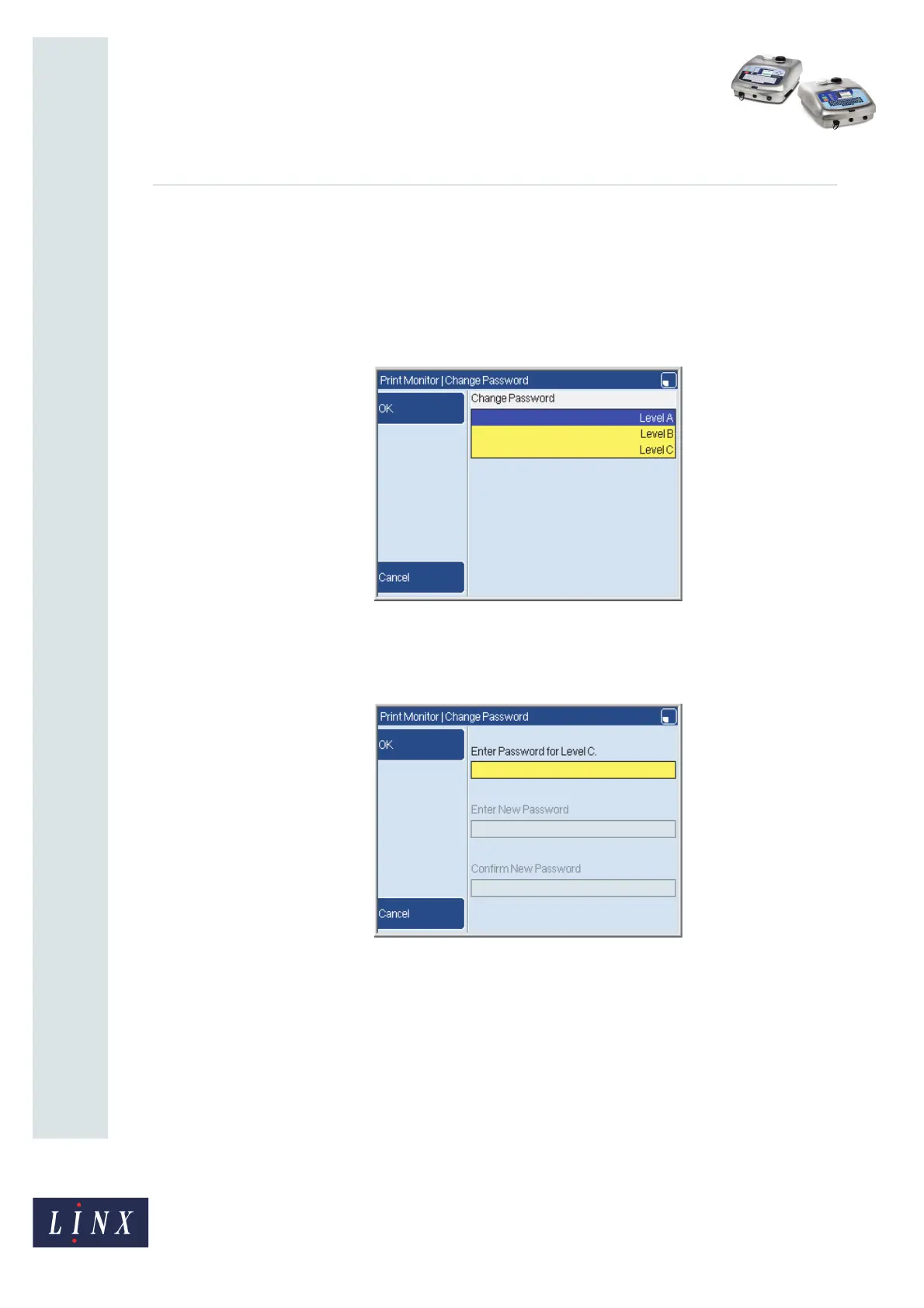Page 18 of 19 FA69342–2 English
Jun 2013
19
How To Change the System Setup
Linx 5900 & 7900
3.2.3 Change Password
You can use this option to change your password or the password for any User Level that is
lower than your level. For example at User Level C you can change the Level A, Level B and
Level C passwords.
To change the password, select the Change Password option to display the Change
Password page.
Figure 20. Change Password page
Select the User Level as required then press the OK key.
The printer displays the following prompt screen.
Figure 21. Change Password page
Note that the Enter New Password and Confirm New Password text boxes are not active.
You must enter your current password and the new password, as follows:
1 Enter the current password in the active box and press the OK key. The Enter New
Password text box is activated.
2 Enter the new password in the active box and press the OK key. The Confirm New
Password text box is activated.
3 Enter the new password in the active box and press the OK key to confirm the new
password.
The Security page is displayed.
69104
69102
