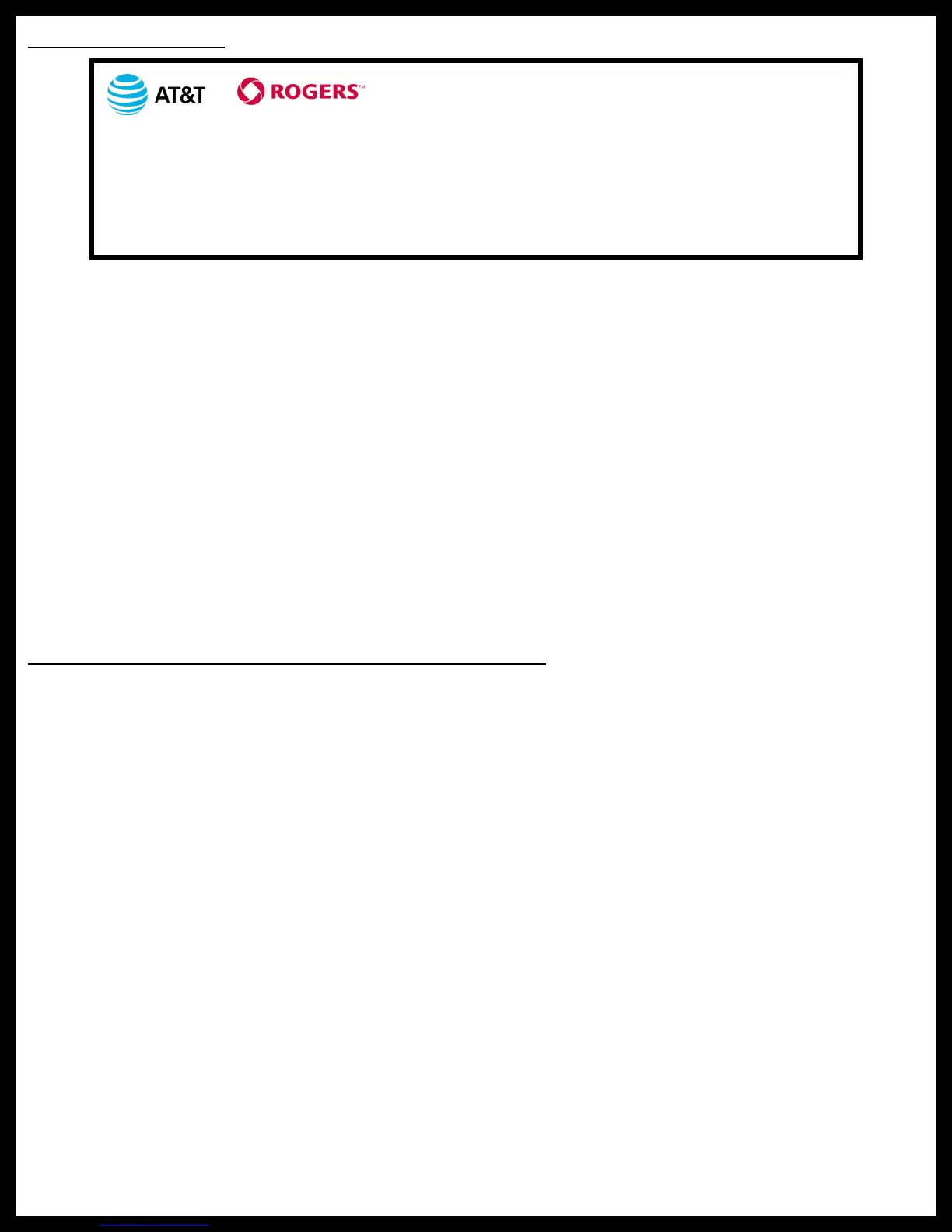Rev: 03.25.19 Page 5
CCD-0001447
System Requirements
Data Package Required
ConnectAnywhere
®
is compatible with AT&T
®
and Rogers
TM
(CAN) cellular service using 3G bands II, IV,
V & 4G LTE bands 2,4 & 12.
• Purchase of a nano SIM card and data package is required.
The AT&T
®
and Rogers
TM
(CAN) trade names and logos are registered trademarks of AT&T
®
and Rogers
TM
(CAN).
The following system requirements are not included in the ConnectAnywhere system and must be provided
by the owner of the unit:
• Internet connection†
• Hotspot-prepared nano SIM card
• Data package for the SIM card
1. Internet Access—The ConnectAnywhere system requires a working Internet connection
†
.
A. The ConnectAnywhere system is compatible with any Internet connection that provides an
Ethernet style LAN (Local Area Network) interface.
B. Installed LCI OneControl Compatible Electronic Products—The ConnectAnywhere system is
designed to enable remote control of some LCI OneControl brand electronic products.
C. Nano SIM card with data—The ConnectAnywhere system requires a SIM card prepared for a
hotspot and a data package for communication with the LCI Cloud Gateway.
D. The ConnectAnywhere system is designed to enable remote control of LCI OneControl brand
electronic products.
2. A compatible LCI OneControl system must be installed on the unit. Refer to the unit's owner's manual
for more information.
Summary of Account Set-Up and Registration Procedures
In general, additional account setup and product activation steps should be performed in the order outlined
in this document.
General account set-up and registration instructions are as follows:
1. Make sure Internet access is available.
NOTE: An Internet connection
†
is required by the ConnectAnywhere system.
A. If necessary, install mobile Internet access hardware.
B. Activate the Internet service
†
through the provider.
C. Test Internet access.
2. Register and activate the OneControl Cloud Gateway hardware using the LCI Customer Community portal.
A. If necessary, register a new user account in the LCI Customer Community.
B. Register OneControl Cloud Gateway with LCI Customer Community account using the KCODE
printed on the product label.
C. Activate the OneControl Cloud Gateway.
Optional mobile app account set-up and registration instructions are as follows:
1. Download OneControl mobile app from the device's app store onto a mobile, smart device.
2. Link the OneControl mobile app to the ConnectAnywhere system.
3. Activate ConnectAnywhere remote control features in the mobile app using LCI Customer
Community credentials.
