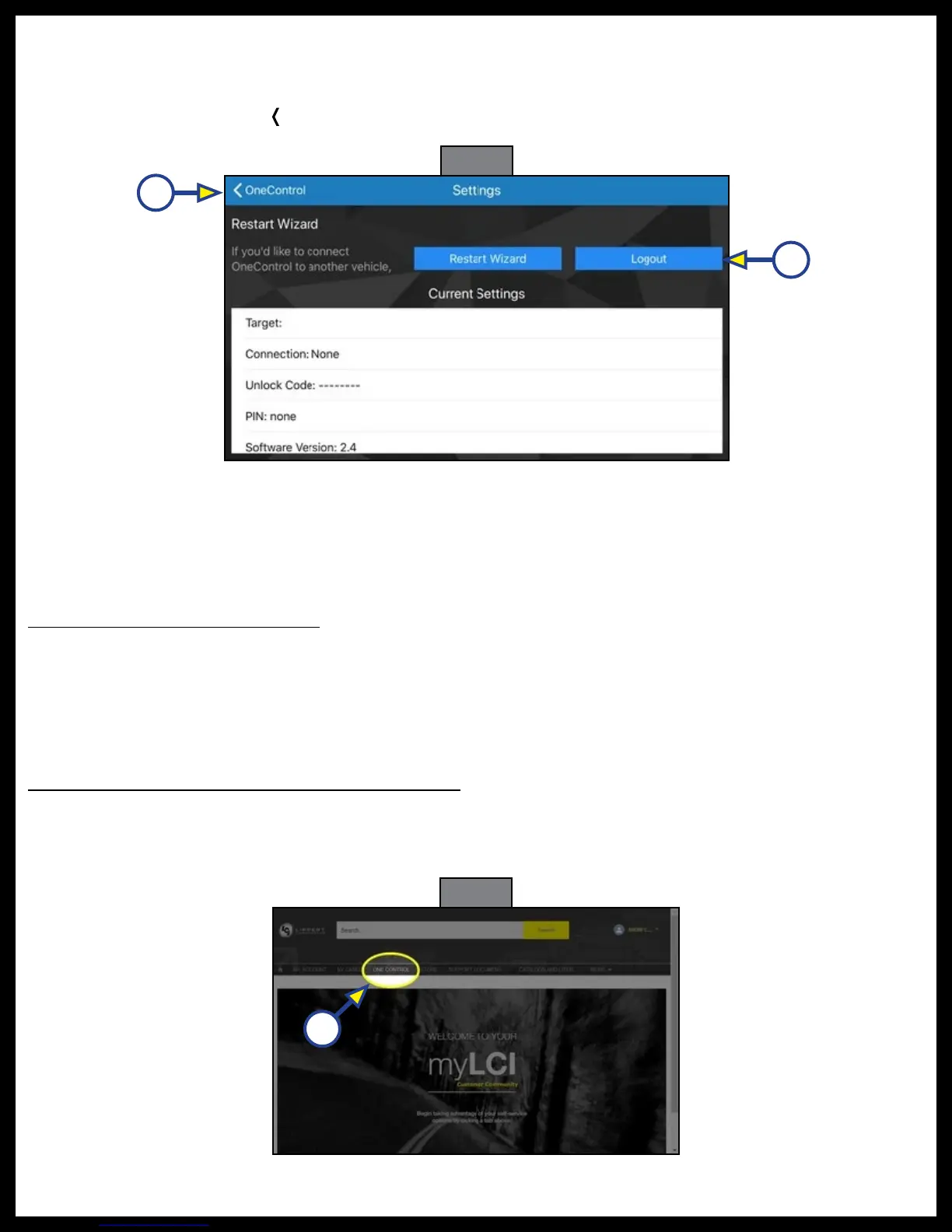Rev: 03.25.19 Page 22
CCD-0001447
Fig. 34
B
A
10. If a successful connection was made, the program will return to the Settings screen (Fig. 34).
NOTE: The presence of the "Logout" button (Fig. 34A) indicates the user is presently logged into the LCI
Customer Community.
11. Click the back button (
〈
OneControl) (Fig. 34B) to return to the main application screen.
Mobile app synchronization with the ConnectAnywhere system is now complete.
Using the World-Wide-Web Interface
The ConnectAnywhere system can be controlled remotely over the Internet
†
from a standard browser.
System control is managed through the LCI Customer Community portal.
LCI Customer Community Portal
The LCI Customer Community portal is a website designed to unify the user experience with LCI
products, including:
• Sales
• Installation
• Usage
• Diagnostics and
troubleshooting
• Service and warranty
Fig. 35
A
Remote Access to Unit Via the World-Wide-Web
Enable webpage control as follows:
1. Login to the LCI Customer Community web portal using a standard web browser (Fig. 35).
2. Navigate to the OneControl tab (Fig. 35A) in the navigation bar.
