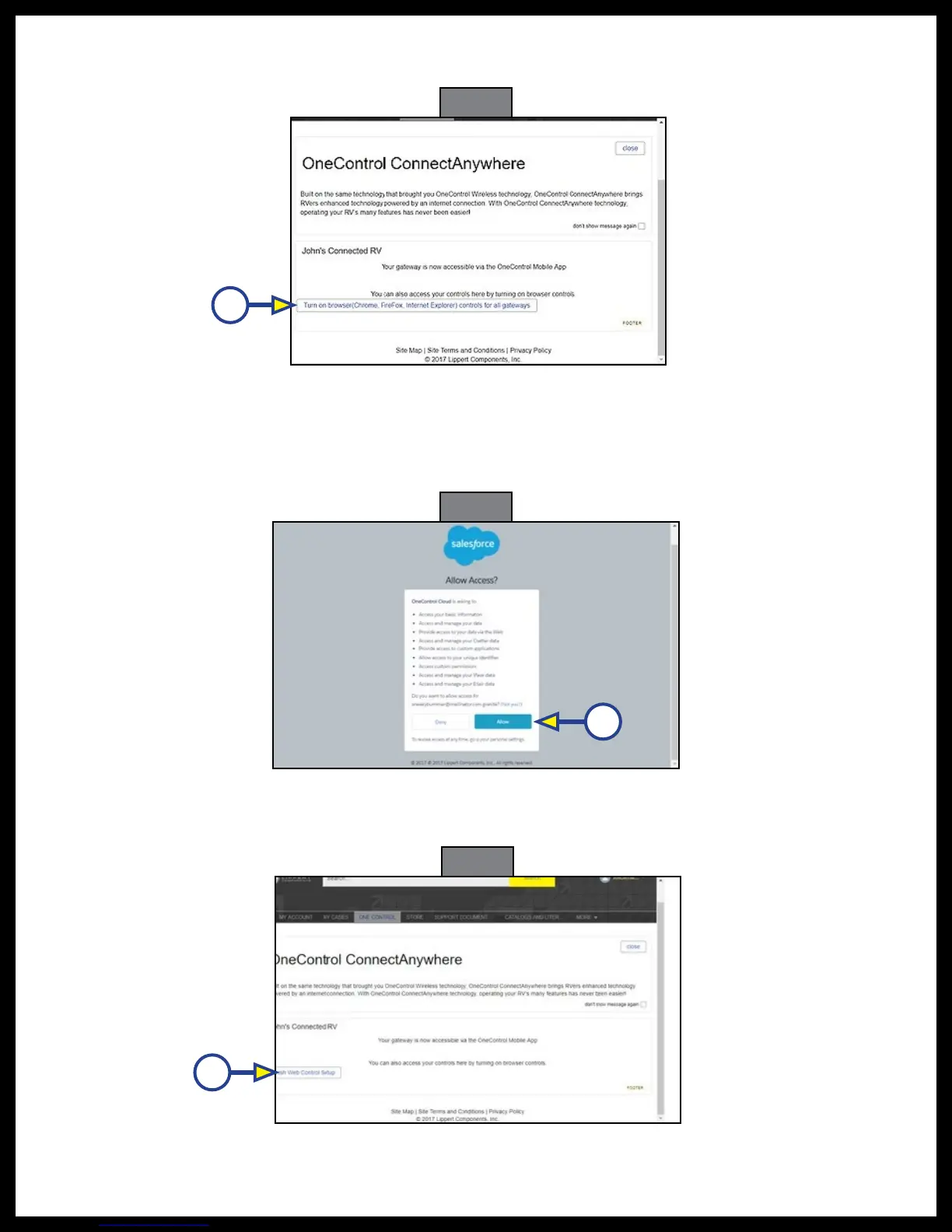Rev: 03.25.19 Page 23
CCD-0001447
A
Fig. 36
Fig. 37
A
Fig. 38
A
3. The ConnectAnywhere landing page (Fig. 36) will display.
4. Click the "Turn on browser controls ... for all gateways" button (Fig. 36A).
5. A pop-up window (Fig. 37) asking for permission for the OneControl Cloud to access your
ConnectAnywhere system will appear.
NOTE: Make sure the browser's Pop-Up Blocker is not turned on.
6. Click on the "Allow" button (Fig. 37A).
7. After access has been granted, the system will activate and redirect to the ConnectAnywhere landing
page. Click on the "Finish Web Control Setup" button (Fig. 38A) to continue.