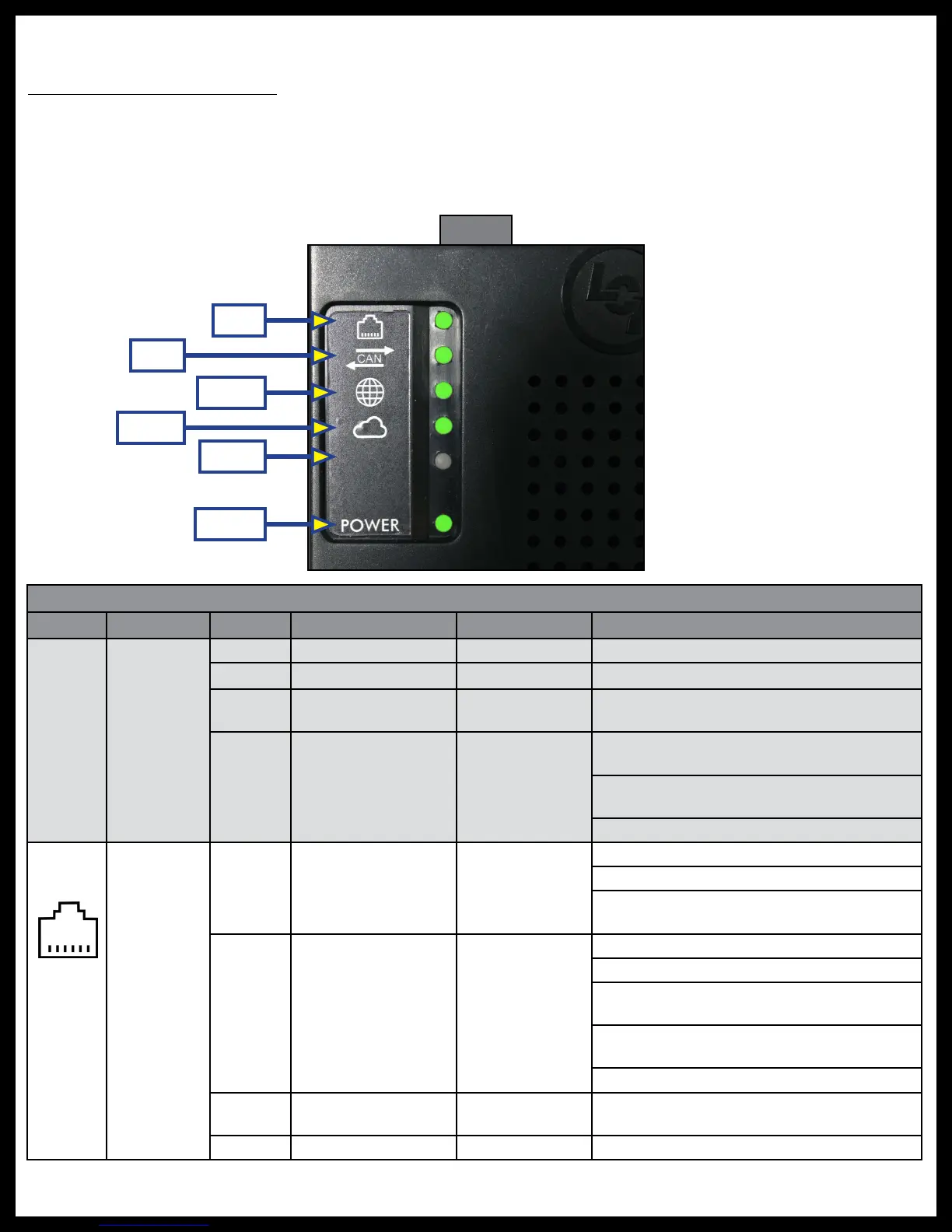Rev: 03.25.19 Page 37
CCD-0001447
ConnectAnywhere Cloud Gateway Troubleshooting Chart
LED Description Color What Is Happening? Why? What Should Be Done?
Power
System Power
Status
Red Reserved N/A N/A
Yellow Reserved N/A N/A
Green
OneControl Cloud
Gateway is powered.
N/A N/A
OFF
OneControl Gateway is
not powered.
Bad or no power
connection.
Check power connector for good electrical
connection.
Make sure 12V DC is being supplied to the
OneControl Gateway.
Check system fuse panel.
LAN
Local Area
Network (LAN)
Status
Red
OneControl Cloud
Gateway cannot access
the LAN via the Ethernet
cable.
Bad or no Ethernet
cable connection.
Check Ethernet cable for proper connection.
Check Ethernet connection to router.
Make sure router is powered and working
correctly.
Yellow
OneControl Cloud
Gateway cannot locate
the CAN to Ethernet
Gateway on the LAN.
Bad or no Ethernet
cable connection.
Check Ethernet cable for proper connection.
Check Ethernet connection to the LAN and router.
Check power connector for good electrical
connection.
Make sure 12V DC is connected to, and powering,
the CAN to Ethernet Gateway.
Check system fuse panel.
Green No problems.
LAN is working
properly.
Nothing.
OFF Reserved N/A N/A
Fig. 66
LAN
CAN
WWW
Cloud
Spare
Power
Troubleshooting
OneControl Cloud Gateway
Most concerns with the OneControl Cloud Gateway can be diagnosed by checking its indicator lights (Fig.
66) located on the top of the assembly. Refer to the following troubleshooting chart.
The color of each LED indicates the status of that feature. The highlighted row indicates the "healthy/
default" color of the LED during proper system operation.
