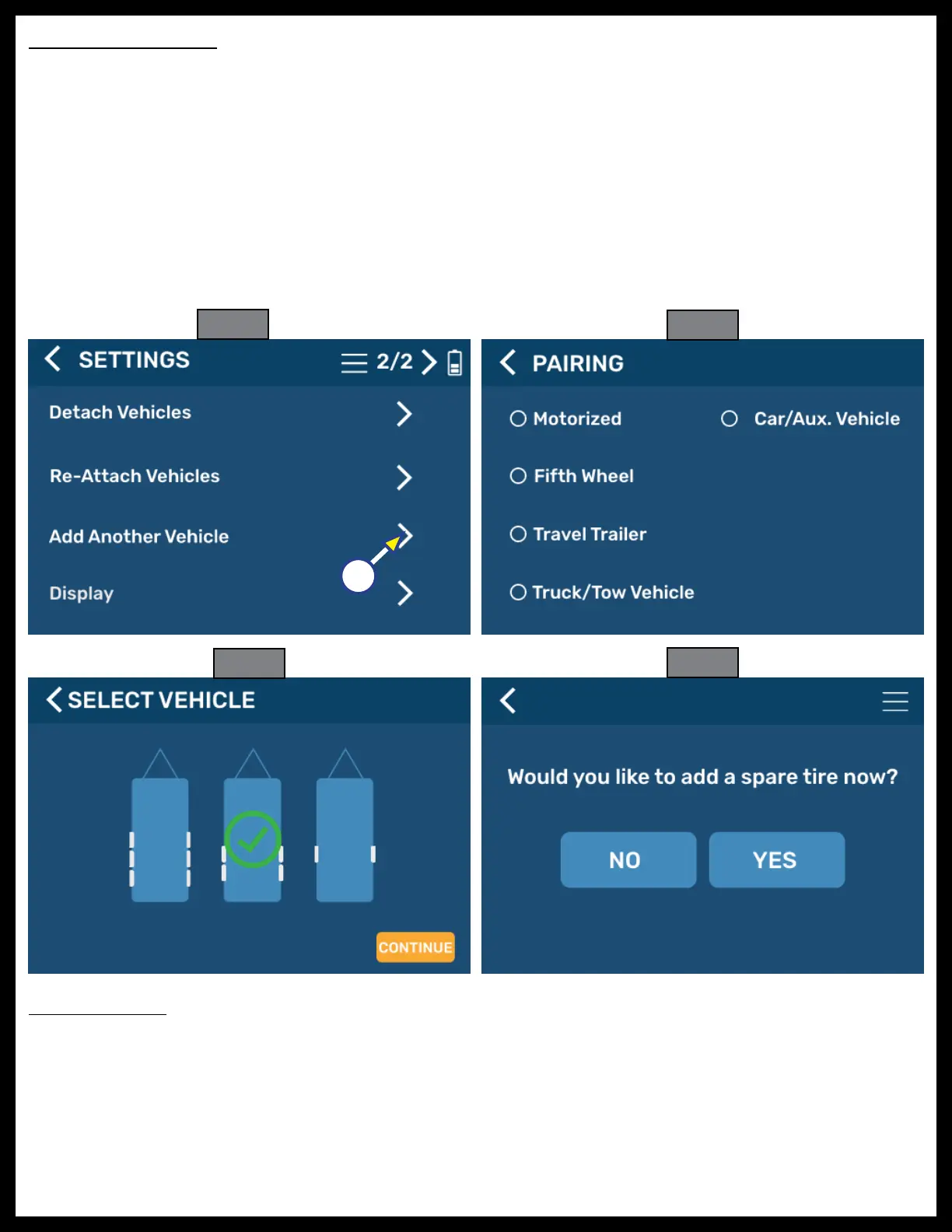Rev: 10.13.21 Page 14 CCD-0004221
Add Another Vehicle
A screen will appear on the display for five seconds (Fig. 3) before automatically transitioning to the
notifications received before sensor learning takes place.
1. Select Add Another Vehicle on the SETTINGS screen (Fig. 34A).
2. Select a class of vehicle (Fig. 35) and the type of vehicle to be set up by choosing one of the pictures
shown on the display (Fig. 36).
3. Determine if a spare tire will be added. Tapping YES will add the spare tire icon to the vehicle
selected (Fig. 37).
4. After tapping YES or NO for a spare tire, the display will automatically change to the Learn All
Sensors mode.
5. Notifications will instruct how to learn internal and external sensors.
6. Continue to the Learn All Sensors section.
Fig. 34
Fig. 35
Fig. 36
Fig. 37
Replace Sensor
1. Tap a tire location (Fig. 38) to launch its properties window with sensor details (Fig. 39).
2. Tap arrow to the right of Replace Sensor (Fig. 39A).
3. Tap CONTINUE for all notifications.
4. The vehicle will appear on the screen with a red blinking dot next to the sensor chosen to relearn.
5. Follow the instructions for internal sensor relearning in Fig. 40.
A
