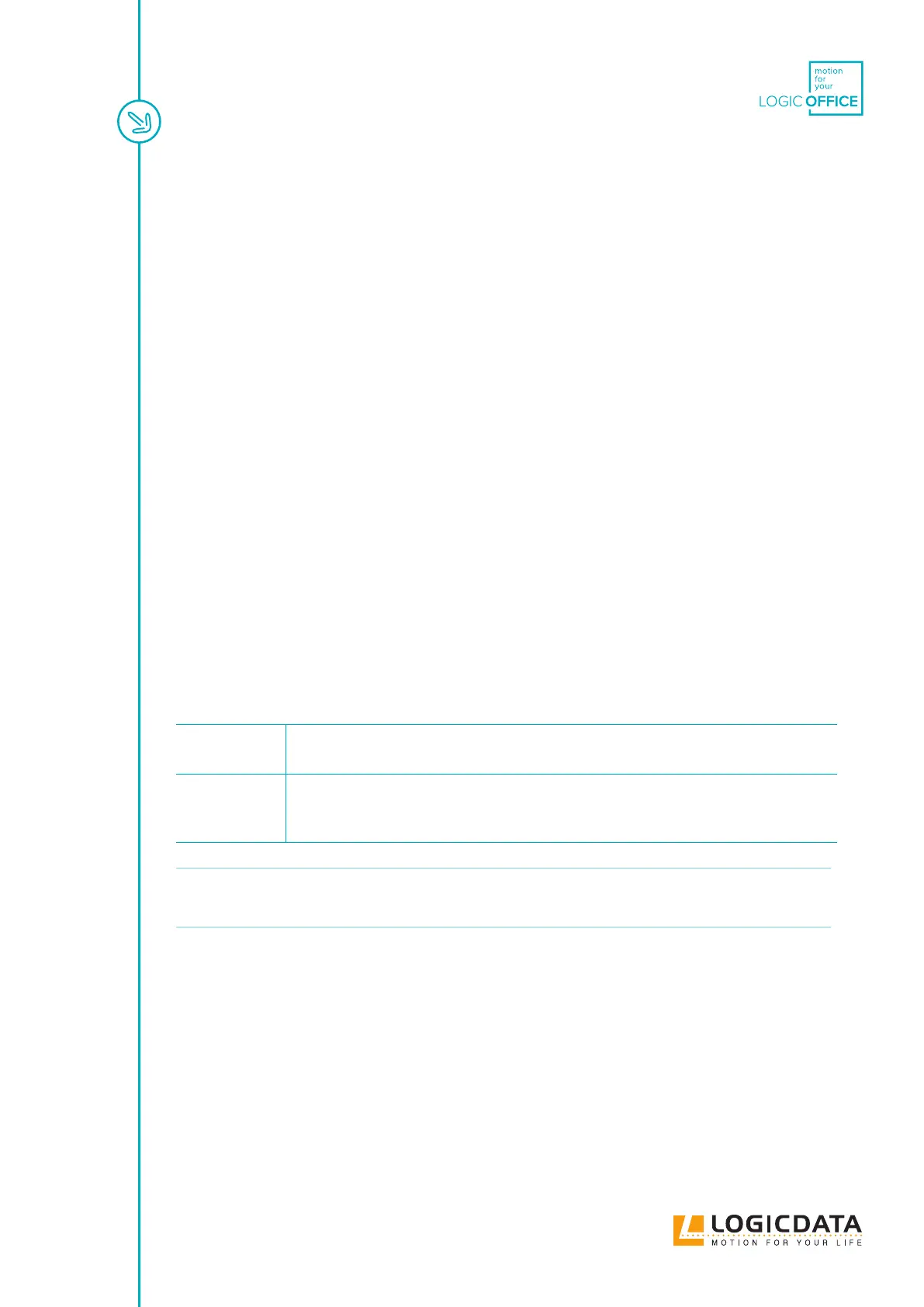DYNAMIC MOTION SYSTEM - SYSTEM MANUAL // PAGE 26
7.2 REPLACING A USER INTERFACE
1. Disconnect the Power Hub from the Mains
2. Disconnect the User Interface from the Power Hub
3. Remove the User Interface from the Table Top (use the User Interface's Manual to help you)
4. Mount the new User Interface onto the Table Top (use the User Interface's Manual to help you)
5. Plug the User Interface back into the Power Hub
6. Reconnect the Power Hub to the Mains
7.3 REPLACING A POWER HUB
1. Disconnect the Power Hub from the Mains
2. Disconnect all components from the Power Hub
3. Plug all components into the new Power Hub
4. Reconnect the system to the Mains
8 COLLISION DETECTION
8.1 INTELLIGENT SYSTEM PROTECTION
Intelligent System Protection (ISP) is LOGICDATA’s collision detection system. It aims to reduce the risk of
system damage when using LOGICDATA products. If there is an obstacle in the operating range of a table,
and the obstacle and table collide, a load change aects the DYNAMIC MOTION system. When the load
change is detected, all Actuators stop immediately and move back in the opposite direction for a few seconds
(see 9.2 Drive Back Function). There are two types of ISP:
Integrated
ISP Sensor
Some DYNAMIC MOTION Actuators are tted with integrated ISP Sensors as standard.
No additional Sensor can be connected.
External ISP
Sensor
Other DYNAMIC MOTION Actuators are not tted with integrated ISP Sensors as stan-
dard. An additional LOGICDATA (or LOGICDATA-approved) Sensor can be connected
to the Actuator.
NOTICE
If your DYNAMIC MOTION Actuator supports the use of an External Collision Sensor,
instructions for mounting and connecting the Sensor can be found in its Operating
Manual.
8.2 DRIVE BACK FUNCTION
After ISP is triggered, the Table Top automatically moves a dened distance in the opposite direction.