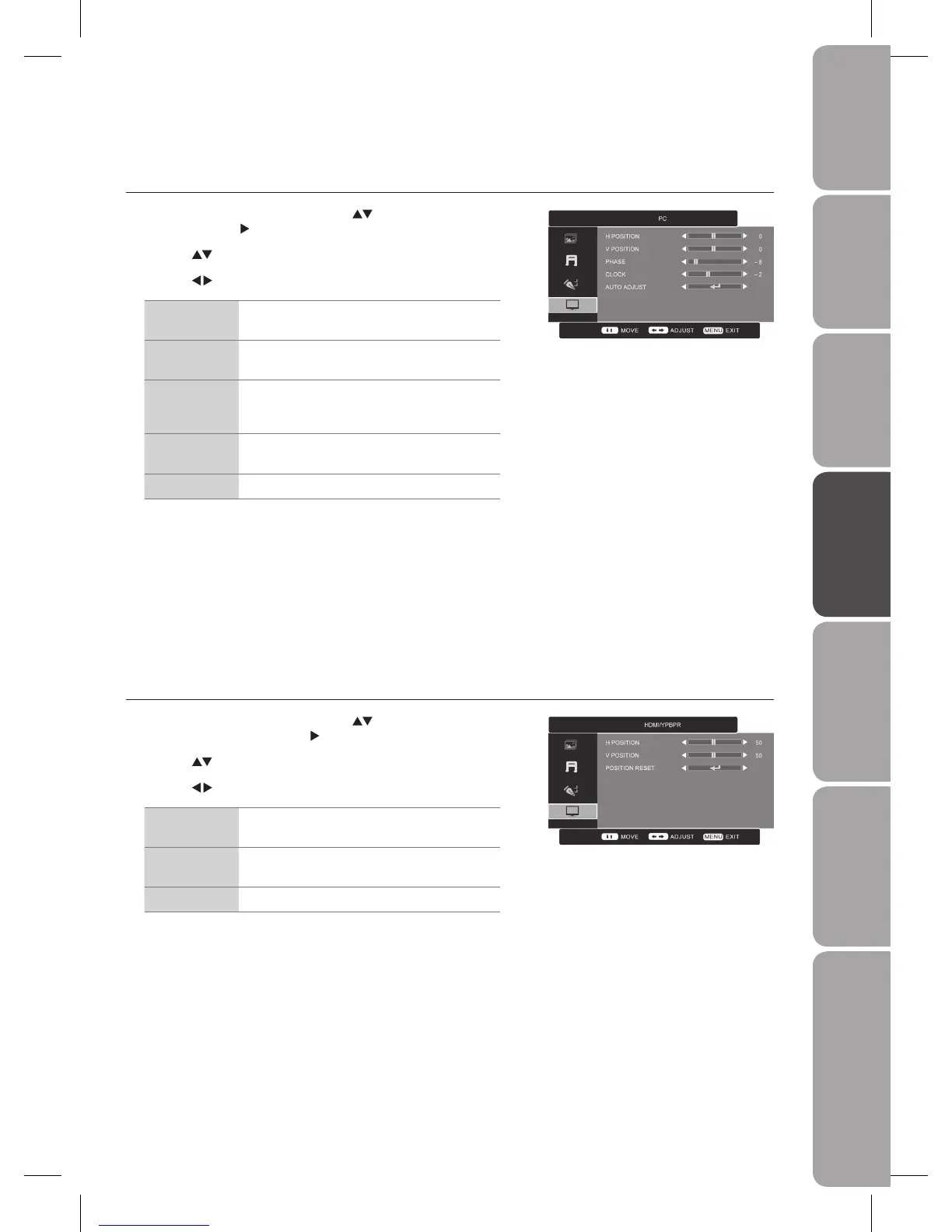Customising the TV Settings (PC Mode)
Allows you to adjust the PC desktop content.
Press the 1. MENU button and then use the
buttons to select the PC menu
and then press the
button.
Press the 2.
buttons to highlight an individual PC Position option.
Press the 3.
buttons to change the following settings.
H Position Adjusts the position of the picture left and right in
the window.
V Position Adjusts the position of the picture up and down in
the window.
Phase Controls the signal phase, which can improve
focus clarity and image stability based on the PC
mode.
Clock Control the signal clock, which can improve the
image stability based on the PC mode.
Auto Adjust Allows you to synchronise PC signal automatically.
Press the 4. MENU button to save the settings and return back to the previous
menu.
Press the 5. EXIT button to exit the menu.
Customising the TV Settings (HDMI and YPbPr Modes)
Allows you to adjust the displayed content.
Press the 1. MENU button and then use the
buttons to select the HDMI /
YPBPR menu and then press the
button.
Press the 2.
buttons to highlight an individual HDMI / YPBPR option.
Press the 3.
buttons to change the following settings.
H Position Adjusts the position of the picture left and right in
the window.
V Position Adjusts the position of the picture up and down in
the window.
Position Reset Resets to default settings.
Press the 4. MENU button to save the setting and return back to the previous
menu.
Press the 5. EXIT button to exit the menu.
