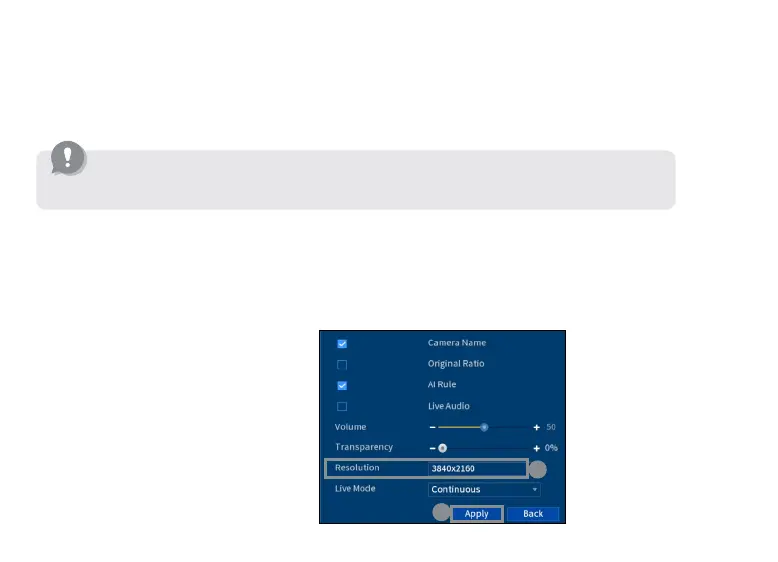To ensure the best possible picture quality, set the recorder’s output resolution to match the highest
resolution supported by your monitor.
19
Changing the recorder’s output resolution
To change the recorder’s output resolution:
1. From the camera’s live view, right-click and then click Main Menu.
2. Enter the system user name (default: admin) and password.
3. Select DISPLAY.
4. Congure the following:
a. Set Resolution to match the
highest resolution supported
by your monitor. For example,
select 3840×2160 for 4K
monitors, or 1920×1080 for
1080p.
b. Click Apply. The recorder will
restart before changes take
effect.
IMPORTANT: If you need to switch the monitor, make sure you set the recorder to an output
resolution supported by the new monitor before switching.
a
b