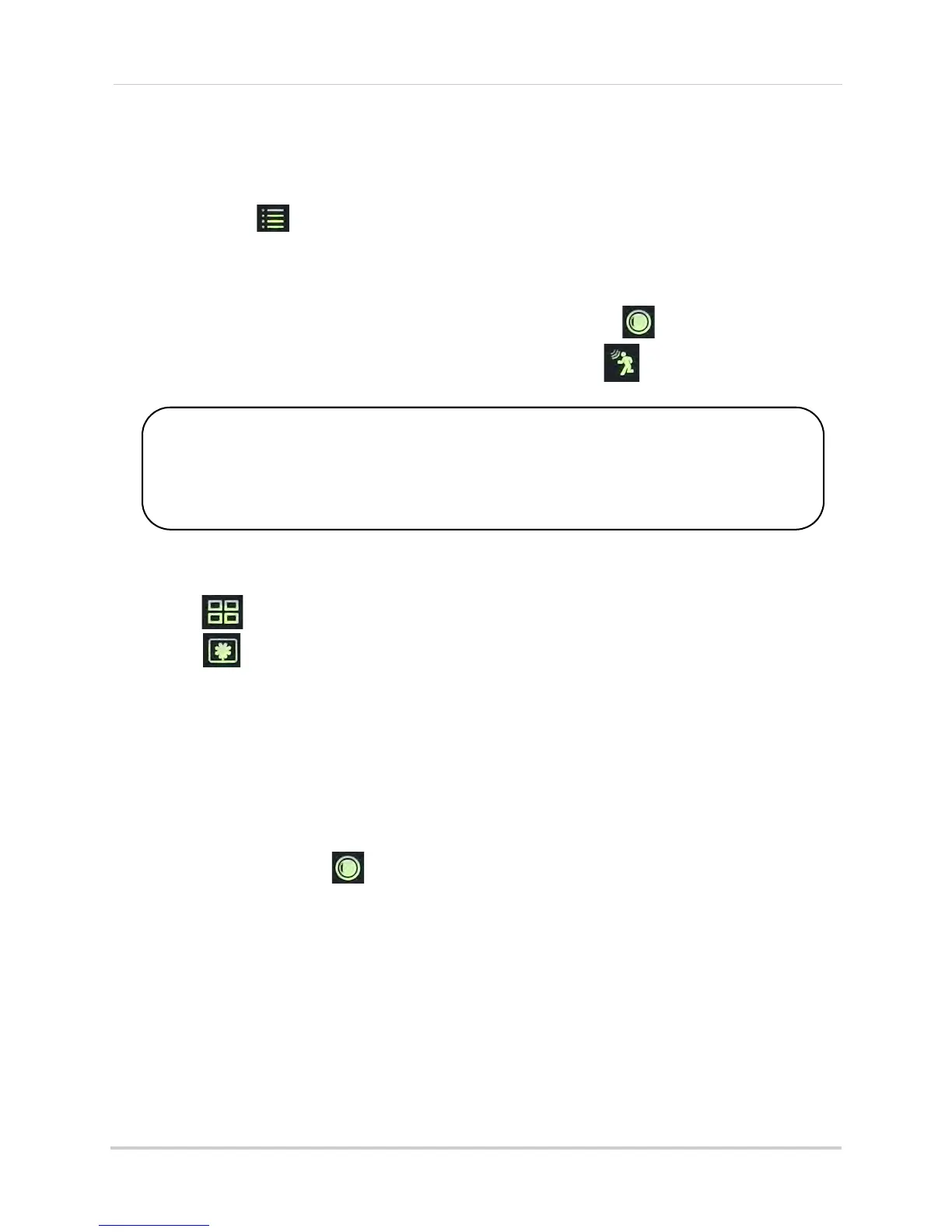18
Recording
5 Move the cursor RIGHT/LEFT to select ON to enable the schedule or OFF to disable the
schedule and press OK to save.
6 Repeat s
teps 3 through 5 for any additional days you would like to configure. When you are
finished, press
until all menus are closed.
Step 2 of 2: Enable schedule recording
1 Disable ALL RECORDING on the system:
• If the system is in manual recording, press the Record button ( ) to stop recording.
• If the syst
em is in motion recording, press the Motion button ( ) until "MOTION" does NOT
appear on the wireless receiver.
2 Select the desired viewing mode:
• Sel
ect a channel (1~4) by pressing UP/DOW
N.
• Press to select between Auto Sequence Viewing mode and Quad mode.
• Press to enable Screen Saver mode (not available from Quad mode).
3 When the Start Time arr
ives, recording begins. The "REC" indicator appears on-screen.
Stopping Schedule Recording
When the Stop Time arrives, the system stops recording. If necessary, you can stop schedule
recording manually.
To stop Schedule Recording:
1 Press the Record button ( ) to stop schedule recording.
NOTE: If you stop schedule recording, you cannot resume schedule recording. You will need
t
o enter new Start and Stop times in the Schedule Record menu.
When should I use schedule recording?
• If the camera is pointed at an area with high traffic, such as a entry/exit or a road.
ATTENTION
Manual Recording or Motion Recording will override Schedule Recording.
If you wish to use Schedule Recording, you must ensure Manual Recording and Motion
Recording are disabled.
