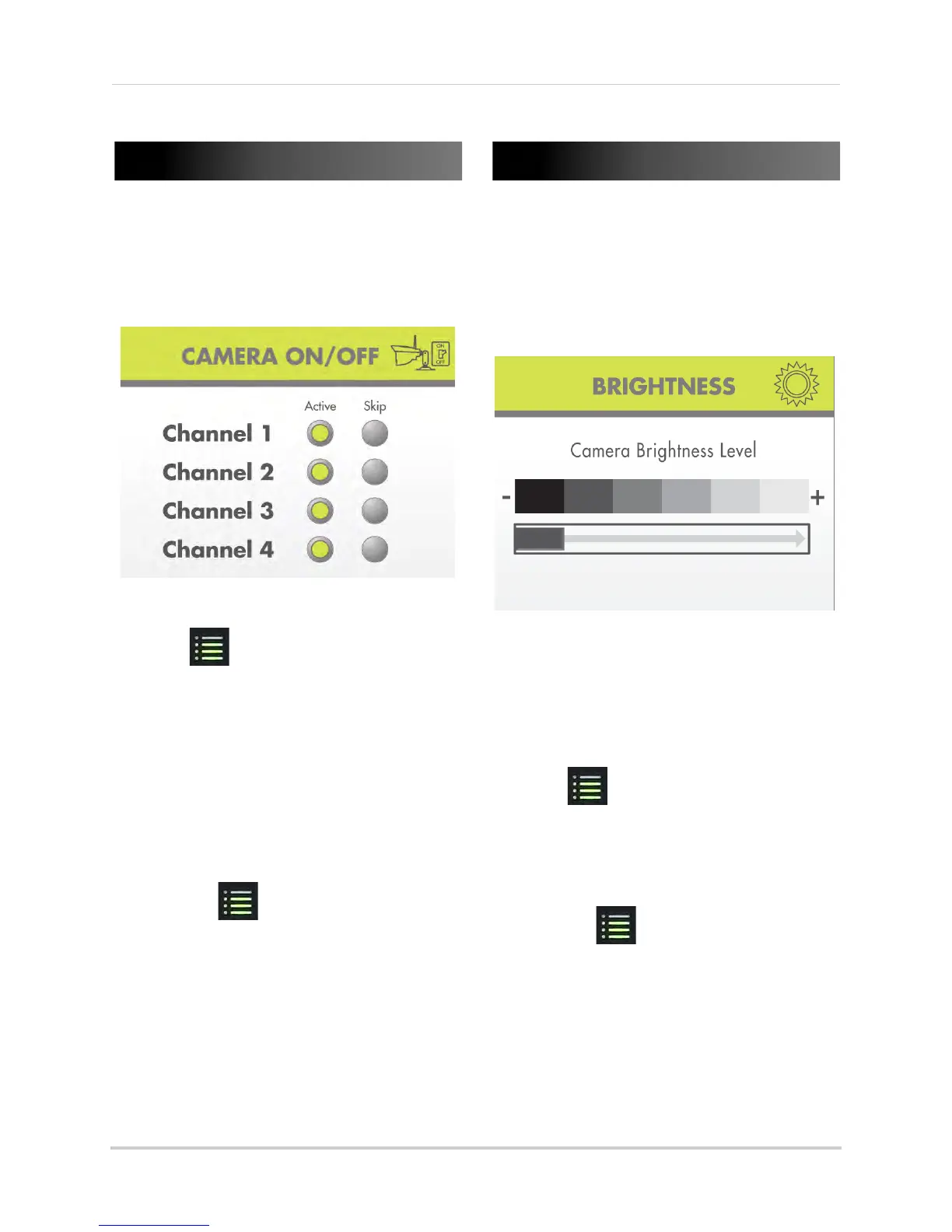37
Camera On/Off
Camera On/Off
Use the Camera On/Off menu to show/hide
camera channels on the main display
screen. For example, if you disable camera
3, it will not appear in any viewing mode.
To enable/disable cameras:
1 Press , then press RIGHT/LEFT to
select Camer
a ON/OFF and press OK.
2 Press UP/D
OWN to select the desired
camera and press RIGHT/LEFT to select
Active to show the camera or Skip to hide
it.
NOTE: The currentl
y selected camera
will have Active/Skip
highlighted in RED.
3 Press the OK
button to save changes.
4 Press the
button to exit.
NOTE: Any disabled channels will be
black
ed out in Quad mode.
Brightness
Use the Brightness menu to adjust the
brightness level of video coming from your
cameras.
NOTE: You cannot adjust the brightness
of the L
CD display.
To adjust camera brightness:
1 While viewing, press UP/DOWN to select
the camera you would like to adjust.
NOTE: You can set a separate
brightnes
s level for each
camera.
2 Press
, then press RIGHT/LEFT to
select Brightness and
press OK.
3 Press RIG
HT to increase the brightness
level for the selected camera or LEFT to
decrease. Press OK to confirm.
4 Pr
ess the
button to exit.
5 Repeat st
eps 1~4 to configure your other
cameras as needed.
