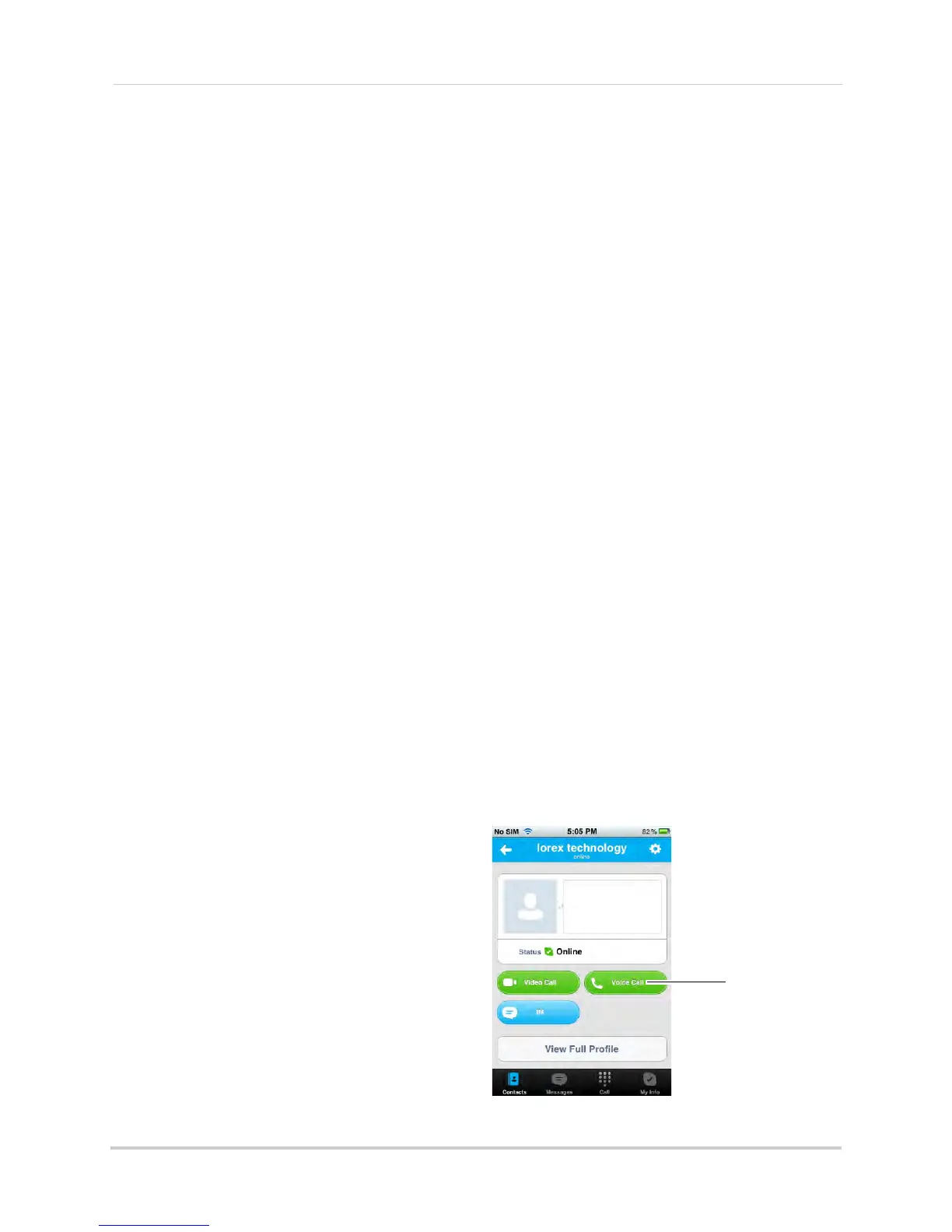52
Viewing your camera remotely using Skype™
Viewing a camera on your smart phone or tablet
You can remotely monitor your camera using Skype on supported smart phones or tablets.
Supported apps & devices
For the latest device compatibility list, visit www.lorextechnology.com.
iPhone / iPad / iPod touch
•
Skype
for iPhone v. 3.0 and above
•
Skype for iPad
v. 3.5 and above
• iPhone 5/4S/4/3GS, iPad (1st generation and above), iPod touch (3rd generation and above)
• iOS 4.0 and above
Android
•
Skype
v. 2.8 and above
• Android v. 2.3 and above
Prerequisites
• Install and configure the PC/Mac Skype software and USB drivers. For details, see “Viewing
your camera remotely using Skype™” on page 38.
• Ensure the video monitor is connected to your computer with the USB cable.
• Ensure you have configured your camera’s Skype account to auto-accept incoming calls.
• Ensure your personal Skype account has been added to the contact list for the video monitor’s
Skype account.
Viewing your camera on iPhone
1 Download and install the
Skype
application from the App Store.
NOTE: Skype is a fr
ee application, but it requires a valid iTunes account to download.
2 Launch Skype
and sign in using your personal account. Your contact list opens to All
Contacts. If a different contact list is open, tap Contacts and then tap All Contacts.
3 Select the video monitor’s account, and tap
Vo
ice Call to connect to the camera. The
video call connects automatically. Please
allow 15 to 25 seconds for the call to
connect.
NOTE: Video may appear pixelated
immediately after connecting. It
should improve within a few seconds,
depending on your Internet
connection.
